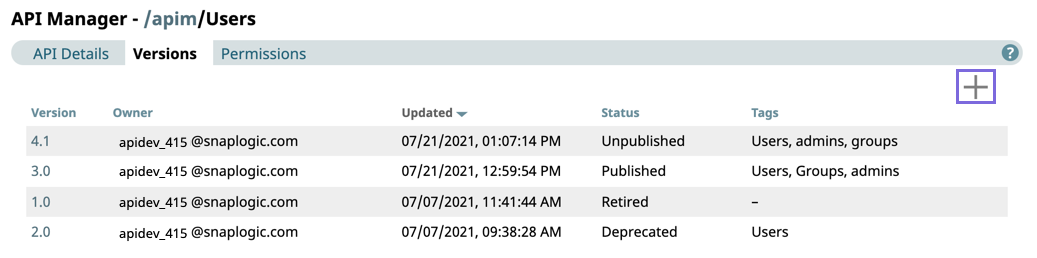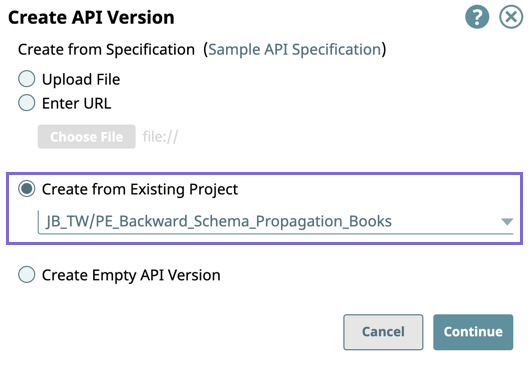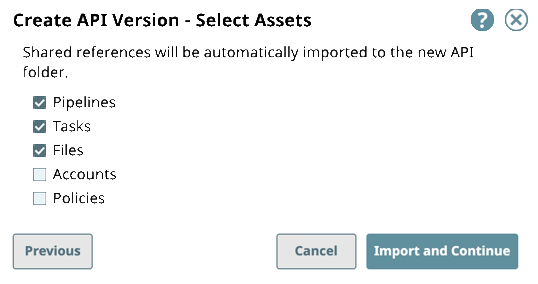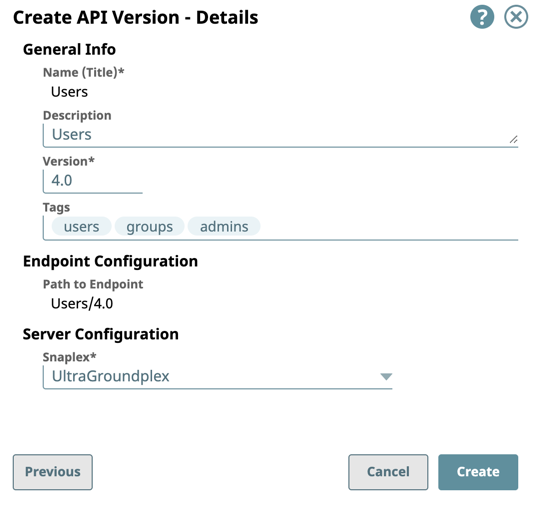...
Navigate to API Management > API Manager, and click the target API to display the API Details page.
Click the Versions tab, then click to display the Create Version dialog window.
In the Create API version dialog window, select Create from Existing Project, then click Continue:
In the Create API Version-Select Assets dialog window, select/deselect the assets from the Project to use in the API Version, then click Import and Continue.
Pipelines, Tasks, and Files are selected by default.
An Asset selected at the root level also imports the leaf-level Assets.Enter information about your API Version, then click Create.
General Info: Provide basic information about your API. The name is the API name plus the version number.
Description: Enter a brief description.
Version: Define the version. By default, the version is 1.0 when you create an API for the first time.
Tags: Enter any tags associated with your API.
Endpoint Configuration: The base path for the endpoint.
Server Configuration: Enter the Snaplex associated with this API.
You must enter a name and Snaplex. You can also change the version from this dialog window, and therefore create another version of the API.
After you create a version of an API, the Version asset is displayed on the Versions Details page. You can view information about the assets used in the API version by clicking it.
...
In Manager > API Management > API Manager, navigate to the target API Version and click it to display the Version Details page.
Click the Assets tab.
Select the assets to delete and click the trash icon (
 ).
).