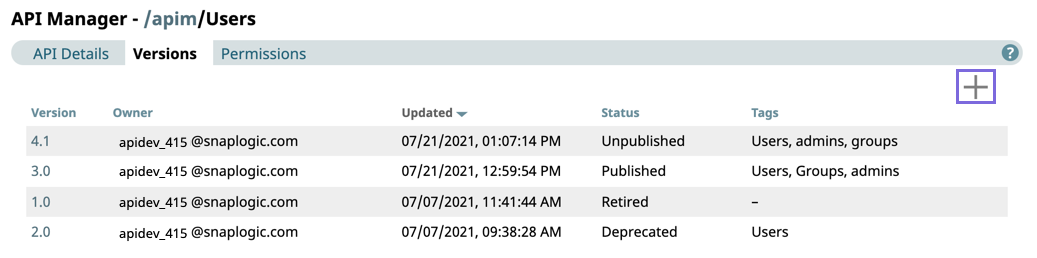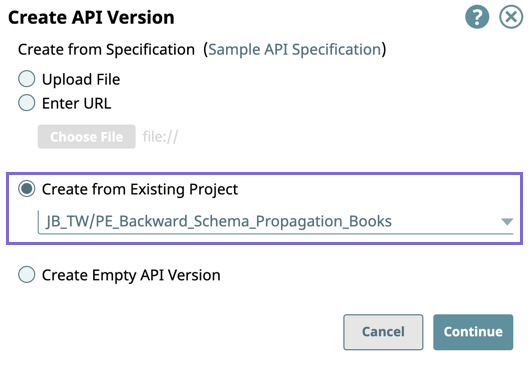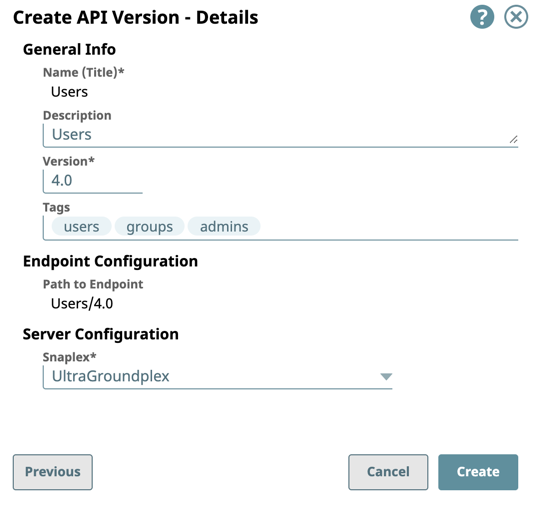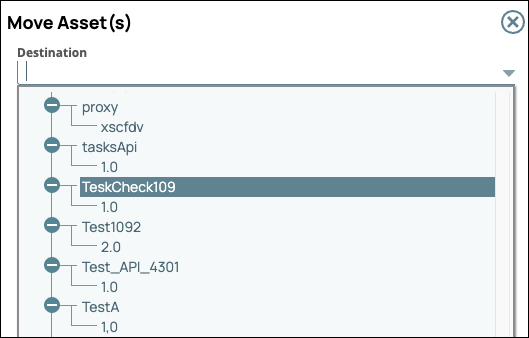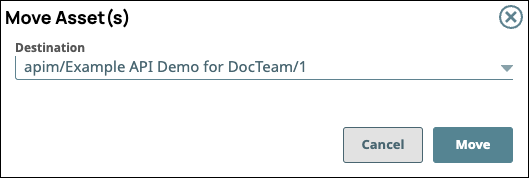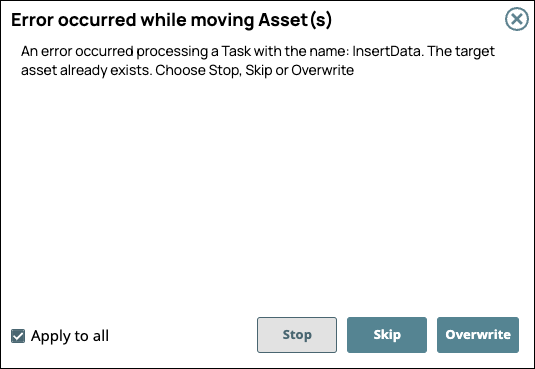...
Navigate to API Management > API Manager, and click the target API to display the API Details page.
Click the Versions tab, then click to display the Create Version dialog window.
In the Create API version dialog window, select Create from Existing Project, then click Continue:
In the Create API Version-Select Assets dialog window, select/deselect the assets from the Project to use in the API Version, then click Import and Continue.
An Asset selected at the root level also imports the leaf-level Assets.Enter information about your API Version, then click Create.
General Info: Provide basic information about your API. The name is the API name plus the version number.
Description: Enter a brief description.
Version: Define the version. By default, the version is 1.0 when you create an API for the first time.
Tags: Enter any tags associated with your API.
Endpoint Configuration: The base path for the endpoint.
Server Configuration: Enter the Snaplex associated with this API.
You must enter a name and Snaplex. You can also change the version from this dialog window, and therefore create another version of the API.
After you create a version of an API, the Version asset is displayed on the Versions Details page. You can view information about the assets used in the API version by clicking it.
...
In Manager > API Management > API Manager, navigate to the target version and click to display the Version Details page.
Click the plus icon (
 ) to display the assets menu.
) to display the assets menu.Select one of the following choices:
Accounts. Click to display the Snap Pack menu from which to make your Account selections.
Snap Pack. Click to display the Snap Pack menu from which to make your Snap Pack selections.
Pipeline. Click to display the Pipeline menu from which to make your Pipeline selections.
Task. Click to display the Task menu from which to make your Task selections.
Complete the required dialogs associated with the type of Asset.
Moving an Asset
You can move your API version Assets from one version to another version in the same API or to another version in a different API.
| Info |
|---|
Snap Packs cannot be moved as Assets. |
To move an Asset:
In Manager > API Management > API Manager, navigate to the target version and click to display the Version Details page.
Click the Assets tab.
You can filter by Asset type by clicking one of the following pills.
All. Click to display all Assets.
Accounts. Click to filter by Accounts.
Directories. Click to filter by directories created with Task debug details from your Task.
Files. Click to filter by files.
Pipeline. Click to filter by Pipelines.
Snap Pack. Click to filter by Snap Packs.
Task. Click to filter by Tasks.
Click
 to display the APIM project tree, then select the destination API version.
to display the APIM project tree, then select the destination API version.Click Move on the Move Asset(s) confirmation prompt.
If one or more Assets with the same name exist in the API version, the Error occurred while moving Asset(s) prompt appears.
Choose one of the following options:
Stop: Cancels the entire operation, and the specified Assets are not moved to the destination version.
Skip: Does not move the selected Asset if an existing Asset in the destination version has the same name.
Overwrite: Replaces the asset with the same name in the destination version with the specified Asset.
Select Apply to all to skip moving or to overwrite the Assets in the destination version.
Deleting Assets
| Note |
|---|
WARNING: Deleting assets of a published API can adversely affect its endpoints and any subscriptions to it. In addition, unexpected errors can occur when running pipelines that depend on those assets. |
In Manager > API Management > API Manager, navigate to the target API Version and click it to display the Version Details page.
Click the Assets tab.
Select the assets to delete and click the trash icon (
 ).
).