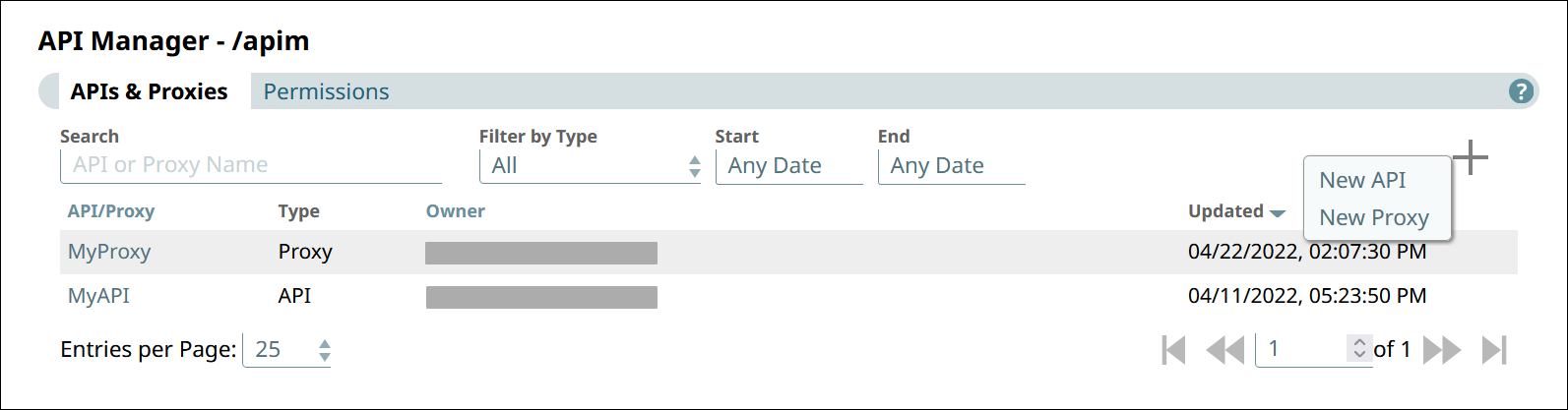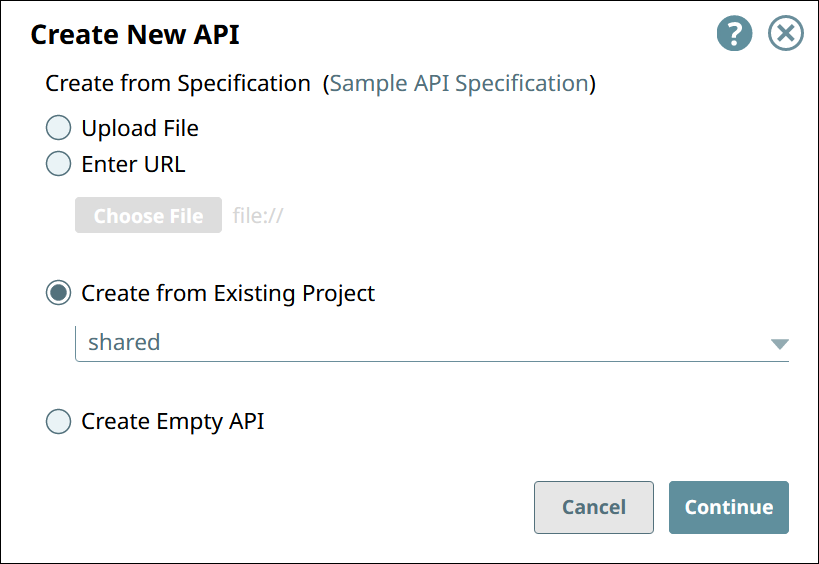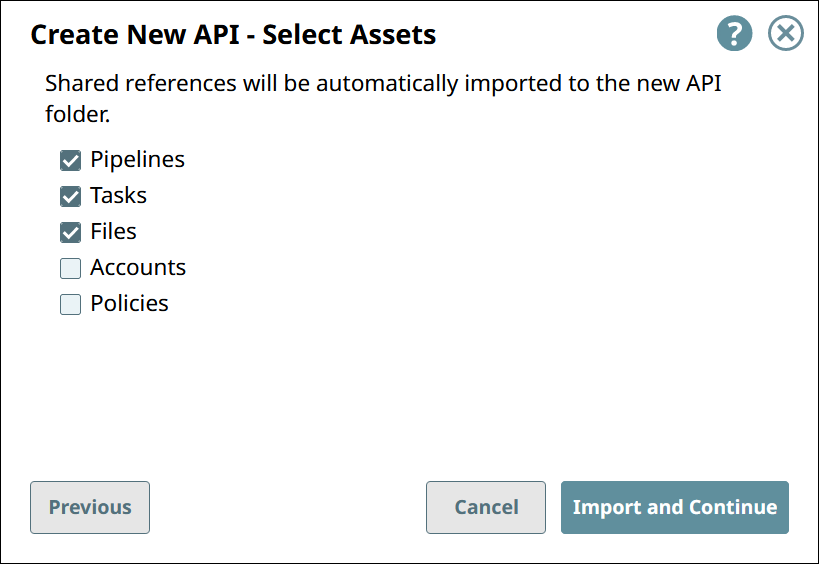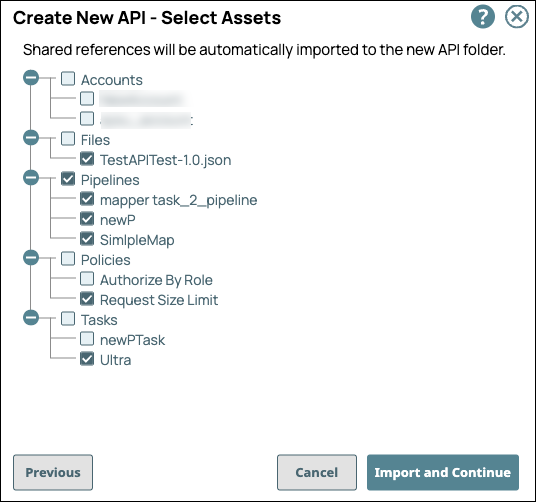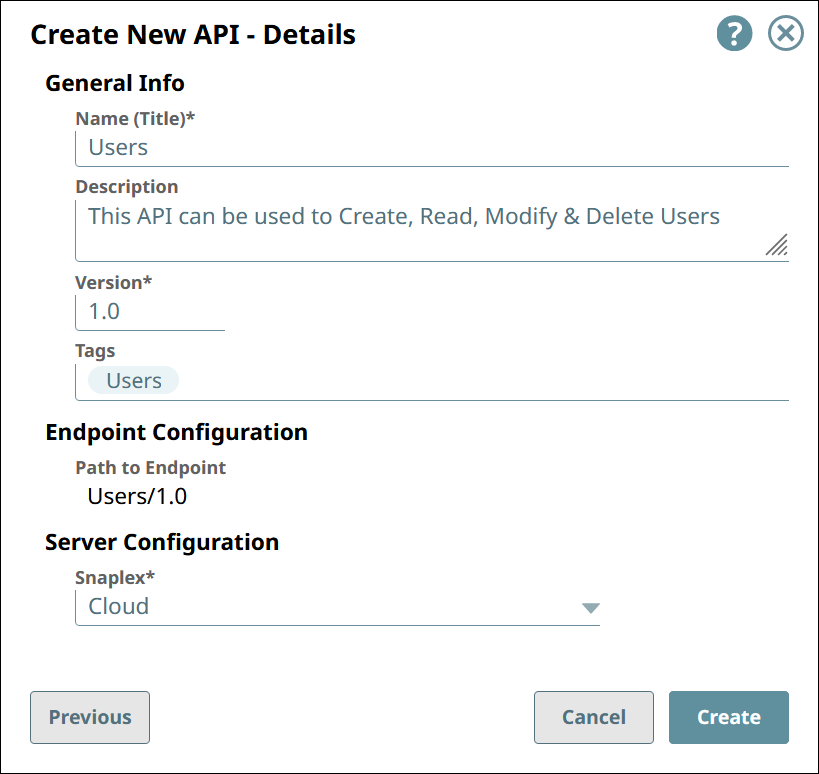...
In the API Manager page, under the APIs & Proxies tab, click the add icon (
 ) and choose New API.
) and choose New API.In Create New API, choose Create from Existing Project and select the Project.
Click Continue.
In Create New API - Select Assets, select the types of assets you want to import to the new API.
An Asset selected at the root level also imports the leaf-level Assets.
Click Import and Continue.
In Create New API - Details, fill in the details for the new API.
General Info
Name (Title). The name of the new API.
The name must meet the following requirements:
Must be unique.
Must begin with alphanumeric characters A-Z, a-z, or 0-9.
Cannot contain the reserved keyword shared.
Cannot contain |, <, >, [, ], {, }, #, ?, /, and \.
Must be no more than 256 characters. If the name includes double-byte characters, the maximum length is shorter.
Description. A description of the new API.
Version. The version number for the first version of the API.
Default: 1.0.
Learn more: Managing Versions of Your APIsTags. Enter any tags associated with your API. You can create the tags as required.
Endpoint Configuration » Path to Endpoint. (Read-only) The base path for the endpoint.
Server Configuration » Snaplex. The Snaplex to associate with the new API.
Click Create.
...