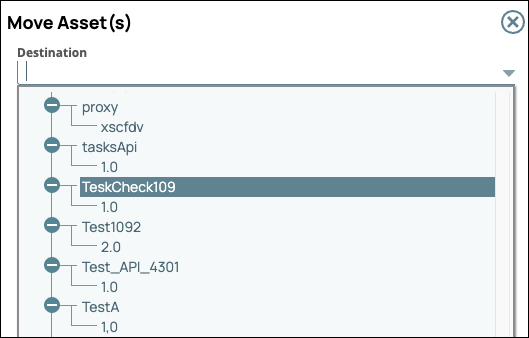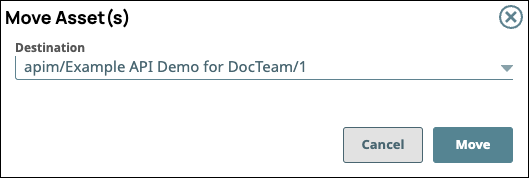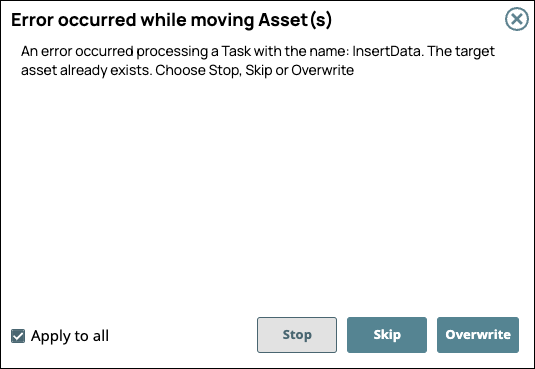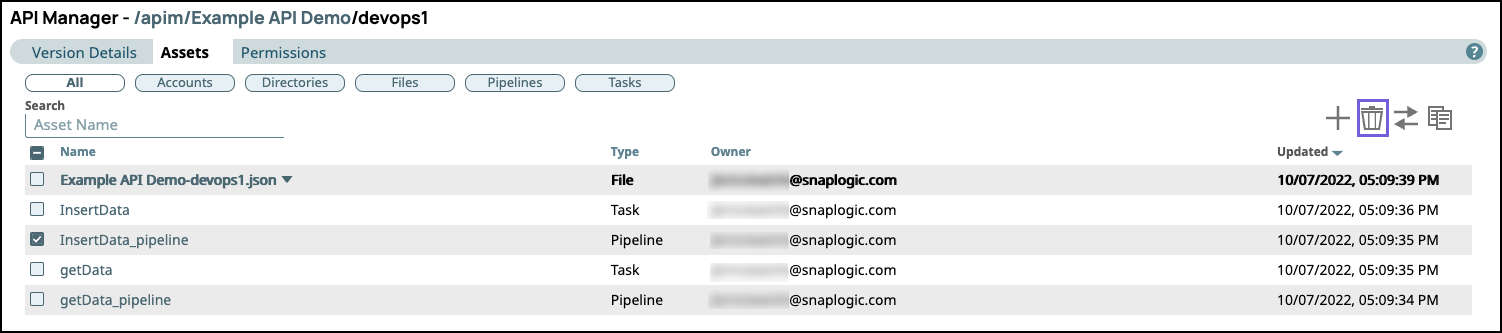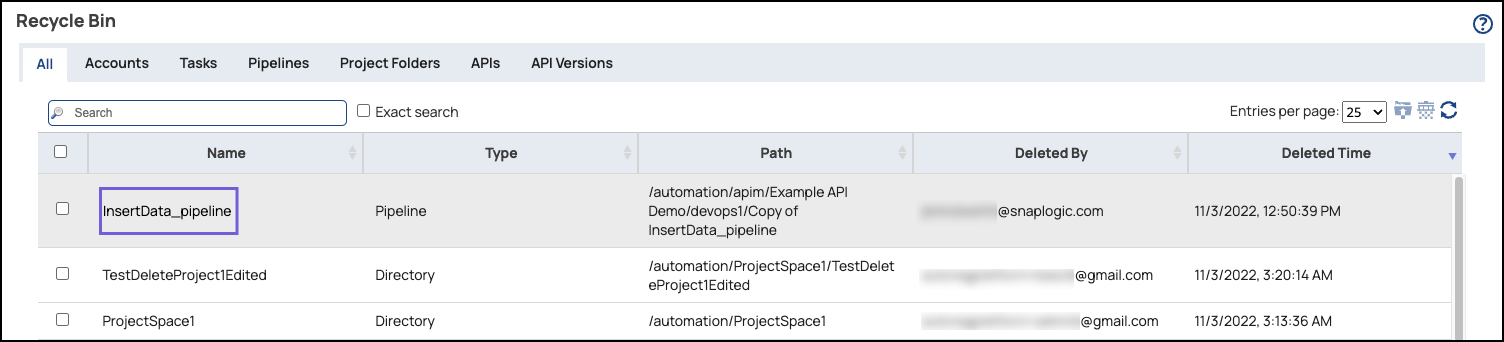...
In Manager > API Management > API Manager, navigate to the target version and click to display the Version Details page.
Click
 to open the assets menu
to open the assets menuSelect one of the following choices:
Accounts. Click to display the Snap Pack menu from which to make your Account selections.
Snap Pack. Click to display the Snap Pack menu from which to make your Snap Pack selections.
Pipeline. Click to display the Pipeline menu from which to make your Pipeline selections.
Task. Click to display the Task menu from which to make your Task selections.
Complete the required dialogs associated with the type of Asset.
...
In Manager > API Management > API Manager, navigate to the target version and click to display the Version Details page.
Click the Assets tab.
You can filter by Asset type by clicking one of the following pills.
All. Click to display all Assets.
Accounts. Click to filter by Accounts.
Directories. Click to filter by directories created with Task debug details from your Task.
Files. Click to filter by files.
Pipeline. Click to filter by Pipelines.
Snap Pack. Click to filter by Snap Packs.
Task. Click to filter by Tasks.
Click
 to display the APIM project tree, then select the destination API version.
to display the APIM project tree, then select the destination API version.Click Move on the Move Asset(s) confirmation prompt.
If one or more Assets with the same name exist in the API version, the Error occurred while moving Asset(s) prompt appears.
Choose one of the following options:
Stop: Cancels the entire operation, and the specified Assets are not moved to the destination version.
Skip: Does not move the selected Asset if an existing Asset in the destination version has the same name.
Overwrite: Replaces the asset with the same name in the destination version with the specified Asset.
...
In Manager > API Management > API Manager, navigate to the target API Version and click it to display the Version Details page.
Click the Assets tab.
Select the Asset to delete and click the trash icon (
 ). You can select multiple Version Assets.
). You can select multiple Version Assets.The Delete confirmation message appears:
Click Delete.
Verify the deleted Assets by navigating to the Manager Recycle Bin for your Org:
Changing the Snaplex of a Task
...