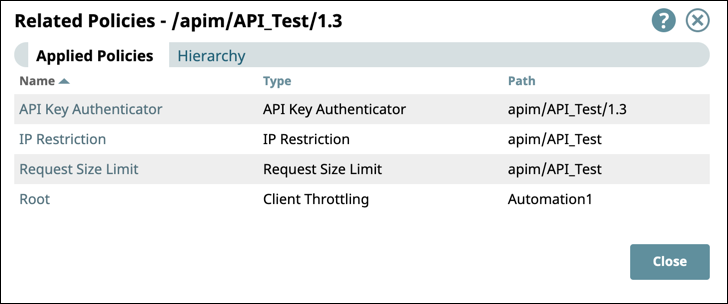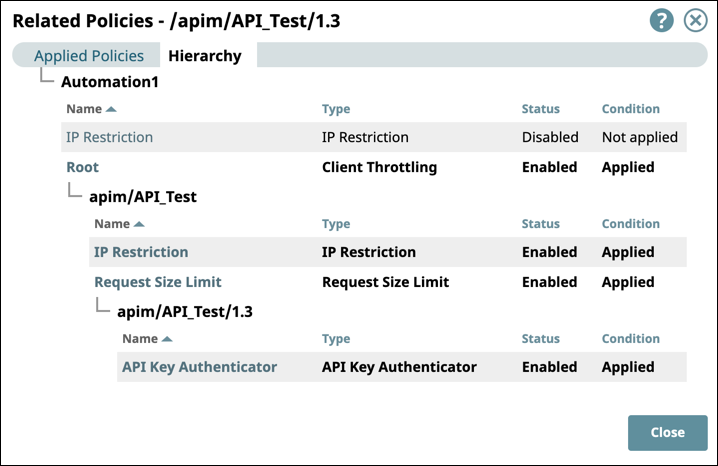...
To view the Version Details page,
In the API Manager, click the API name.
Go to the Versions tab.
Click the version number of the API version you want.
In the Version Details page, you can:
...
For details about the assets used in the API version, see Managing API Version Assets.
Viewing API Policy Information
To view the API policies applied at the various levels for an API version,
In the Version Details tab of the API version dialog, click View Applied Policies to display the Related Policies dialog.
In the Applied Policies tab, the following information is displayed:
...
Name: The name entered in the Label field for the API policy. Click the name to display the Settings dialog for that API policy.
Type: The type of the policy.
Path: The path of the policy.
Go to the Hierarchy tab to view the level (Org, API, version) where the API policy is applied.
...
Click Close to return to the Version Details tab.
You can add and delete policies from the Version Details page.
...
You can edit the description and tags for an API Version without republishing the API. You can also change the Snaplex if the API version is unpublished.
Navigate to the target API, and click the version to edit.
Click Edit Details, and update the following fields:
Description
Tags
| Note |
|---|
Known IssueIn 4.26, to change a Snaplex for an API Version, you must create a new version, update the Snaplex, and then publish a new version of the API. Clicking Edit Details from the API > Versions page displays the Server field for selecting another Snaplex, but the field is disabled. |
...