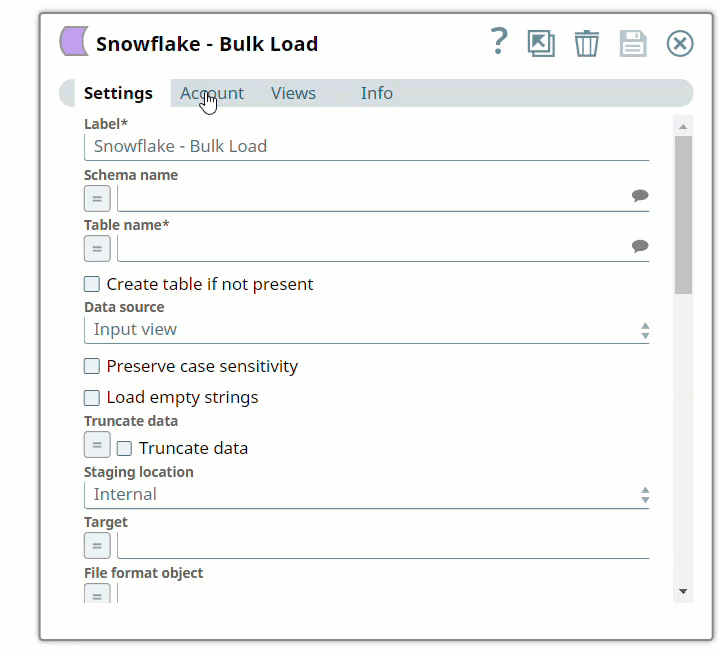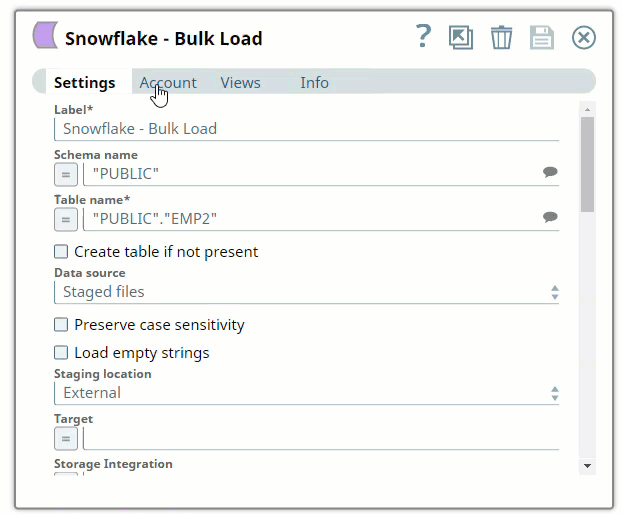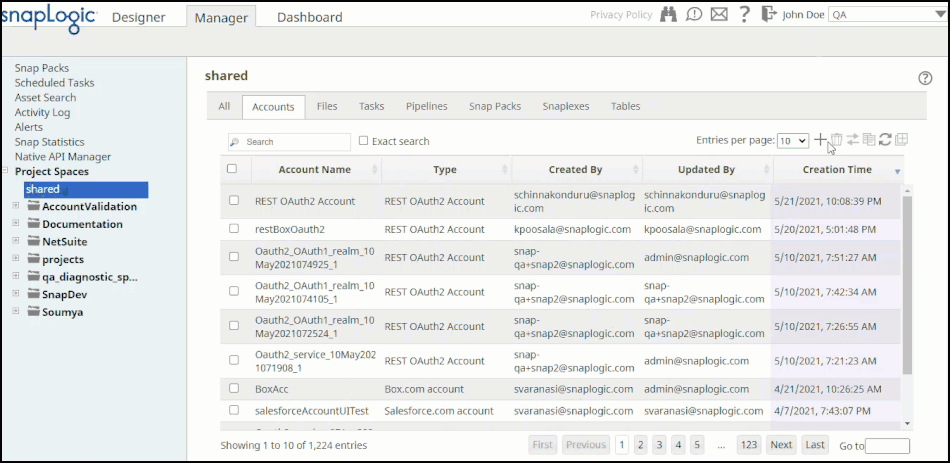In this article
...
You must create Snowflake accounts to connect to data sources that you want to use in your Pipelines. You can configure your Azure Synapse accounts in SnapLogic using either the Designer or the Managerthe Designer or the Manager.
Snap-Account Compatibility
Snap | |||||||
|---|---|---|---|---|---|---|---|
✔ | ✔ | ✔ | ✔ | ✔ | ✔ | ✔ | |
✔ | ✔ | ✔ | ✔ | ✔ | ✔ | ✔ | |
✔ | ✔ | ✔ | ✔ | ✔ | ✔ | ✔ | |
✔ | ✔ | ✔ | ✔ | ✔ | ✔ | ✔ | |
✔ | ✔ | ✔ | ✔ | ✔ | ✔ | ✔ | |
✔ | ✔ | ✔ | ✔ | ✔ | ✔ | ✔ | |
✔ | ✔ | ✔ | ✔ | ✔ | ✔ | ✔ | |
✔ | ✔ | ✔ | ✔ | ✔ | ✔ | ✔ | |
✔ | ✔ | ✔ | ✔ | ✔ | ✔ | ✔ | |
✔ | ✔ | ✔ | ✔ | ✔ | ✔ | ✔ | |
✔ | ✔ | ✔ | ✔ | ✔ | ✔ | ✔ |
Configuring Snowflake Accounts Using SnapLogic Designer
Drag a Snowflake Snap to the Canvas and click the Snap to open its settings. Click the Account tab. You can now either use an existing account or create a new one.
Selecting an existing account
SnapLogic organizes and displays all accounts to which you have access, sorting them by account type and location. To select an existing account:
Click the icon to view the accounts to which you have access and select the account that you want to use.
Click to save the Snap settings.
Creating an account
Click Add Account in the Account Reference dialog.
Select the Location in which you want to create the account, select the account type, and click Continue. The Add Account dialog associated with the account type appears.
Enter the required account details. For detailed guidance on how to provide information associated with each account type, refer to Snowflake Azure Database Account, Snowflake Google Storage Database Account, Snowflake S3 Database Account, Snowflake S3 Dynamic Account, Snowflake Azure OAuth2 Account, Snowflake Google Storage OAuth2 Account, and Snowflake S3 OAuth2 Account
Click Validate to verify the account, if the account type supports validation.
Click Apply to complete configuring the Snowflake account.
...
Configuring Snowflake Accounts Using SnapLogic Manager
Use Manager to create accounts without associating them immediately with Pipelines.
Accounts in SnapLogic are associated with projects. You can use accounts created in other projects only if you have at least Read access to them.
In the left pane, browse to the project in which you want to create the account and click
 > Account > Snowflake, followed by the appropriate account type. The Create Account dialog associated with the selected account type is displayed.
> Account > Snowflake, followed by the appropriate account type. The Create Account dialog associated with the selected account type is displayed.Repeat the steps numbered 3 through 5 in the Creating the Creating an account sectionaccount section.
Avoid updating account credentials while Pipelines using that account are executing. Doing so may lead to unexpected results, including your account getting locked.Account Encryption.
...