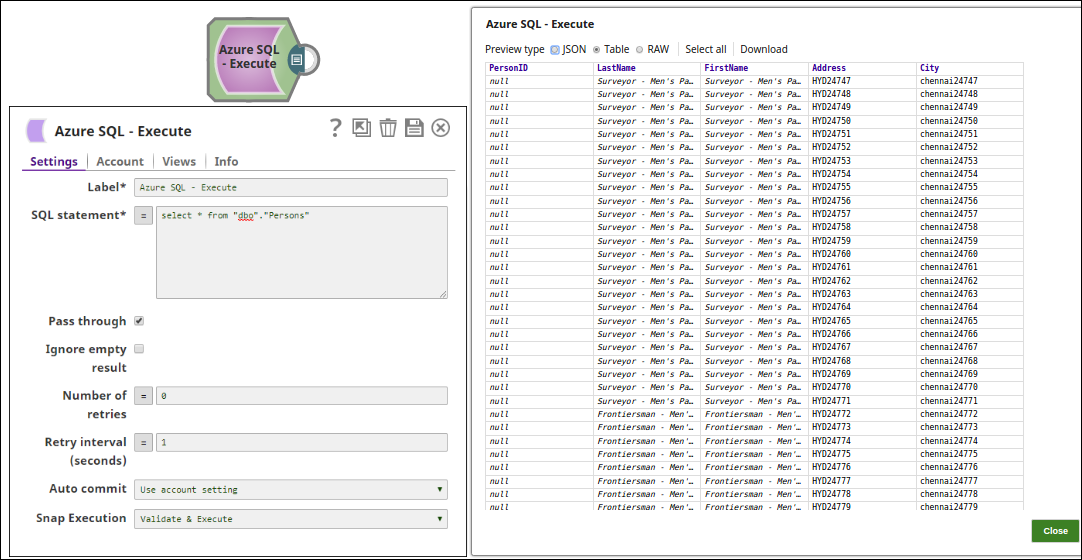...
This Snap work only with single queries. If you want to run multiple queries, we recommend you to use the Azure Multi Execute Snap.
For the comprehensive scripting functionality offered by the various databases, we recommend you to use the stored procedure functionality offered by their chosen database in the Stored Procedure Snap.
| Note |
|---|
You can drop your database with it, so be careful. While trying to access a column name that contains specific characters as supported by Azure SQL such as $, #, @ etc., such field names should be enclosed in the square brackets. |
...
Snap Type
The Azure SQL Execute Snap is a WRITE-type Snap that writes the results of the executed SQL queries.
...
Field | Field Type | Description | ||||||
|---|---|---|---|---|---|---|---|---|
Label Default Value: Azure SQL - Execute | String | Specify a unique name for the Snap. | ||||||
SQL statement* Default Value: N/A | String/Expression | Specifiy the SQL statement to execute on the server. There are two possible scenarios that you encounter when working with SQL statements in SnapLogic. Learn more about scenarios to execute your SQL statements.
| ||||||
Pass through Default Value: Selected | Checkbox | Select this checkbox to pass the input document to the output view under the key ' | ||||||
Ignore empty result
| Checkbox | Select this checkbox if you want the Snap to ignore empty fields and not write any document to the output view when a SELECT operation does not produce any result. If this property is not selected and the Pass through property is selected, the input document will be passed through to the output view. | ||||||
Number of Retries Default Value: 0 | Integer/Expression | Specify the maximum number of retry attempts the Snap must make in case there is a network failure, and the Snap is unable to read the target file. The request is terminated if the attempts do not result in a response. If the value is larger than 0, the Snap first downloads the target file into a temporary local file. If any error occurs during the download, the Snap waits for the time specified in the Retry interval and attempts to download the file again from the beginning. When the download is successful, the Snap streams the data from the temporary file to the downstream Pipeline. All temporary local files are deleted when they are no longer needed. | ||||||
Retry Interval (Seconds) Default Value: 1 | Integer/Expression | Specify the time interval between two successive retry requests. A retry happens only when the previous attempt resulted in an exception. | ||||||
Auto commit Default Value: Use account setting | Dropdown list | Select one of the options for this property to override the state of the Auto commit property on the account. The Auto commit at the Snap-level has three values: True, False, and Use account setting. The expected functionality for these modes are:
'Auto commit' may be enabled for certain use cases if PostgreSQL JDBC driver is used in either Redshift, PostgreSQL or Generic JDBC Snap. But the JDBC driver may cause out of memory issues when Select statements are executed. In those cases, “Auto commit" in Snap property should be set to ‘False’ and the Fetch size in the “Account setting" can be increased for optimal performance.
| ||||||
Snap Execution | Dropdown list |
|
...
| If String | To pass this value | Use |
|---|---|---|
| Has no single quotes | Schaum Series | |
| Contains single quotes | | 'O''Reilly''s ' |
...
Examples
Azure SQL - Execute Snap as a Standalone Pipeline
The following pipeline describes how the Snap functions as a standalone Snap in a pipeline:
Extract: The SQL statement, select * from <table_name>, extracts the Azure table data.
Typical Snap Configurations
The key configuration of the Azure SQL - Execute lies in how you pass the SQL statement to read Azure records. As it applies in SnapLogic, you can pass SQL statements in the following manner:
...
Extract: The SQL Server Select Snap reads the data from the SQL Server Database.
Load: The Azure SQL Execute Snap inserts the data into an Azure SQL table.
Read: Another Execute Snap is used to read the data from the newly loaded table on the Azure SQL database.
Downloads
| Multiexcerpt include macro | ||||
|---|---|---|---|---|
|
...