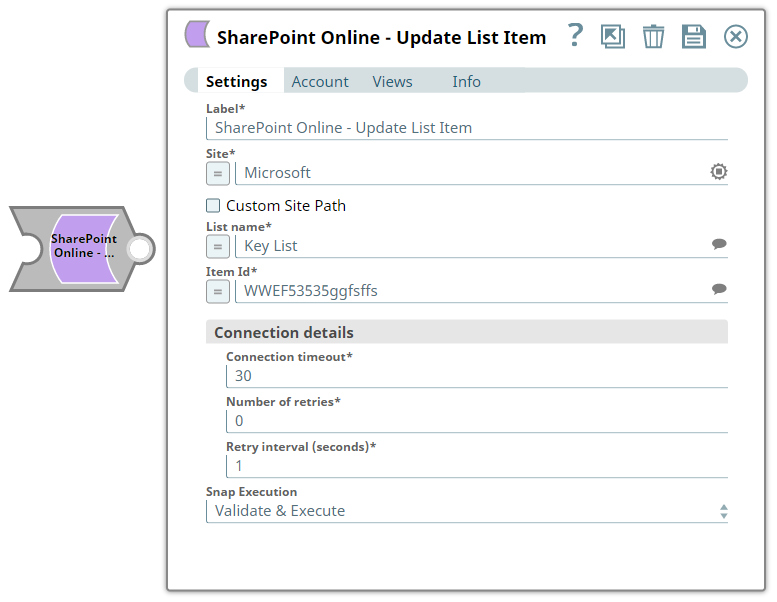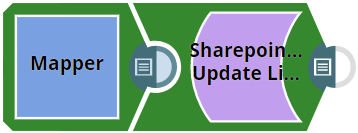In this article
| Table of Contents | ||||
|---|---|---|---|---|
|
Overview
You can use this Snap to update the values of an existing list item in the SharePoint Online site.
...
Snap Type
The SharePoint Online - Update List Item Snap is Write-type Snap that updates the items in the Microsoft SharePoint Online site.
Prerequisites
- Valid SharePoint
Valid SharePoint Online tenant and associated site.
Valid Azure application with all the required API permissions.
Support for Ultra Pipelines
Works in Ultra Pipelines. However, we recommend that you not use this Snap in an Ultra PipelinesPipeline.
Limitations and Known Issues
None.
Snap Views
Type | Format | Number of Views | Examples of Upstream and Downstream Snaps | Description |
|---|---|---|---|---|
Input | Document |
|
| An input document contains the of a fieldValueSet specifying the fields to be updated. | ||
Output | Document |
|
|
|
An output document contains the response after the list update operation. | ||||
Error | Error handling is a generic way to handle errors without losing data or failing the Snap execution. You can handle the errors that the Snap might encounter while running the Pipeline by choosing one of the following options from the When errors occur list under the Views tab. The available options are:
Learn more about Error handling in Pipelines. | |||
Snap Settings
| Info |
|---|
|
Field Name | Field Type | Description | |
|---|---|---|---|
Label*
| String | Specify | |
the name for the Snap. You can modify this to be more specific, especially if you have more than one of the same Snap in your Pipeline. | ||||
Site*
| String/Expression | Specify the site name that contains the list of document library to be used in the subsequent settings. | ||
Custom Site Path Default Value: Deselected | Checkbox |
| ||
| |||
List name*
| String/Expression | Specify or select the name of the list. This field suggests all the list that belong to the SharePoint Online site. | |
If you enable the Site property as an expression, then the document library is not suggested, resulting in an exception. | |
Item ID*
| |
WEE463484feffw | String/Expression | Select or enter the item id from the suggestion dropdown list of a specific list or use the expression to pass from the upstream document to perform the update item. Learn more about deleting an item in the SharePoint Online: Refer to the graph API in List Item-Update | |
Connection details | |||
Use this field set to specify connection properties to the SharePoint Online APIs. | ||
Connection Timeout* Default Value: 30 | ||
40 | Integer | Specify the |
connection timeout duration in seconds |
. |
Number of Retries* Default Value: 0 |
5 | Integer |
Specify the maximum number of reconnections |
in case of a connection failure or timeout. |
Retry |
interval (seconds)* Default Value: |
1 |
11 | Integer | Specify |
the time interval in seconds between connection attempts. | |
Snap Execution
| |
Dropdo | Select one of the three modes in which the Snap executes:
|
Troubleshooting
Error | Reason | Resolution |
|---|---|---|
The specified listName/ |
itemID was not found. | The listname/ |
itemID that you have entered might not be available in the site | Please click the suggestion drop-down button and select listName or enter the existing list name manually or verify the itemid is entered existence. | |
Forbidden exception | Either user or app does not have sufficient permissions to read the metadata for the document library. | Ensure to provide the desired permissions both at the user and application level. |
Examples
Updating a List Item
This example demonstrates how to update a particular list item from a specified SharePoint Online list name. The example assumes that you have configured and authorized a valid SharePoint Online Account (see SharePoint Online Account).
...
The following screenshot displays the settings of the SharePoint Online Update List Item Snap. This Snap specifies on how to update the values of a list item created in its previous Snap.
After successfully validating/executing the above Snap, the results display as follows:
...
Downloads
| Note |
|---|
| Info |
Important Steps to Successfully Reuse Pipelines
|
| Attachments | ||
|---|---|---|
|
| Insert excerpt | ||||||
|---|---|---|---|---|---|---|
|
...
Related Content
| Child pages (Children Display) | ||||
|---|---|---|---|---|
|