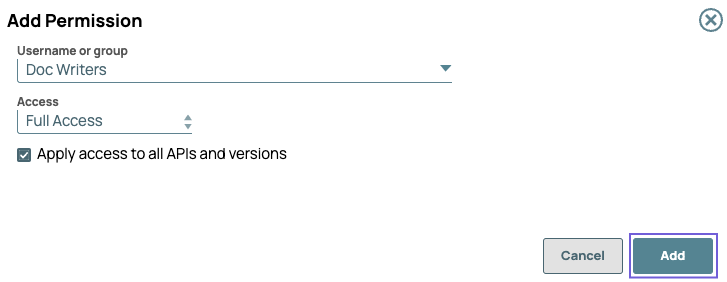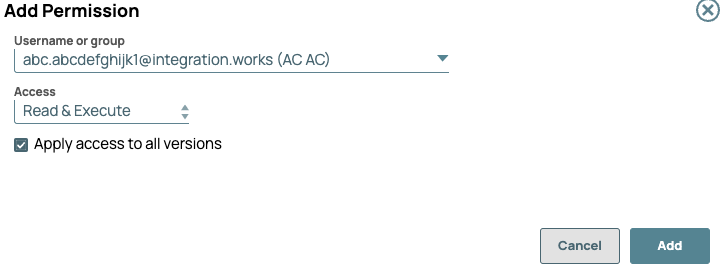...
Permissions grant access to assets in the APIM space. You can set permissions for your APIs at the three levels of the asset hierarchy in the API Manager console, : the /apim space, APIs, and Versions. When you create an API, you can set permissions at the API and version levels. The Permissions tab for all three levels lists the username or group, its access type, and if it applies to all APIs and Versions.
Permission Types
As an Org admin, you can set permissions for users at the /apim space level in addition to the APIs and versions for users and groups. When you create an API, you can set permissions at the API and version levels. The owner of the API is automatically added as a user.
Access Types
The API Manager console has the following permission types:
- Owner/Full Access: Automatically assigned to the creator of an API asset or version. Accordingly, you cannot select this option.
- Read and Execute: Select to give access to view API assets and call API endpoints.
- Read Only: Select to give access to view API assets.
- Read and Write: Select to give read and write access to API assets.
- Full Access: Select to give permissions to view, create, modify, and call API calls.
For details, see API see API Management User Permissions.
Adding Permissions in the APIM Space
- In Manager, click API Management > API Manager on the left pane, and then click to view the Add Permission dialog.
- In the Add Permission dialog, configure the following settings and then click Add.
- Username or Groupgroup: The user or group.
- Access: The Permission type.
- Apply Status to All Versionsaccess to APIs and versions: Global status access at all three levels: APIM, APIs, and Versions.
- Verify that the correct permissions are set for the target user in the API > Permissions tab.
...
- Navigate to API Management > API Manager, then select the target API.
- Click the Permissions tab.
- Click to view the Add Permissions dialog window, then select the following options:
- User/GroupUsername or group: Select the user or group.
- StatusAccess: Select the Permission type.
- Apply Status access to All all APIs and Versionsversions: Select to make the permission status global for the user at all three levels: API Manager console, APIs, and versions.
- Verify that the correct permissions are set for the target user in the Permissions tab for that API.
...
- Navigate to API Management > API Manager, and select the target version of the API.
- Click the Permissions tab.
- Click to view the Add Permissions dialog window, then make the following selections:
- User/GroupUsername or group: Select the user or group
- StatusAccess: Select the permission type.
- Verify that the correct permissions are set for the target user in the Permissions tab for that API version.
...