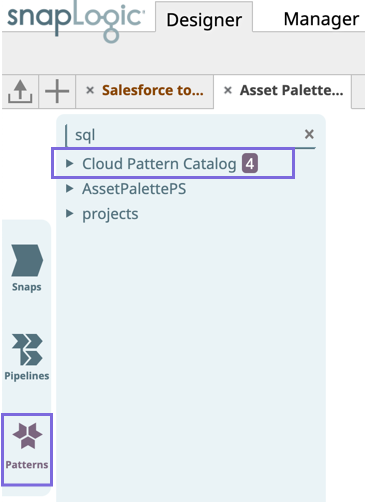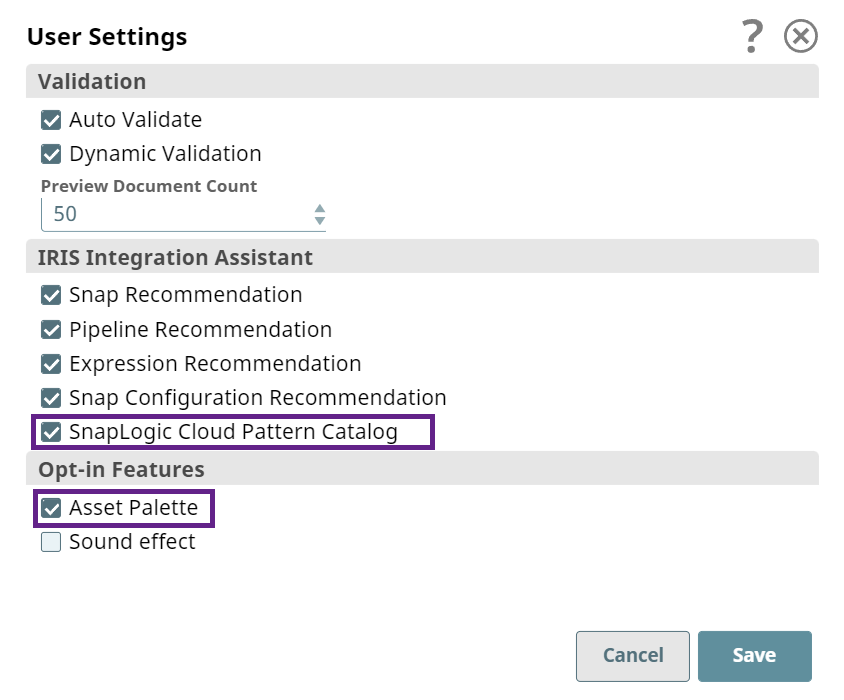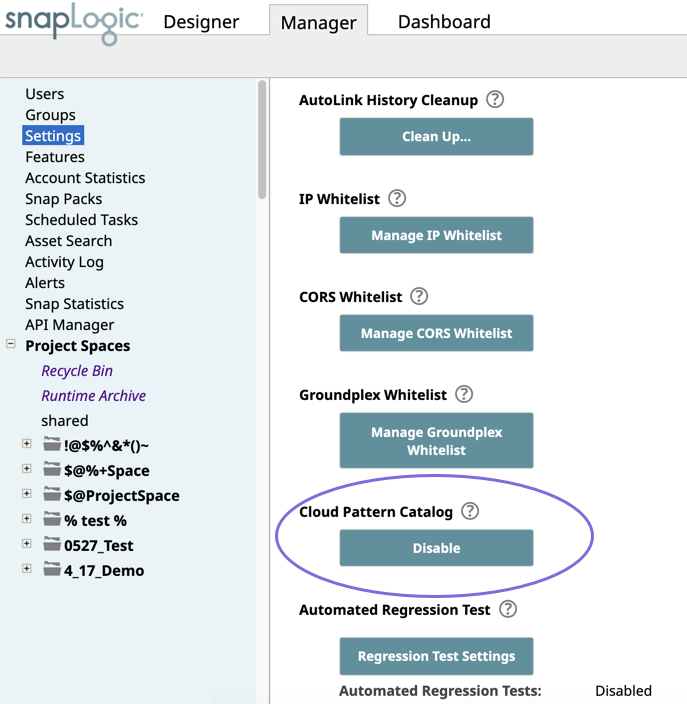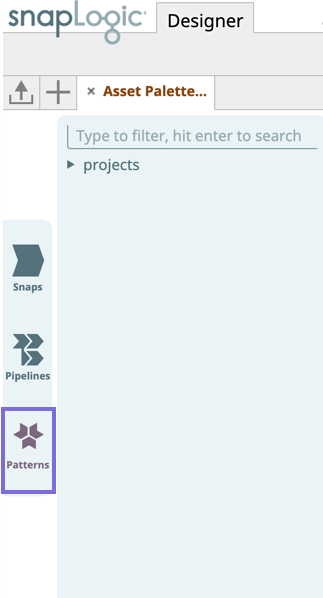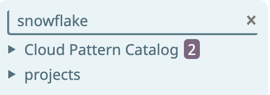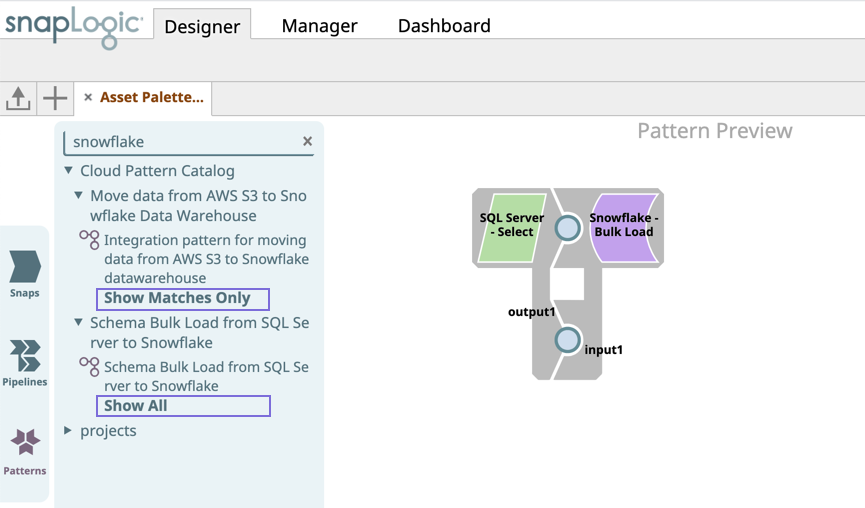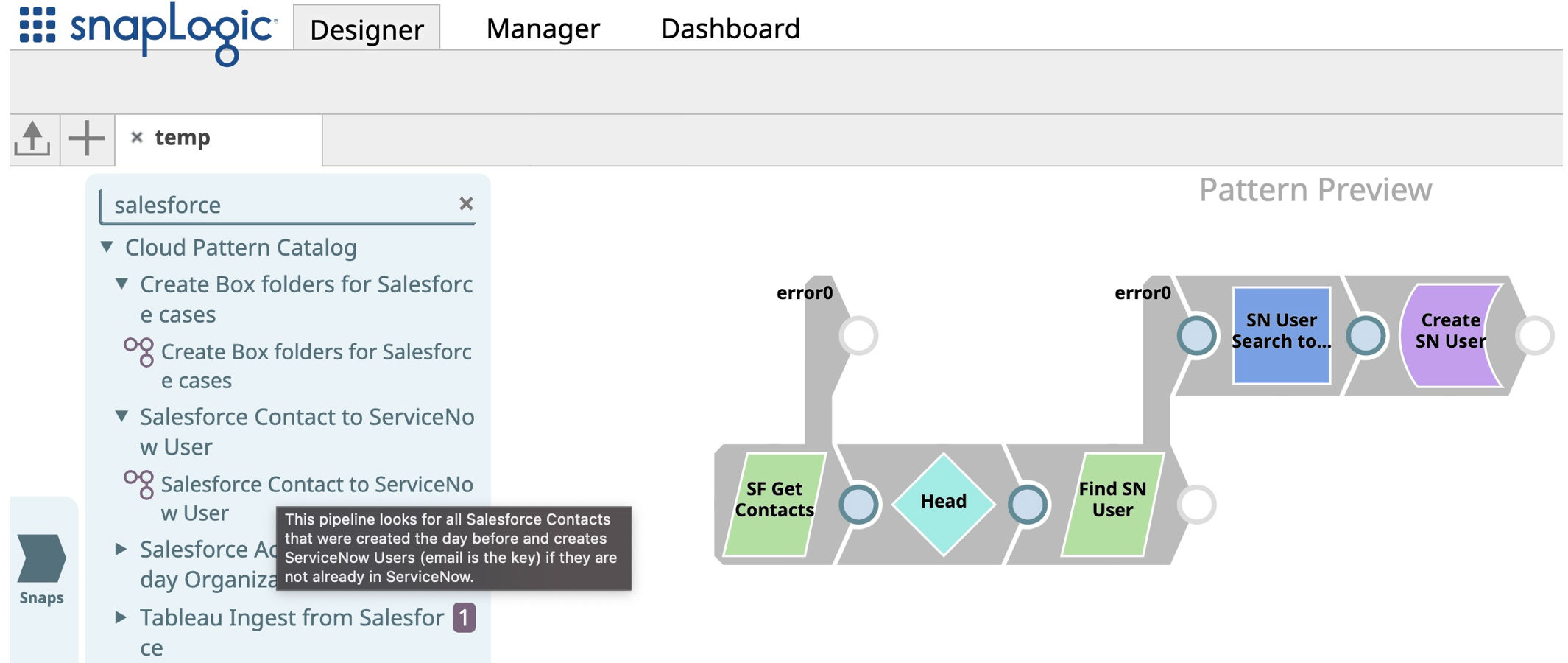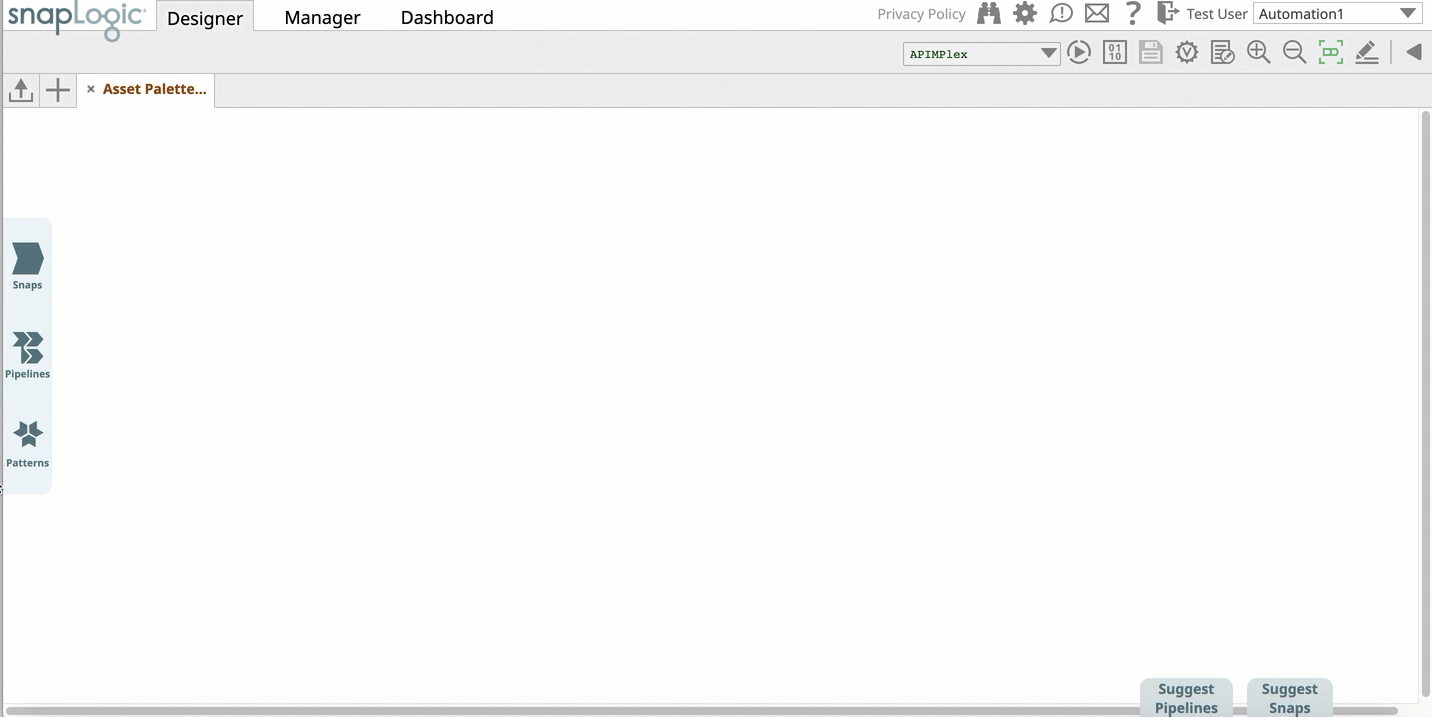In this article
| Table of Contents |
|---|
...
By default, SnapLogic enables Cloud Pattern Catalog, and it appears in the Designer > Patterns tab or in the Assets palette.
If you do not see SnapLogic Cloud the Pattern Catalog under Patterns, then click the icon at the top of the page to display the Settings dialog and select the the menu next to your profile and select User Settings. Enable the SnapLogic Cloud Pattern Catalog check box. Make sure , and optionally, the Asset Palette check box is selected as well.
| Info |
|---|
As an Org admin, you can enable/disable the Cloud Pattern Catalog option from Manager > Settings > Cloud Pattern Catalog. The selected setting applies to all users in your Org. |
Searching for Pattern Pipelines in the SnapLogic Cloud Pattern Catalog
The SnapLogic Cloud Pattern Catalog enables you to search, preview, and import Pattern Pipelines that are provided by SnapLogic. You can also use them in your existing Pipelines by copying the Snaps in the newly-created Pipeline into an existing Pipeline. When you type a keyword in the search box, SnapLogic invokes Iris Integration Assistant, which retrieves all the matching Pattern Pipelines in the SnapLogic Cloud Pattern Catalog and in your Org, displaying them within their respective projects.
| Note |
|---|
To view matching Pipelines, you must enter a search term in the Search field box. SnapLogic only displays matching Pattern Pipelines and hence, browsing the Pattern Catalog without a Search term will not yield any results. If you have enabled Asset Palette, then you must hit Enter key after entering the Search term in the Search field box. |
...
- Log into SnapLogic Designer and click the Patterns tab or the Patterns tab button in the main menu on the leftAssets Palette. The Pattern Catalog appears:
opens. - In the search box, enter the keyword with which you want to search for Pattern Pipelines. Hit Enter key if you have enabled Asset Palette to begin the Search. Iris now runs a search using the the full or partial keyword you specified and separately lists out the number of Pattern Pipelines found in the Cloud Pattern Catalog and within each project space in your Org.
- Expand each project space to view matching or all Pattern Pipelines within your Projects.
- Show Matches Only: Click to see Pattern Pipelines that match the search word.
Show All: Click to view all Pattern Pipelines in the Project that correlate to the search word.
Note title 4.23 Asset Palette The Show Matches Only and Show All options only appear in the New Asset Palette. For details, see Defining User Settings.
Mouse over each Pattern Pipeline to view its preview in the Canvas.
Note Pattern Pipeline previews are available only for Pattern Pipelines in the SnapLogic Cloud Pattern Catalog. Regular Pattern Pipelines do not have previews.
- Click the Pattern Pipeline that you want to use to import it.
...