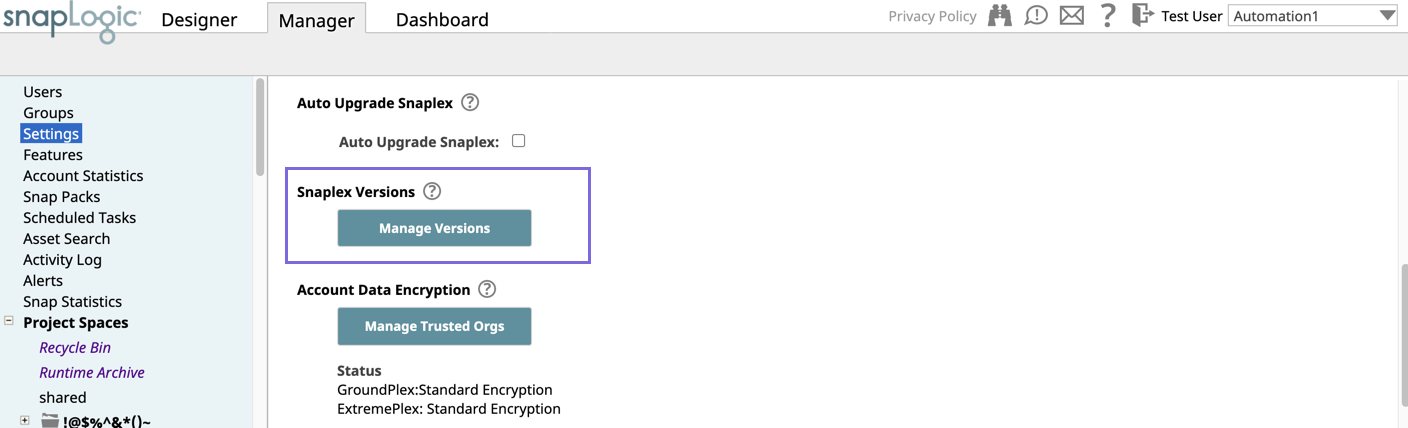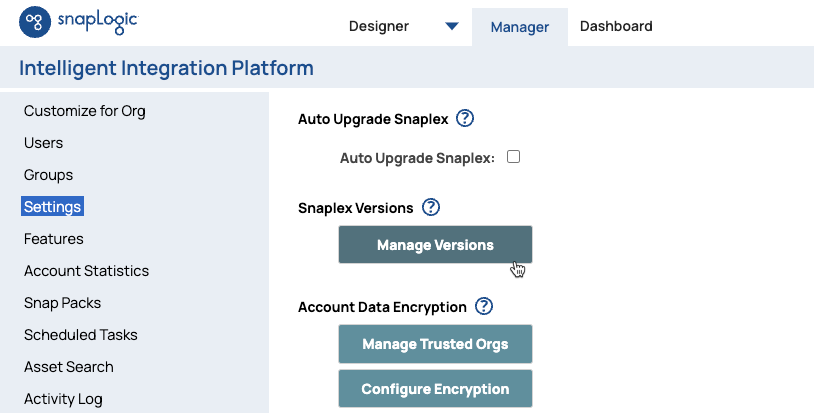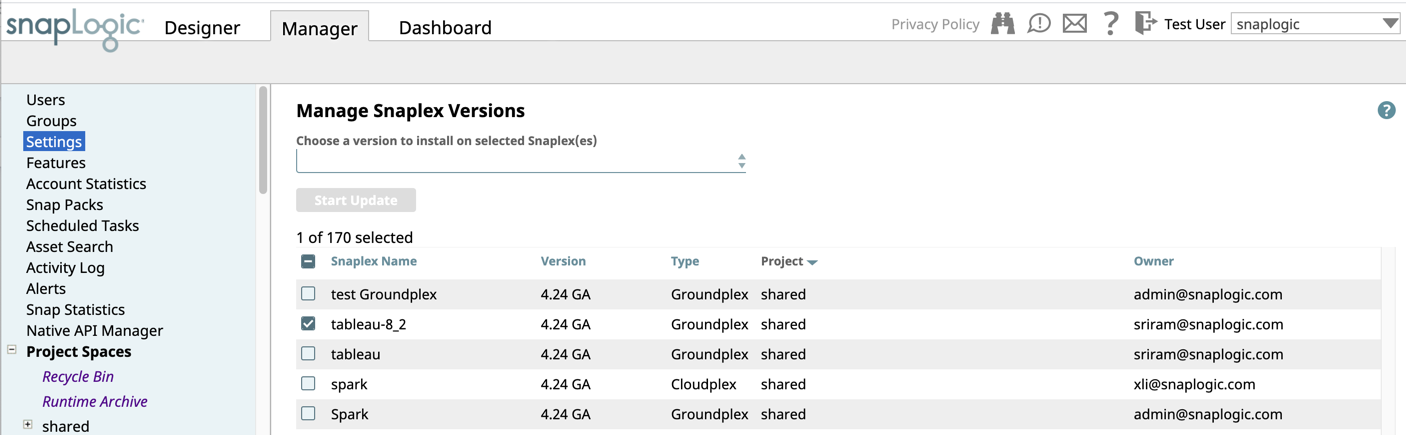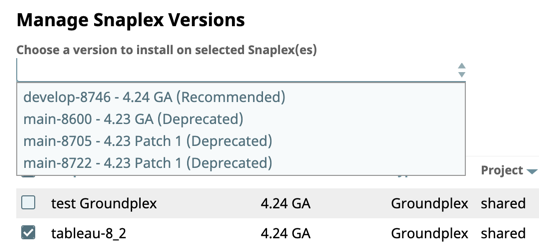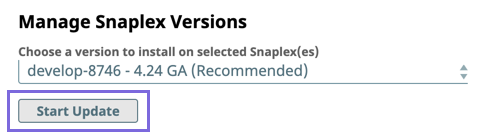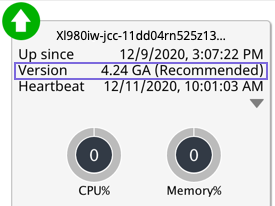...
- Navigate to Manager » Settings, then scroll to Snaplex Version, and click Manage Versions.
- Search the list for the Snaplex instance.
The currently installed version is shown in the Version column.
...
- Navigate to Manager » Settings, then scroll to Snaplex Version, and click Manage Versions.
- Choose the Snaplex instances to update. Select Snaplex Name to choose all Snaplex instances in your Org.
- Click the column header to sort by column for easier navigation.
- Click any selected Snaplex instances to deselect them.
- Click the version selector to display the dropdown list and choose the version:
- Choose the Snaplex version, and then click Start Update.
The Snaplex version update is not instant and takes some time to complete, especially across multiple Snaplex instances. - To confirm the update:
- Go to Dashboard, and click the target Snaplex.
- Verify the version in the Snaplex Health report, which displays the version on the Snaplex node tiles.
The Version indicates that this Snaplex is running the 4.24 GA (Recommended) release.
...