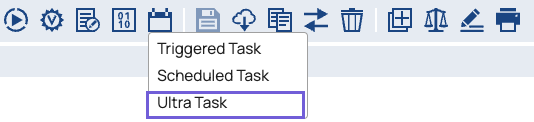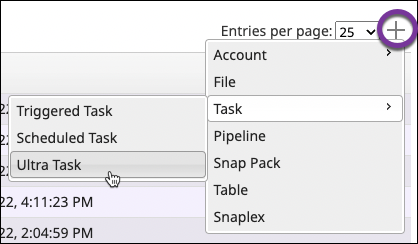...
When you create an Ultra Task, you have the option to load balance processing across nodes. The number of instances controls how many pipelines are started to process the Ultra requests. Since the pipelines are automatically started and are always running, the number of pipelines needs to be balanced. Having too many instances uses up slots, resulting in extra load on the node. Having too few could result in delays for requests if the request volume is higher than running instances.
| Note |
|---|
Do not use this setting for pipelines designed for continuous data flow (also known as Always-on Ultras), such as polling pipelines. Running a pipeline with an Listener or Polling Snap with an open view will result in duplicate pipeline instances. This design is referred to informally as headless Ultra. This setting is strictly for response-request pipeline designs. |
Manual
As a default option, this selection sets the number of pipeline instances to start, regardless of the number of JCC nodes. Use this setting in Ultra Tasks where the pipeline limits the number of concurrent calls from downstream systems.
...
Scale the number of pipeline instances based on the number of requests being processed. This option can be used when the request rate is expected to be variable, with low and peak volumes being significantly different.
| Info |
|---|
Always-on Ultra Pipelines do not support AutoScaling because they do not require a FeedMaster. |
Prerequisites
A Snaplex with one or more Feedmaster nodes.
Write permissions for the Project Space.
A valid Pipeline.
...
From Designer or Manager, open the Create Task dialog:
In Designer with the Pipeline open, in the toolbar, click More Tools. Click Create Task and select Ultra Task:
In Manager, from the left navigation, select the Project containing the Pipeline. In the toolbar, click Create and select Task > Ultra Task.
The Create Task dialog displays:
Edit the required fields:
Name. Enter a name. This name is used in the URL when the Pipeline has unconnected inputs/outputs.
The names of assets, projects, or project spaces are limited to UTF-8 alphanumeric characters and these special characters except for comma:!"$%&'()*+,-.:;<=>@[]^_`{|}~.Pipeline. If not already selected, click the drop-down menu and select the Pipeline to be triggered by the Ultra Task.
If you choose a Pipeline that contains parameters, the parameters display in the Create Task dialog, where you can modify them. In the following example, the parameter keys path, full, and table name are displayed, with their entries as the corresponding values. In the full field, the values contain nested JSON.
Snaplex. From the drop-down menu, select a Snaplex that has a Feedmaster.
Modify the applicable optional fields as described in Configuration Options.
Click Save.
(Optional) To create an API in API Manager, click Save and create API. Learn more about creating APIs from Ultra Tasks.
...
Field | Description | ||||||
|---|---|---|---|---|---|---|---|
Notifications | Enables email notifications based on the status of the Scheduled Task. If your Org supports Slack notifications, you can add Slack channels or recipients. To use notifications:
| ||||||
Number of Instances | Select from the dropdown to scale the running instances for the Ultra Tasks.
Note |
| |||||
Alias | Use an alias to run an Ultra Task in multiple regions for high availability and disaster recovery. Use the same alias in multiple Ultra Tasks that run the same Pipeline. When an Ultra Task in one region fails, a Snaplex in another region can run the Pipeline by invoking the Ultra Task that shares the Alias name. The Ultra Task that shares the Alias must be in the same project folder as the primary Ultra Task, but be deployed to different Snaplex instances. | ||||||
Bearer Token | An automatically generated token for the HTTP Authorization header. If you clear this field, authentication is not required. You can also set the value yourself.
| ||||||
| Specifies an optional threshold when the pipeline fails to start. If the number of failures reaches the threshold, the Snaplex disables the Ultra Task. The default value is 10. The maximum value is 1000. Set the value to 0 to remove the limitation on pipeline failures. During development, the pipeline can be in an invalid state and fail to start multiple times. Therefore, in this scenario, we recommend that you set the value to 0 until the pipeline is ready for production. | ||||||
Max In-Flight | Specifies a threshold for documents to be processed on a single Pipeline instance. Once the execution reaches the threshold, the Snaplex distributes to other instances of the Ultra Pipeline. This enables you to prevent an excessive number of documents from being queued on a single, slow execution. Set the Max In-Flight value to the maximum number of documents that can be processed by one instance at a time. Default: 200 Minimum: 1 Maximum: 1000 Set this value higher if the Ultra Task executions take a long time. A value of 1 disables the prefetching of documents and can negatively affect performance. |
...