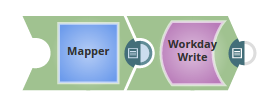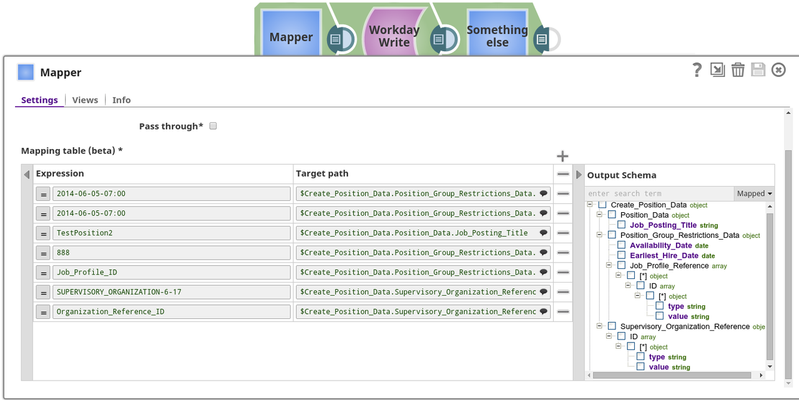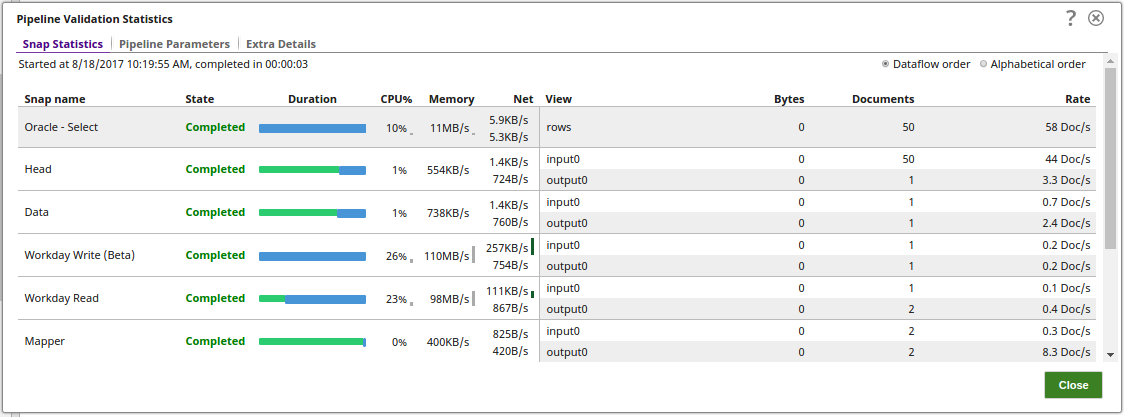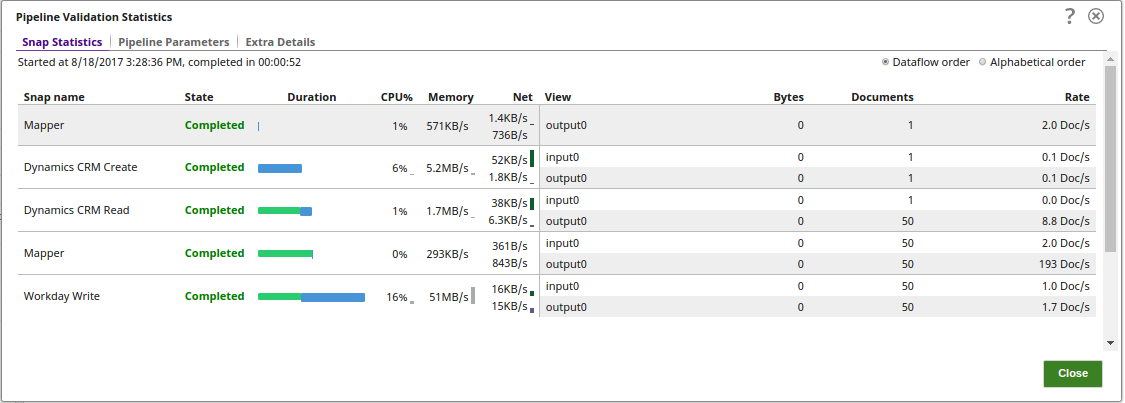| Snap type: | Write | ||||||
|---|---|---|---|---|---|---|---|
| Description: | This Snap provides the ability to write objects into Workday based on the input document field values that match the Workday object schema field names as defined by the Workday Web Service Definition Language (WSDL). The object becomes suggestible once the account is defined. The fields that can be set on the object are provided on the input view of the Snap and can be mapped using an upstream Mapper Snap. Workday provides documentation for their objects at https://community.workday.com/custom/developer/API/index.html (you must have access to the Workday Community). Expected upstream Snaps: Field can be mapped using an upstream Mapper Snap which will allow the mapping of fields or values to the field that are available on the selected service object. Expected downstream Snaps: The Snap will output one document for every record written, hence any document processing Snap can be used downstream. Expected input:ETL Transformations & Data FlowThis Snap enables the following ETL operations/flows:
This Snap creates a SOAP request based upon the Workday Write object input schema and the input data passed into the Snap. The Snap then submits the SOAP request to Workday and converts the Workday SOAP XML response to JSON in the output view.
Input & Output
| ||||||
| Prerequisites: | |||||||
| Support and limitations: |
| ||||||
| Account: | This Snap uses account references created on the Accounts page of SnapLogic Manager to handle access to this endpoint. See Workday Account for information on setting up this type of account. The Workday account credentials in the Workday Account must have Workday write security access to the Workday objects defined for the Workday Write snap configuration. Workday security is done inside of Workday, please see your Workday security documentation on how to configure, or work with the Workday security administrator to gain this access if access is initially restricted. | ||||||
| Views: |
| ||||||
Settings | |||||||
Label | Required. The name for the Snap. You can modify this to be more specific, especially if you have more than one of the same Snap in your pipeline. | ||||||
| Timeout | Defines the timeout value for each Workday SOAP request. A value of 0 means no timeout. Default value: 0 | ||||||
| Service | The service to be used. Current supported services are [Absence_Management, Benefits_Administration, Cash_Management, Financial_Management, Human_Resources, Integrations, Payroll, Payroll_Interface, Resource_Management, Revenue_Management, Staffing, Talent]. Even though all services above are selectable, only Resource_Management, Revenue_Management, Financial_Management, Integrations, Cash_Management will have objects that provide cancellations. Example: Revenue_Management Default value: [None] | ||||||
| Object | Required. The object to write. The field is suggestible once the account is defined. The objects will be suggested based on the selected service, such as selecting the service Payroll will retrieve all objects for Payroll that are retrievable from Workday. Example: Human_Resources-Get_Job_Profiles Default value: [None] | ||||||
| Import Synchronized | Enable this to make the all the import request Synchronized else it be an Asynchronous (This is only for Import_ objects and doesn't affect other objects) Default value: False | ||||||
| Import Batch size | Number of documents to be batched together as a single request. This also requires "Import Batch Node path" property.(This is only for Import_ objects and doesn't affect other objects) Default value: 1 | ||||||
| Import Batch Node path | The node path of the soap message under which the documents need to be batched under. The suggest option accessing schema on its input view or through an upstream reference.
Default value: [None] | ||||||
| Execute during preview | This property enables you to execute the Snap during the Save operation so that the output view can produce the preview data. Default value: Not selected | ||||||
Examples
| Expand | ||
|---|---|---|
| ||
| Expand | ||
| ||
| Note | ||
You must have a Workday Account, and Workday write security access to the objects in the following examples. |
Basic Use Cases
The below examples display how the Snap fucnction in a pipeline:
| Expand | ||
|---|---|---|
| ||
This pipeline shows how the Workday Write Snap supports the import objects. In this pipeline, the Mapper Snap passes the values to be configured under various parameters for the Object, Import_Accounting_Journal. The Workday Write Snap writes the data from the object, Import_Accounting_Journal. Note the Import Synchronized property is selected with an import batch size of 1. The import Batch node suggests the path under which the documents need to be batched under. Successful execution of the pipeline displays the below output preview: |
| Expand | ||
|---|---|---|
| ||
In the first example we will create a Position using the Staffing service. We will start with a Mapper Snap where we map the position details such as Availability_Date and Job_Posting_Title.
The Workday Write Snap was configured to use the Staffing service with the Create_Position object.
The response is shown below, returning the ID of the position that was created. |
Typical Snap Configurations
The key configuration of the Snap lies in how the statements are passed to write the Workday objects. As it applies in SnapLogic, the statements can be passed in the following manner:
- Without Expression
In this pipeline, the Workday Write Snap writes the objects from a specified Object.
- With Expression
- Pipeline Parameters
In the below pipeline, the Workday Write Snap uses the values as set in the pipeline parameters.
Advanced Use Case
The following describes a pipeline, with a broader business logic involving multiple ETL transformations. Pipeline Attachments links are provided in the Downloads links in the bottom section.
This pipeline reads the documents from the Oracle Database, writes the required documnets to the Workday instance and then reads them.
The ETL transformations
Extract: The Oracle Select Snap retreives the documents from the Oracle Database.
Transform: The Head Snap is set to retrieve one document to be passed to the Workday instance.
Load: The Mapper Snap maps the input document to the target schema from the Workday service
Load: The Workday Write Snap writes the document to the specified Object on the service.
Read: The Workday Read Snap reads the inserted document on the Workday Object.
Another Advance use case where the documents are created and migrated from the Microsoft CRM instance to the Workday instance.
Downloads
| Attachments | ||
|---|---|---|
|
| Insert excerpt | ||||||
|---|---|---|---|---|---|---|
|