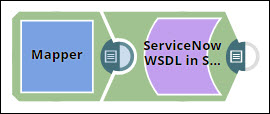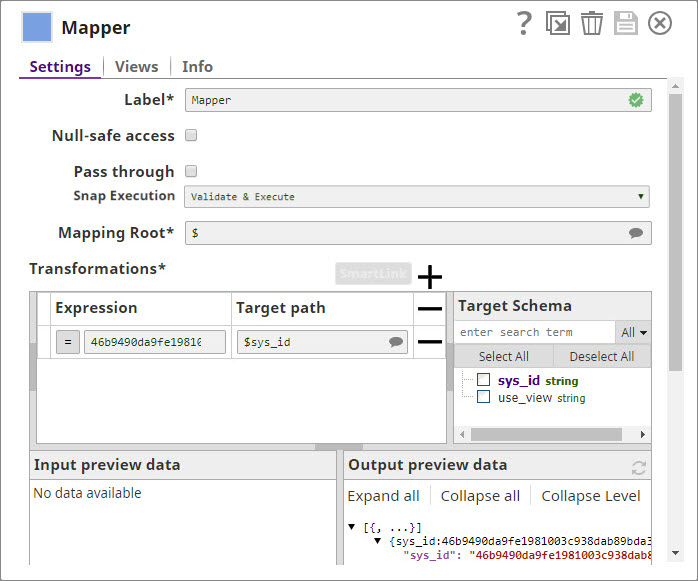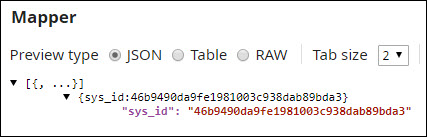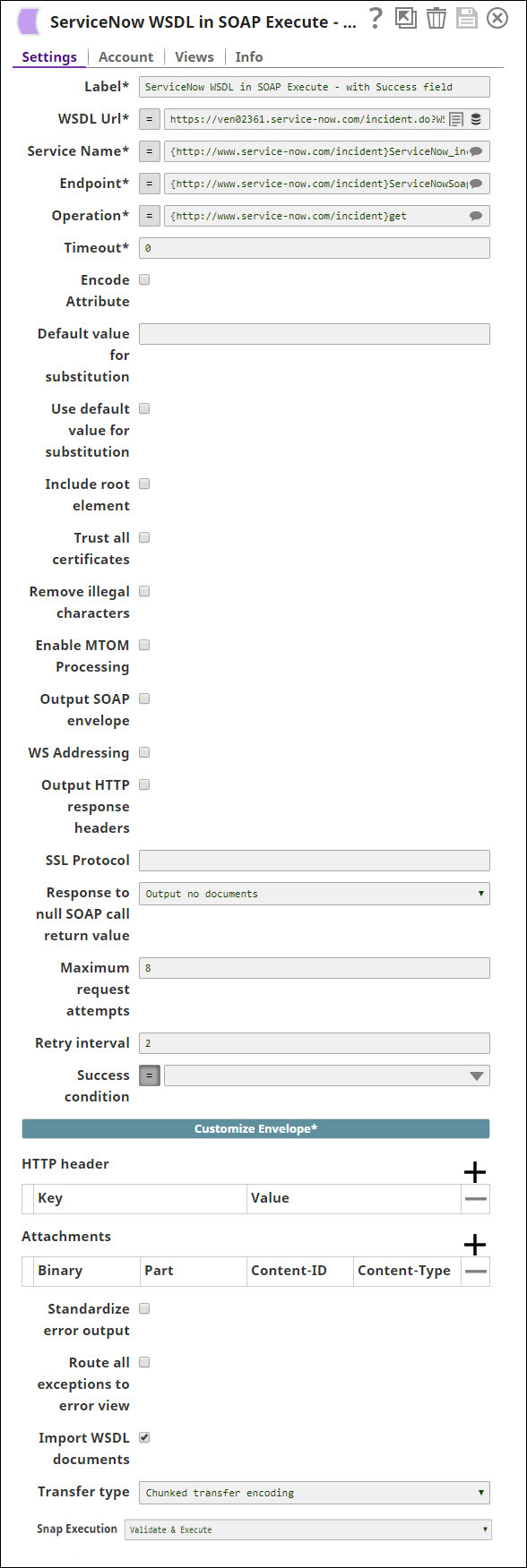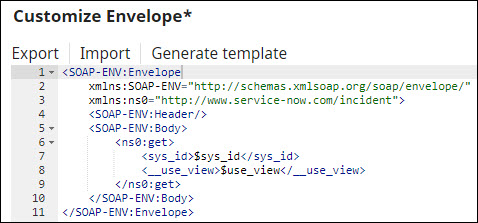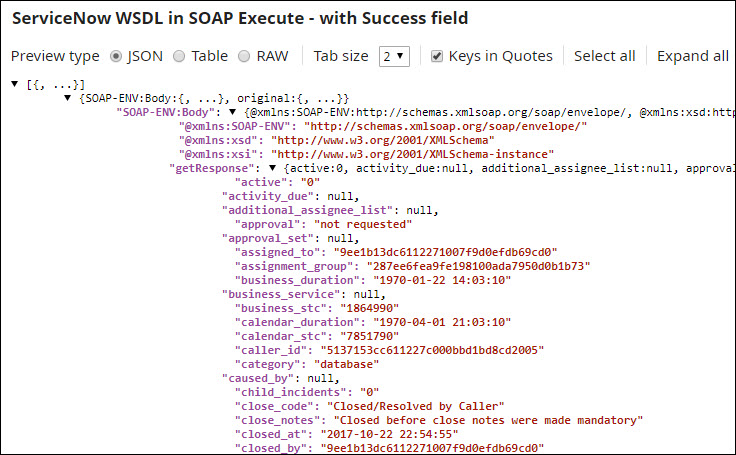Scenario
I want to query a stock quote for a company using a web service and write it to a file.
Requirements
Snaps Used
For this scenario, the following Snaps are used:
- SOAP Call
- File Reader
- File Writer
Other Requirements
A sample XML file loaded into the SnapLogic file system. This file should contain <symbol></symbol>, with a valid stock quote symbol, such as: <symbol>YHOO</symbol>
Configuration
- Create a new pipeline.
- Add and configure a File Reader Snap pointing to the quote file.
- Add and configure a SOAP Call Snap as follows:
- Add and configure a File Writer Snap.
- For each output, set the File Name to the name of the file where you want the results written to, including a path if necessary.
In this example, you retrieve details related to an incident from ServiceNow using the SOAP Execute Snap.
Download this pipeline.
| Expand | ||
|---|---|---|
| ||
MapperYou first insert a Mapper Snap to map $sys_id to a value that you want to use to query the ServiceNow Incident repository: The Mapper Snap processes your input and provides a document containing the specifics that you want to use in your search: You now add a SOAP Execute Snap and configure it with the details associated with the SOAP call that you want to make: The Snap generates an envelope for the SOAP call based on your settings. You can modify these settings as required, or you can click the Generate Template link at the top of the popup displayed on clicking the Customize Envelope button. You save your changes are execute the pipeline. Upon successful execution, you receive the following output from ServiceNow, containing details related to the incident ID in your query: Download this pipeline. |
.png?version=1&modificationDate=1490131641977&cacheVersion=1&api=v2&height=400)