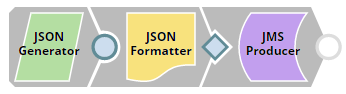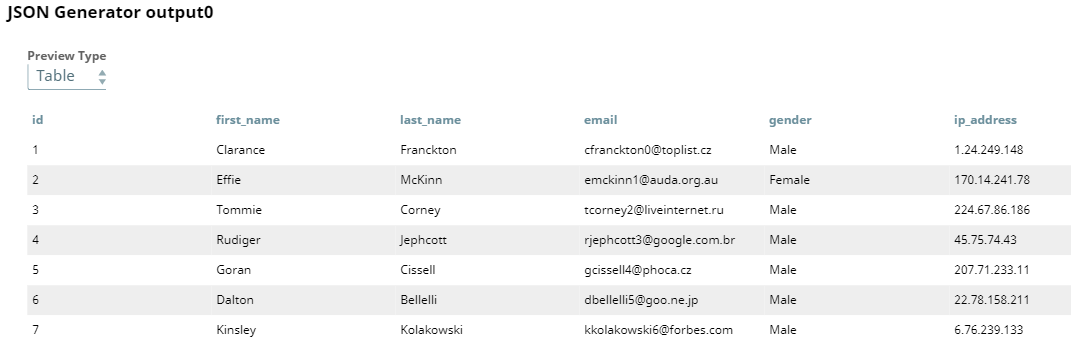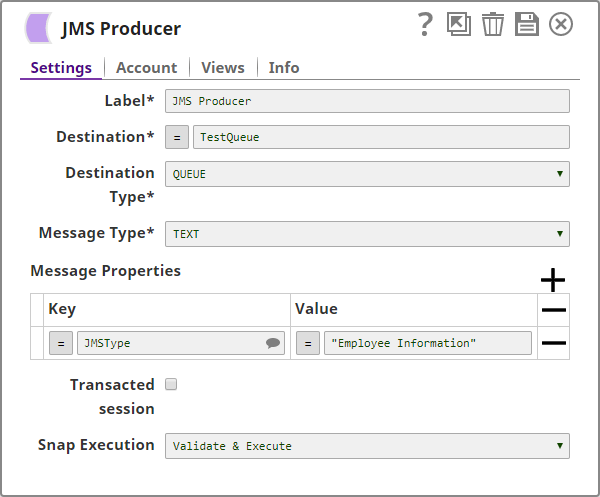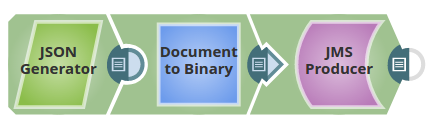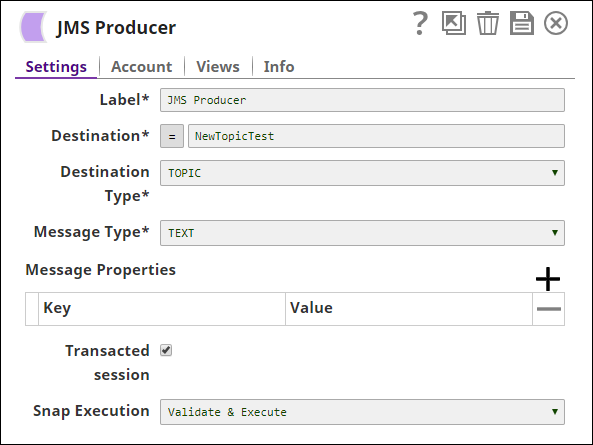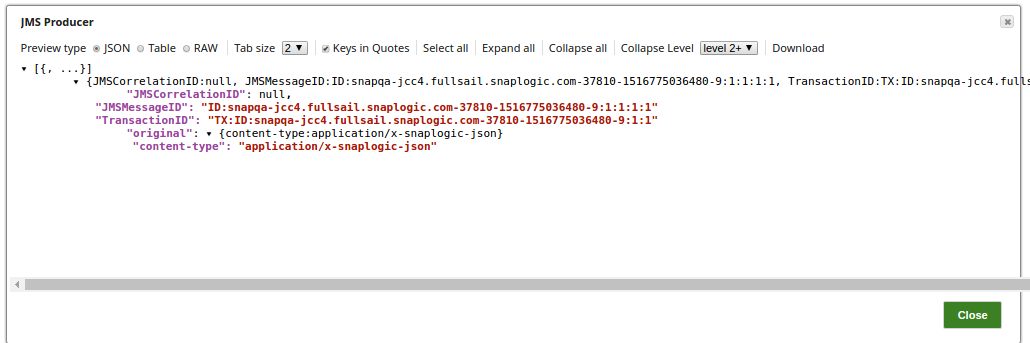On this Page
| Table of Contents | ||||
|---|---|---|---|---|
|
Snap type: | Write | |||||||||||||
|---|---|---|---|---|---|---|---|---|---|---|---|---|---|---|
Description: | This Snap creates JMS messages from incoming JSON documents and puts them into a JMS destination.
| |||||||||||||
| Prerequisites: | [None] | |||||||||||||
| Support and limitations: |
| |||||||||||||
| Account: | This Snap uses account references created on the Accounts page of SnapLogic Manager to handle access to this endpoint. See JMS Account for information on setting up this type of account. | |||||||||||||
| Views: |
| |||||||||||||
Settings | ||||||||||||||
Label | Required. The name for the Snap. You can modify this to be more specific, especially if you have more than one of the same Snap in your pipeline. | |||||||||||||
Destination | Required. The queue or topic to which the message is to be sent. Default value: [None]
Example:
| |||||||||||||
Destination type | Required. The Type of JMS destination based on how the Destination property was configured. The options available include:
Default value: QUEUE | |||||||||||||
Message type | Required. Type of MS message to be transmitted. The options available include:
Default value: TEXT | |||||||||||||
Message properties | Properties to be set in JMS messages (For explanation of what these properties are, see the section Message Properties at: http://docs.oracle.com/javaee/6/api/javax/jms/Message.html) Following are the message properties that can be added:
| |||||||||||||
| Transacted session | This property when selected, a transacted session would be used to produce the message and the TransactionID would be included in the output.
Default value: false | |||||||||||||
|
| |||||||||||||
Examples
Reading Message Data from JSON 1
This example demonstrates how you can use the JMS Producer Snap to read data from a JSON file and add the data into the message queue.
The sample input data consists of employee records. The JSON Generator Snap generates them as a JSON document. The following image shows a preview of the output from the JSON Generator Snap:
Since the JMS Producer Snap accepts only binary inputs, the JSON Formatter Snap is used between the JSON Generator and JMS Producer Snaps.
The following image shows the configuration of the JMS Producer Snap:
On successful execution, all the data is placed in the messaging queue.
Download this Pipeline.
Reading Message Data from JSON File 2
The below pipeline creates the messages from the incoming binary format and displays the output view on executing successfully.
In the Snap settings, the Transacted Session property is selected and hence the output view displays the Transaction ID that can validated on the JMS console.
Downloads
| Attachments | ||
|---|---|---|
|
| Insert excerpt | ||||||
|---|---|---|---|---|---|---|
|