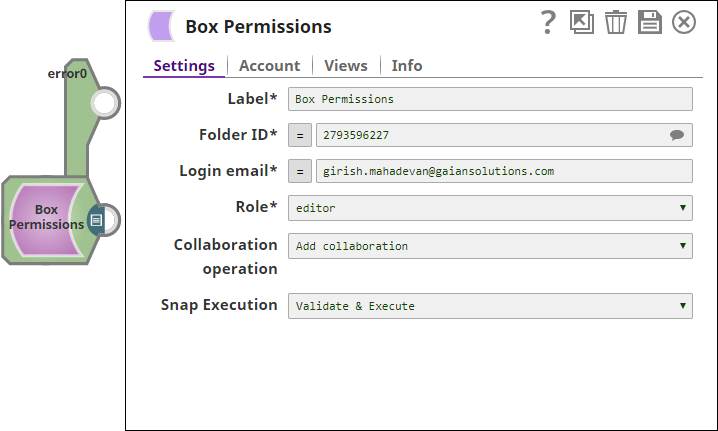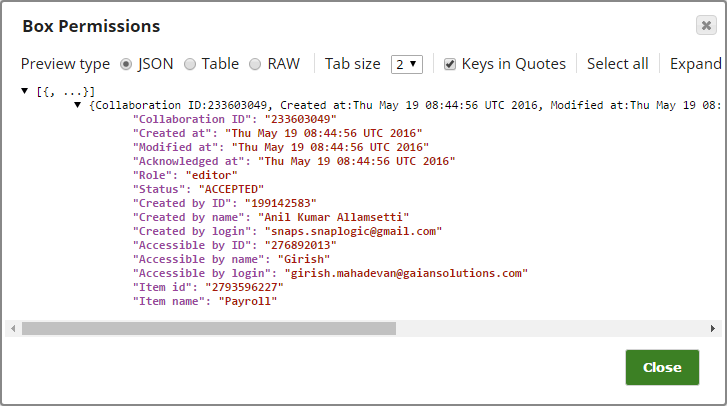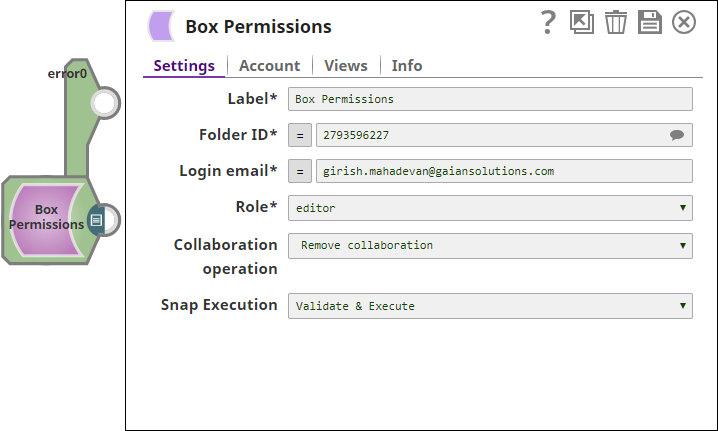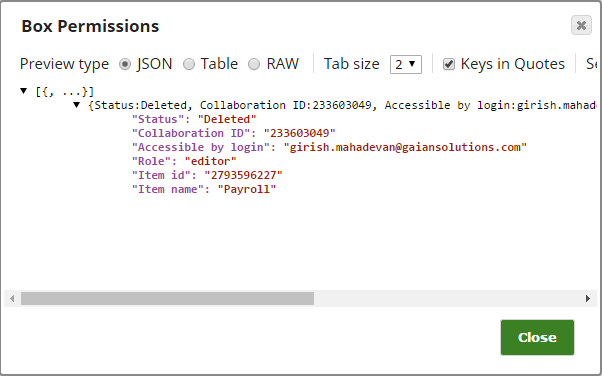On this Page
| Table of Contents | ||||
|---|---|---|---|---|
|
Snap type: | Write | |||||||||||||
|---|---|---|---|---|---|---|---|---|---|---|---|---|---|---|
Description: | This Snap is used to add a collaborator to a folder.
| |||||||||||||
| Prerequisites: | [None] | |||||||||||||
| Support and limitations: | Ultra pipelines: Works in Ultra Pipelines. | |||||||||||||
| Account: | This Snap uses account references created on the Accounts page of SnapLogic Manager to handle access to this endpoint. See Configuring Box AccountAccounts for information on setting up this type of account. | |||||||||||||
| Views: |
| |||||||||||||
Settings | ||||||||||||||
Label | Required. The name for the Snap. You can modify this to be more specific, especially if you have more than one of the same Snap in your pipeline. | |||||||||||||
Folder ID | Required. The ID of the folder to which you want to add collaboration. Example: 34567 | |||||||||||||
Login email ID | Required. The email address used to create the collaboration (it does not need to be a Box user). Example: you@example.com | |||||||||||||
Role | Required. The access level of this collaboration. The options available include:
Example: editor | |||||||||||||
| Collaboration operation | Adds/Removes collaboration to/from the given folder. Default value: Add collaboration | |||||||||||||
|
| |||||||||||||
Examples
The examples assume that you have configured & authorized a valid Box account (see Configuring Box AccountAccounts) to be used with this Snap. The following examples show how to add a collaborator to and then delete the same collaborator from a Box folder.
The following Box Permissions Snap adds a collaborator with the email ID girish.mahadevan@Snaplogic.com to a box folder with the folder ID 2793596227. The collaborator is assigned an editor role.
After a successful validation of the Snap, you will see a data preview that shows details of the new collaborator:
Note: After adding a collaborator, the Box user account that is added as a collaborator must accept the collaboration to start using the Box folder.
Similarly, you can use the Box Permissions Snap to remove a collaborator. To remove the girish.mahadevan@Snaplogic.com collaborator, you must specify the correct collaborator account ID and role else the remove collaboration process gives an error "No collaboration found":
After a successful validation of the Snap, you will see a data preview that shows details of the deleted collaborator:
| Insert excerpt | ||||||
|---|---|---|---|---|---|---|
|