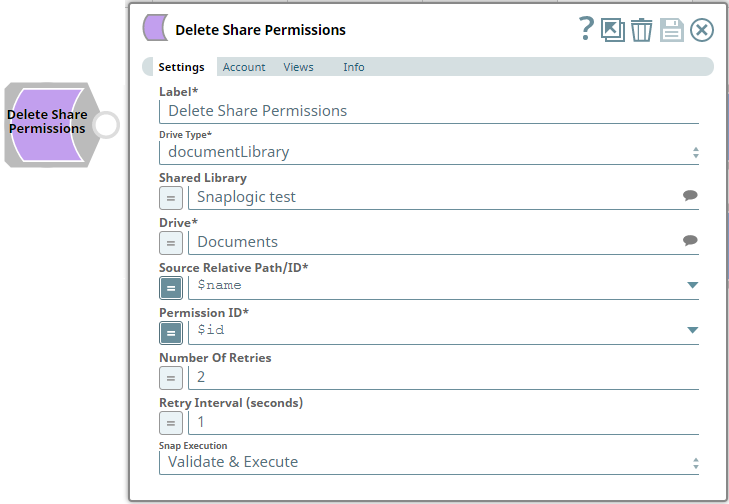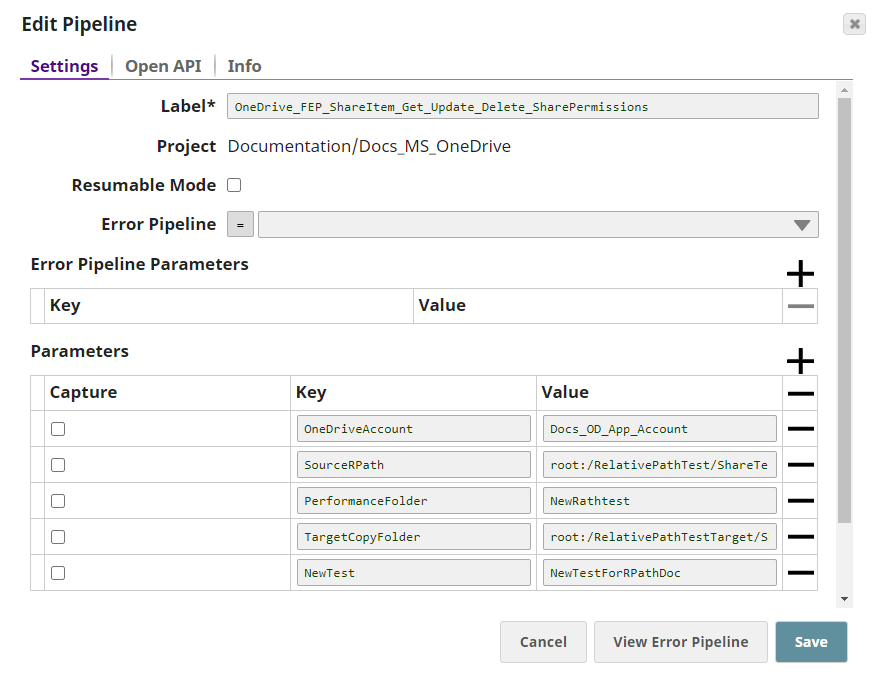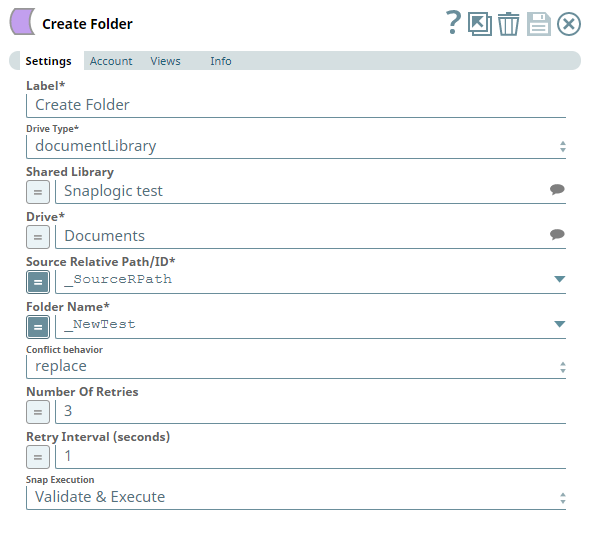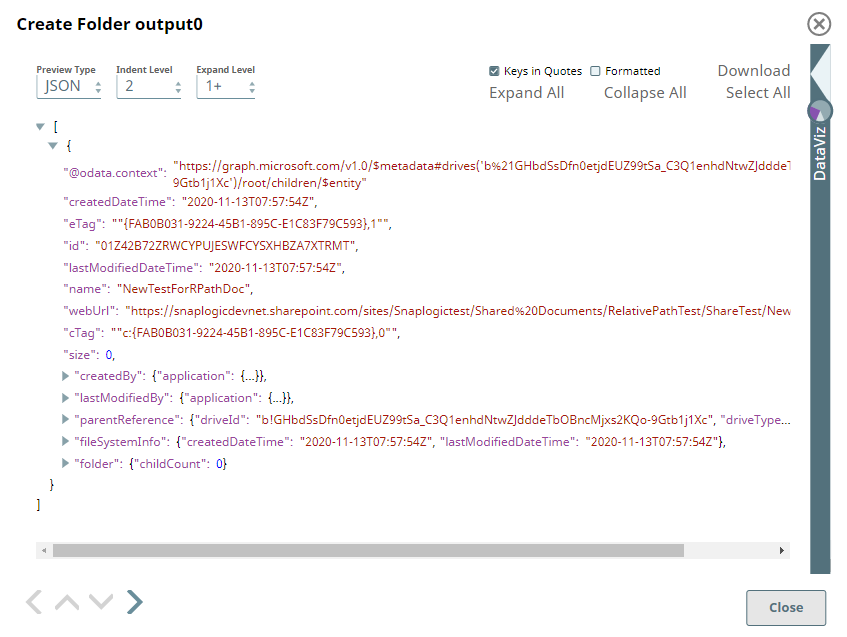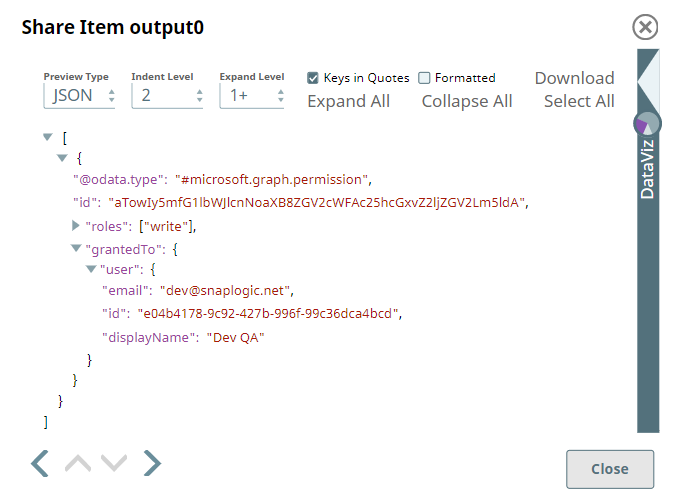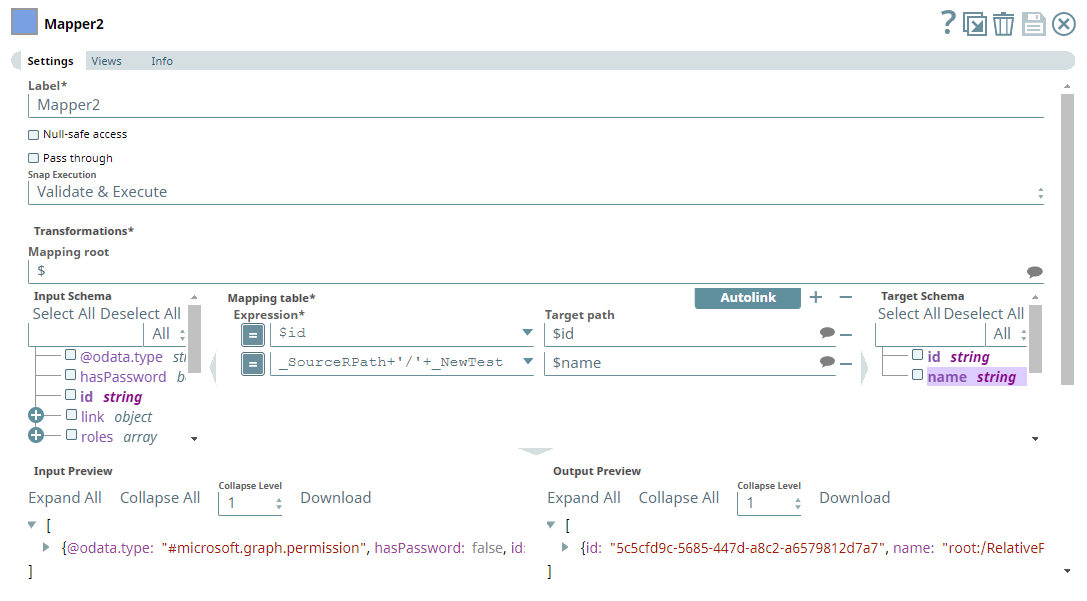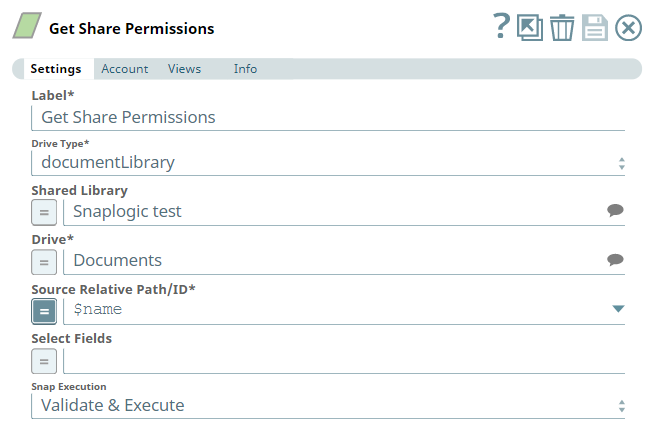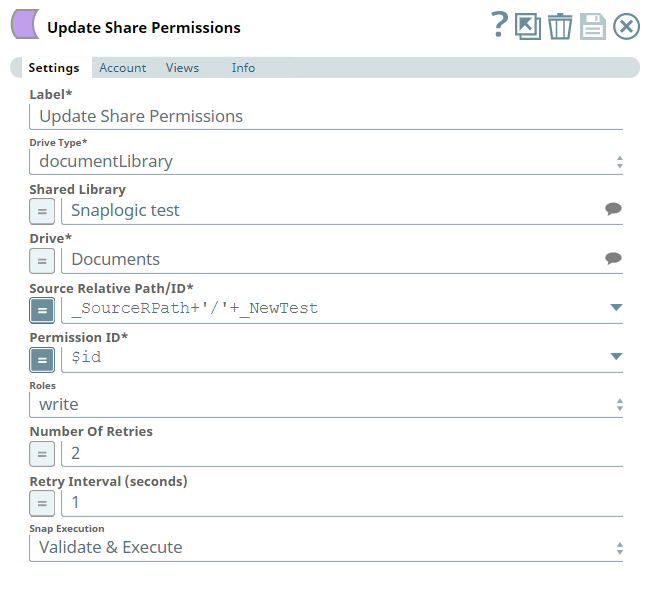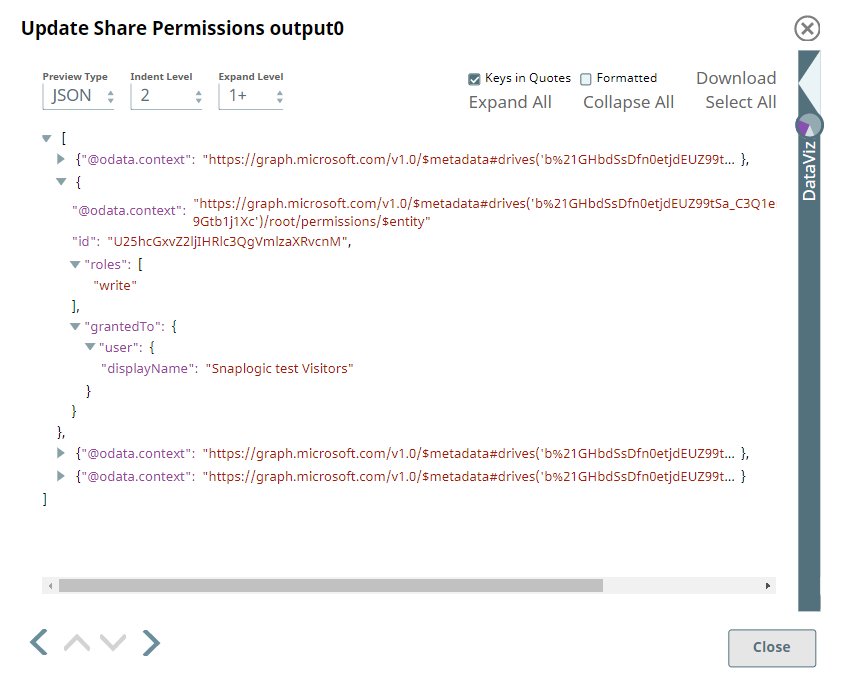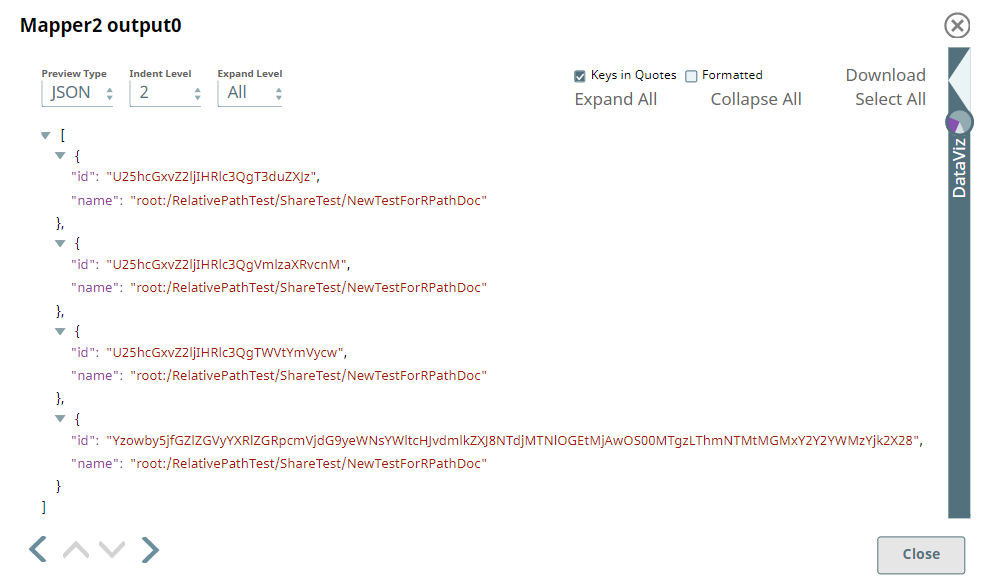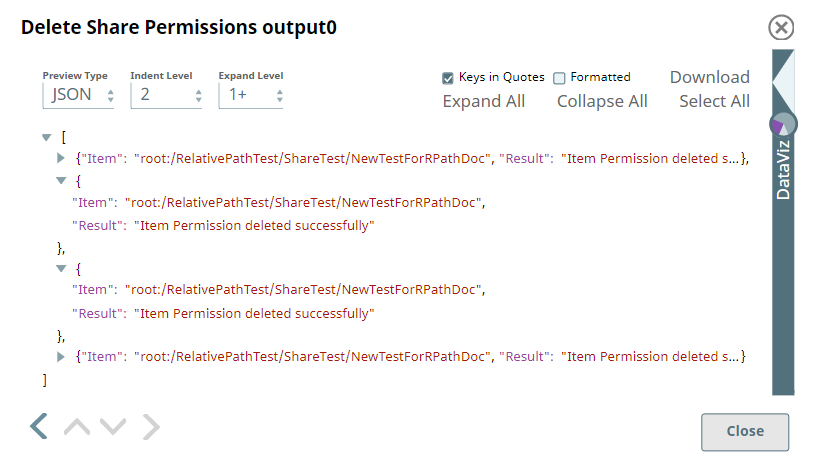In this article
| Table of Contents | ||||
|---|---|---|---|---|
|
Overview
Use this Snap to delete the Share Permissions existing on a driveItem, in a OneDrive or Shared Library (document library) location, at a given point in time.
Prerequisites
- A valid application in Azure Portal with appropriate permissions.
- A valid Microsoft OneDrive license.
- Write access to the folder/file mentioned in the Source Relative Path/ID.
Support for Ultra Pipelines
Works in Ultra Pipelines.
Limitations
None.
Known Issues
None.
Snap Input and Output
| Input/Output | Type of View | Number of Views | Examples of Upstream and Downstream Snaps | Description |
|---|---|---|---|---|
| Input | Document |
|
| A document containing the driveItem location details to delete one or more Share Permissions currently available on it. |
| Output | Document |
|
| A document containing the result of deleting the selected Share Permissions on the selected driveItem. |
Snap Settings
| Parameter Name | Data Type | Description | Default Value | Example | ||||||||
|---|---|---|---|---|---|---|---|---|---|---|---|---|
| Label | String |
| Delete Share Permissions | Delete Share Permissions | ||||||||
| Drive Type | Drop-down list | Required. Select a drive type from the following list of permitted driveTypes in this drop-down list (to locate driveItems and delete their share permissions) and specify the corresponding details needed:
| OneDrive | documentLibrary | ||||||||
| User | String/Expression/Suggestion | Required for Drive Type options - OneDrive and All. Not needed for Drive and documentLibrary. Select a user from the suggested list of users to delete the share permissions on a driveItem from that user's OneDrive location.
| N/A | Snap Team:snap@snaplogic.net | ||||||||
| Shared Library | String/Expression/Suggestion | Required for Drive Type option - documentLibrary. Not needed for OneDrive, Drive, and All. Select a Shared Library from the suggested list of libraries to delete the share permissions on a driveItem from that library location.
| N/A | NewSharedLibrary | ||||||||
| Drive | String/Expression/Suggestion | Required for all Drive Type options. Specify the name of the drive to delete the share permissions on the driveItem in it. The suggestions for this field are based on the Snap account and the User or Shared Library selected. For the Drive Type Drive, specify/pass the ID of the drive to delete the share permissions on a driveItem in it, typically from the upstream Snap. For the drive type All, select a drive from the OneDrive or a Shared Library drive. Specify the Source Relative Path/ID of the driveItem, next. | N/A | OneDrive | ||||||||
| Source Relative Path/ID | String/Expression | Required for all Drive Type options. Enter the relative path for the driveItem, beginning with root:/ to delete the share permissions. Alternatively, pass the item ID in this field.
| root:/ | /myprojects/myfile.xlsx | ||||||||
| Permission ID | String/Expression/Suggestion | Required. Enter, or select from the suggested list, the permission IDs on the selected driveItem to delete the corresponding Share permission on the driveItem. | N/A | 8b36234d-fed2-44d5-b507-e1be36d14a37 | ||||||||
| Number Of Retries | String/Expression | Specify an integer value to set the maximum number of reconnection attempts that the Snap must perform, in case of connection failure or timeout. | 0 | 3 | ||||||||
| Retry Interval (Seconds) | String/Expression | Enter, in seconds, the duration for which the Snap must wait between two reconnection attempts, until the number of retries is reached. | 1 | 2 | ||||||||
| Snap Execution | Drop-down list | Select one of the three following modes in which the Snap executes:
| Execute only | Validate & Execute |
Troubleshooting
| Error | Reason | Resolution |
|---|---|---|
Examples
Working with Share Permissions in OneDrive
This Pipeline demonstrates how you can share an item and how we can get/update/delete the share permissions existing on a drive item. It assumes that you have configured your Azure application and the Snap accounts already. The Pipeline uses the following parameters.
We start with creating a new folder using the Create Folder Snap and then, share it with a recipient using Share Item Snap. Next, we update the share permissions for the item and delete them after use.
| Create Folder Snap |
|---|
| Output |
To share the item, we need to define the type of share, the recipients, roles, scope of share, expiry period, and so on, depending on our need. If you have selected the Share Type as Invite, you can update the share permissions on the item later.
Share Item Snap | Output |
|---|---|
After sharing the item, we use a Mapper to extract the Permission ID and the path of the shared item.
| Mapper Snap |
|---|
| Output |
We pass this information to the Get Share Permissions Snap to fetch all the existing shared permissions on this folder (including the inherited share permissions).
| Get Share Permissions Snap |
|---|
| Output |
Now, we pass these permission Ids retrieved to Update Shared Permissions Snap to change the permissions from read to write.
| Update Shared Permissions Snap |
|---|
| Output |
Using the Update Share Permissions Snap, we have updated all the existing share permissions to write access on the driveItem. We can now retrieve these permissions and delete them as and when needed. To do this, we use another Mapper Snap to capture the updated permission IDs, relative paths and delete them using the Delete Share Permissions Snap.
| Mapper Snap |
|---|
| Output |
| Delete Shared Permissions Snap |
|---|
| Output |
This Snap deletes the share permissions on the driveItem and displays the result of the operation for each permission ID.
Downloads
| Note | ||
|---|---|---|
| ||
|
| Attachments | ||
|---|---|---|
|
| Insert excerpt | ||||||
|---|---|---|---|---|---|---|
|
...