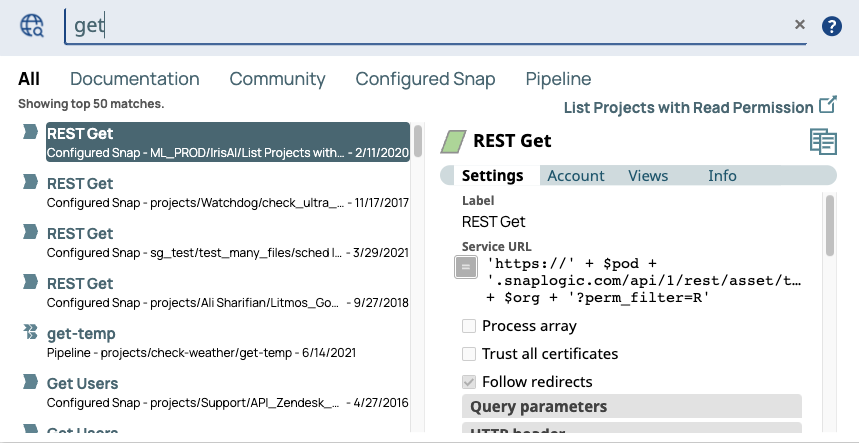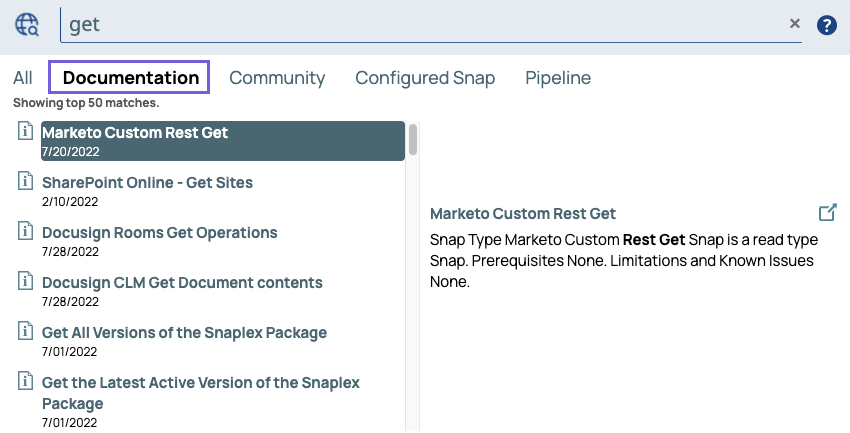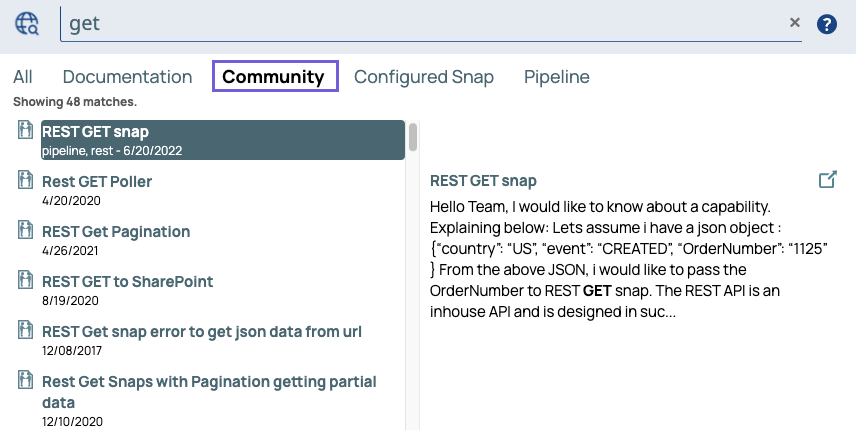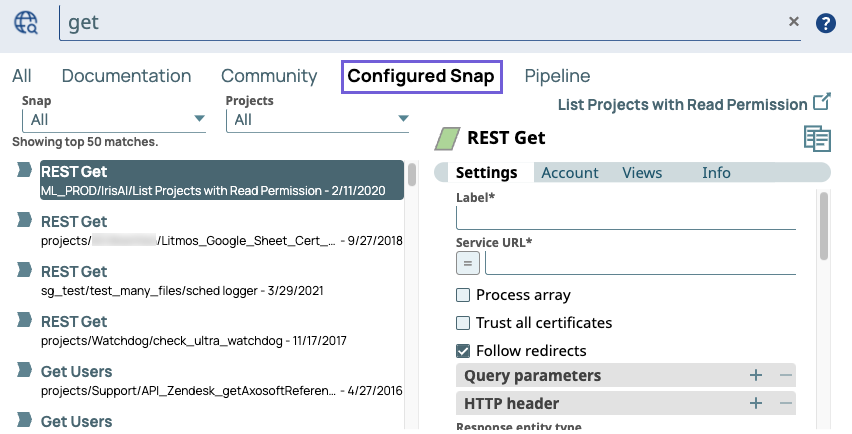| Table of Contents | ||||
|---|---|---|---|---|
|
Overview
The Universal Search enables you to search through numerous sources of information about SnapLogic Pipelines and Snaps. You can search in SnapLogic Designer, Manager, and Dashboard from the following sources:
- Documentation: Search through articles from the SnapLogic documentation portal.
- SnapLogic Community: Search through posts from customers, partners, and SnapLogic and to read responses from SnapLogic experts and fellow users.
- Configured Snap: Search for existing Snaps from across multiple Projects. The results display configured Snaps in regularly executing Pipelines from the Projects to which that you have access to.
- Pipelines: Search for existing Pipelines from across multiple Projects. The results display high-quality Pipelines in the Projects to which that you have access to. Pipelines deemed as high quality have successfully executed repeatedly, unlike the Pipeline Catalog, which returns all Pipelines to which that you have access to.
| Info | ||
|---|---|---|
| ||
The underlying search mechanism behind the Universal Search in the SnapLogic platform does not include close matches in the list of results when there are typos or misspellings in your search terms. |
Using
...
Universal Search
- Click on the top right side of the SnapLogic UI to display the Universal Search field.
- Enter a word in the search field.
Search results begin to display as you type.
...
Icon | Type of Source |
|---|---|
| Documentation | |
| Community | |
| Configured Snap | |
| Pipeline |
You can filter the search results by clicking the Documentation, Community, Configured Snap, or Pipeline tabs to display results for only that type of source.
Viewing Documentation Articles
You can To view only the results from the SnapLogic Documentation portal by clicking , click the Documentation tab.
To view a specific documentation article:
- Double-click on any documentation article in the search results.
- In the preview pane on the right, click the title to open the article in a new tab.
- Alternatively, you can click to open the documentation article in a new tab.
Viewing Community Posts
You can To view only the results from SnapLogic Community by clicking , click the Community tab.
To view a specific Community post:
...
Using the Configured Snap Search
You can To view only the results from Configured Snaps by clicking , click the Configured Snap tab.
Snap Filter
...