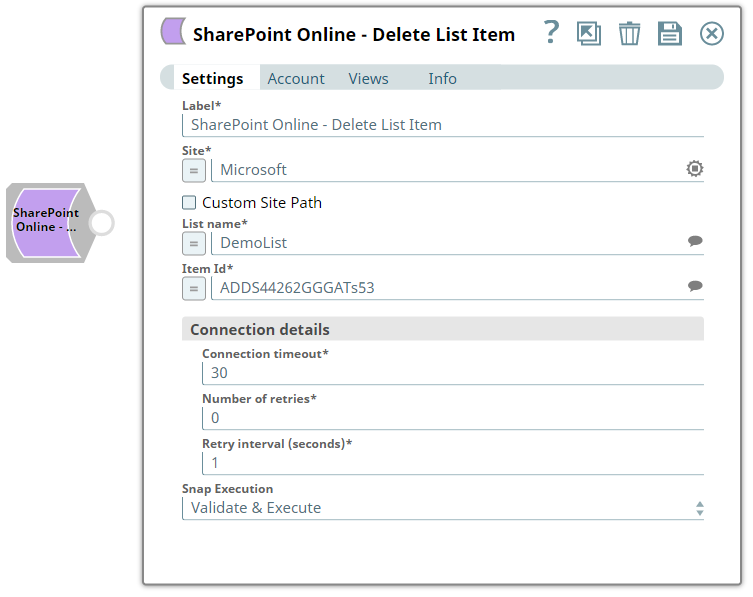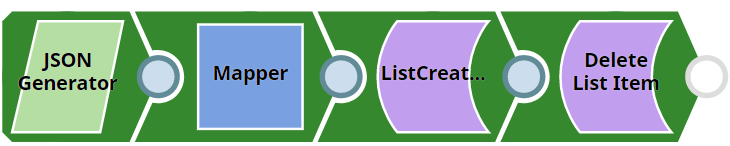In this article
| Table of Contents | ||||
|---|---|---|---|---|
|
Overview
You can use this Snap Snap to delete a list item from the SharePoint Online site.
...
Snap Type
SharePoint Online - Delete List Item Snap is a Write-type Snap.
Prerequisites
- Valid SharePoint
Valid SharePoint Online tenant and associated site.
Valid Azure application with all the required API permissions.
Support for Ultra Pipelines
Works
...
in Ultra Pipelines.
...
To know the list of Snaps that work in Ultra and the related caveats, see Snap Support for Ultra Pipelines However, we recommend that you not use this Snap in an Ultra Pipeline.
Limitations and Known Issues
None.
Snap
...
Views
Type | Format | Number of Views | Examples of Upstream and Downstream Snaps | Description |
|---|---|---|---|---|
Input | Document |
|
|
An input document contains the metadata of the list item to be deleted. | ||
Output | Document |
|
|
|
| An output document contains the response after the delete operation. If successful, the Snap returns a | |||
Error | Error handling is a generic way to handle errors without losing data or failing the Snap execution. You can handle the errors that the Snap might encounter when running the Pipeline by choosing one of the following options from the When errors occur list under the Views tab:
Learn more about Error handling in Pipelines. | |||
Snap Settings
...
| Info |
|---|
|
Field Name | Field Type | Description | |
|---|---|---|---|
Label* Default Value | |||
: SharePoint Online - Delete List Item | String | |
Specify the name for the Snap. You can modify this to be more specific, especially if you have more than one of the same Snap in your Pipeline. |
Site* Default Value: N/A |
SharePoint Online - Delete List Item
Example: MySite | String | |
/Expression | Specify the name of a site |
which contains the list of document library to be used in the subsequent Snap settings. |
N/A
MySite
Custom Site Path |
Default Value: Deselected | Checkbox |
| ||
List Name
String
| |||
List Name* Default Value: N/A | String/Expression | Specify the name of the list. This field suggest all the list that belong to the SharePoint Online site. | |
If you enable the Site property as an expression, then the document library is not suggested, resulting in an exception. |
Item ID* Default Value: N/A |
DemoList
Example: ADDS44262GGGATs53 | String | |
/Expression | Enter the item ID to delete the list item. |
N/A
Connection details |
Use this field set to specify connection properties to the SharePoint Online APIs. |
This fieldset comprises the following fields:
- Connection timeout
- Number of retries
- Retry interval (seconds)
Connection timeout
| ||
Connection Timeout* Default Value: 30 | Integer | Specify the connection timeout duration in seconds. |
Number of retries
Number of Retries* Default Value: 0 | Integer | Specify the maximum number of |
reconnections in case of a connection failure or timeout. |
Retry |
Interval (seconds)* Default Value: 1 | Integer |
Specify the time interval in seconds between connection attempts. |
Snap Execution
String
Snap Execution Default Value: Execute only | Dropdown list | Specify the required Pipeline execution type:
| |
Execute only
| Info |
|---|
For more information on how to delete a list item in SharePoint Online, refer to the graph API in List Item-Delete |
Troubleshooting
Error | Reason | Resolution |
|---|---|---|
The specified listName/itemId was not found | Entered listname/itemId might not be available in the site | Click the suggestion drop-down button and select the listName or enter the existing list name manually or verify the itemid is entered existence. |
Forbidden exception | Either user or app doesn't have sufficient permissions to read the metadata for the document library. | Ensure to provide the desired permissions both at the user and application level. |
Examples
Deleting a List Item
This example demonstrates how to delete a particular list item from the specified list Name. The example assumes that you have configured and authorized a valid SharePoint Online Account (see SharePoint Online Account).
...
The following screenshot displays the settings of the SharePoint Online Delete Online Delete List Item Snap. The Snap specifies to delete the list item created in the previous snap.
...
After successfully validating/executing the above Snap, the results display in the following output preview.
...
Downloads
| Note |
|---|
| Info |
Important Steps to Successfully Reuse Pipelines
|
| Attachments | ||
|---|---|---|
|
| Insert excerpt | ||||||
|---|---|---|---|---|---|---|
|
...
See Also
| Child pages (Children Display) | ||||
|---|---|---|---|---|
|