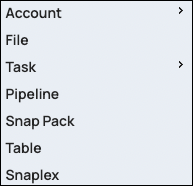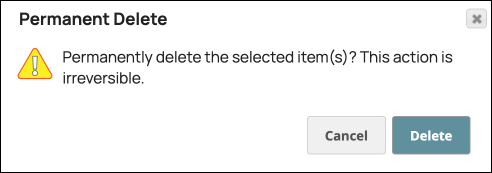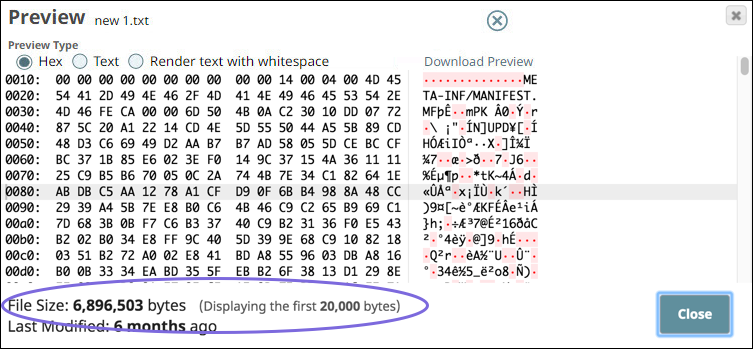...
The maximum file size is 100MB. You can upload them using Snaps that support file upload or in SnapLogic Manager, as described on this page. To reference an uploaded file in a Pipeline's field, use the following convention: sldb:///<YOUR_FILE_PATH>.
Limitations
File Assets are intended only for specialized files that a Pipeline uses to reference certain data, such as accounts, expressions, or JAR files. Because the platform does not restrict how files are used, admins should audit File uploads in their Orgs through the Activity Log.
File Assets have the following limitations:
The maximum file size is 100MB.
Projects should not contain more than 100,000 total Assets. File Assets count towards that total.
The following table lists files types that are not supported and describes why:
HTML-associated files can contain cookie-stealing JavaScript and web bugs: | PHP scripts might execute arbitrary code on the server: | Other types that might be interpreted by some servers: | Window executable files that can cause harm: |
|---|---|---|---|
|
|
|
|
Adding Files to a Project
To upload files in Manager:
From the Project Spaces tree, select the target project.
In the Asset table toolbar, click
 to display the option menu:
to display the option menu:Select File.
Click Choose Files open your system file navigator. S
Select a file or hold SHIFT to select multiple files.
Click Upload.
Deleting Files from a Project
Deleted files are not sent to the Recycle Bin, they are deleted permanently. To delete files in Manager:
From the Project Spaces tree, select the project.
Click the Files tab.
Select the files to delete.
In the Asset toolbar, click
 .
.Click Delete to confirm:
Viewing File Details
On the Files tab within a project in Manager, you can see the file name, size, and when it was uploaded, by whom, and who updated it last. For files larger than 20 KB in size we recommend downloading the file instead of previewing it as described here.
...
View the file. Displays a preview of the file data in either HEX or Text formats.
You can also download the file from this view.Download. Downloads the file.
Activity Log. View information about the file.
Limitations
The following file types are not supported for uploading to SnapLogic Manager.
HTML-associated files that might contain cookie-stealing JavaScript and web bugs:
HTML
HTM
JSB
MHTML
MHT
XHTML
XHT
PHP scripts that might execute arbitrary code on the server:
PHP
PHTML
PHP3, PHP4, PHP5
PHPS
Other types that might be interpreted by some servers:
SHTML
JHTML
PL
CGI
DMG
File types that might contain harmful executables for Windows users:
EXE
SCR
DLL
MSI
VBS
BAT
COM
PIF
CMD
VSD
CPL
VXD
APP
| Anchor | ||||
|---|---|---|---|---|
|
The files supported for upload are also supported for download. However, the following files types are only supported for downloading: HTML, PNG, and JPEG.
...