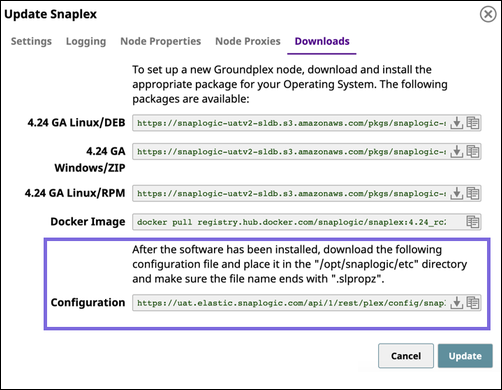In this article
...
Open an existing Snaplex in the Org:
Navigate to the target Snaplex in Manager.
Click on the Snaplex name to display the Update Snaplex dialog.
Alternatively, if none exists, Create a Snaplex.
On the Downloads tab, click to copy the Configuration link. Paste this link into your Helm Chart.
Click Cancel to exit the dialog.
Since the configuration link has an expiration, to ensure that the Kubernetes pods continue to run:
Delete all query string parameters from the Configuration Link URL.
In the following example URL, delete everything from the question mark to the end:
https://elastic.snaplogic.com/api/1/rest/plex/config/PlatformQA/shared/Ground_Triggered?expires=1613086219&user_id=testuser22@snaplogic.com&_sl_authproxy_key=1BN...Set the parameter
snaplogic_secretin the Helm chart YAML file to the name of the Kubernetes secret you create, as described in the Deploying the Helm Chart section.
...
You can associate Org admin credentials with the SnapLogic secret created when enabling enhanced encryption. Doing so makes it easier to share the Snaplex service with the users in your Org. Both the credentials for the SnapLogic Org admin and the enhanced encryption secret are in JSON format as key/value pairs.
- Use
Generate a key and encode it for each value.
Note title Encoding NOTE: We recommend that you use base64 to
encryptencode the values.
To create the SnapLogic secret:
Create the YAML file with the following two keys: username and password.
Example YAML File
Code Block apiVersion: v1 kind: Secret metadata: name: mysecret type: Opaque data: username: <base64 username> password: <base64 password>
TIP: Run the following command to encode your username/password into the text of the secret:$ echo -n "snaplogic_username_or_password" | base64
IMPORTANT: If your password includes any of the following characters, you must escape the character with a backslash (\) in the string that you pass to the encoder:\(backslash)$(dollar sign)'(apostrophe or single-quote)`(backtick)"(double-quotes)&(ampersand)|(pipe symbol);(semicolon)!(exclamation mark)
For example, if your password ismypa$$word, pass the stringmypa\$\$wordto the Base64 encoder.Run the following command:
$ kubectl apply -f snaplogic_secret.yaml
(Optional) If Enhanced Encryption is enabled for your Org, create the Enhanced Encryption secret by running the following commands:
$ kubectl create secret generic enhanced-encryption-secret --from-file=keystore_jks --from-file=keystore_pass$ kubectl apply -f enhanced_encryption_secret.yamlAfter the secret is created, delete the YAML file, which is no longer needed.
...