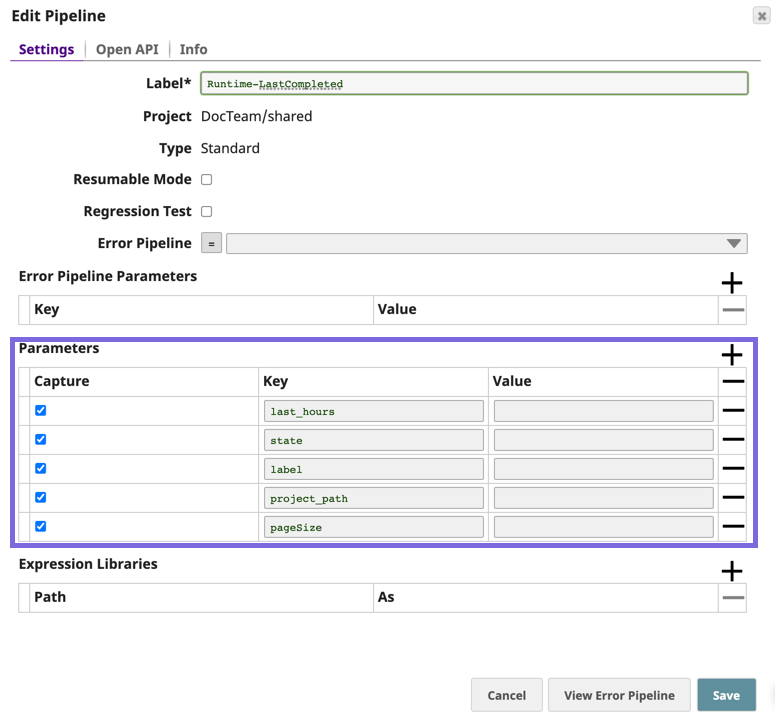Table of Contents maxLevel 3
...
To pass arguments to the Pipeline:
- In SnapLogic Designer, click to display click the toolbar Edit Pipeline dialog.
Under ParametersProperties button: In the Edit Pipeline dialog Parameters section, click to add the parameter in the Key field, then define it in the Value field.
Info title Pipeline Parameters The Value specified for a particular Key in the Pipeline Parameters that are set from the Pipeline Settings dialog overrides the Value defined in the individual Snaps that make up the Pipeline.
...
- PATH_INFO—The path elements after the Task part of the URL.
- REMOTE_USER—The name of the user that invoked this request.
- REMOTE_ADDR—The IP address of the host that invoked this request.
- REQUEST_METHOD—The method used to invoke this request.
- QUERY_STRING—The query string element of the URL that made the request.
- REMOTE_PORT—The port of the client that made the request.
| Info |
|---|
We return the IP address of the client or last proxy that sent the request. |
When referencing these arguments, they must be prefixed with an underscore like any other parameter. When designing a Pipeline, you might find it easier to explicitly add these parameters with a default value.
...
For example, if you pass a tenant ID (X-TENANT-ID) in a header, add the parameter X_TENANT_ID and provide a default or leave it blank. When you configure the expression, refer to the Pipeline argument following standard convention: _X_TENANT_ID. In the HTTP request, you add the header X-TENANT-ID: 123abc, which results in the value 123abc being substituted for the Pipeline argument X_TENANT_ID.
| Info |
|---|
Custom response headers are supported for Ultra Task or Triggered tasks invoked using Ground URLs. They are not supported for Cloud invoked Triggered tasks. |
Example
You can set an HTTP header in a Triggered Task by using the Mapper Snap.
To set the header, add a Mapper Snap to the end of the Pipeline.
...