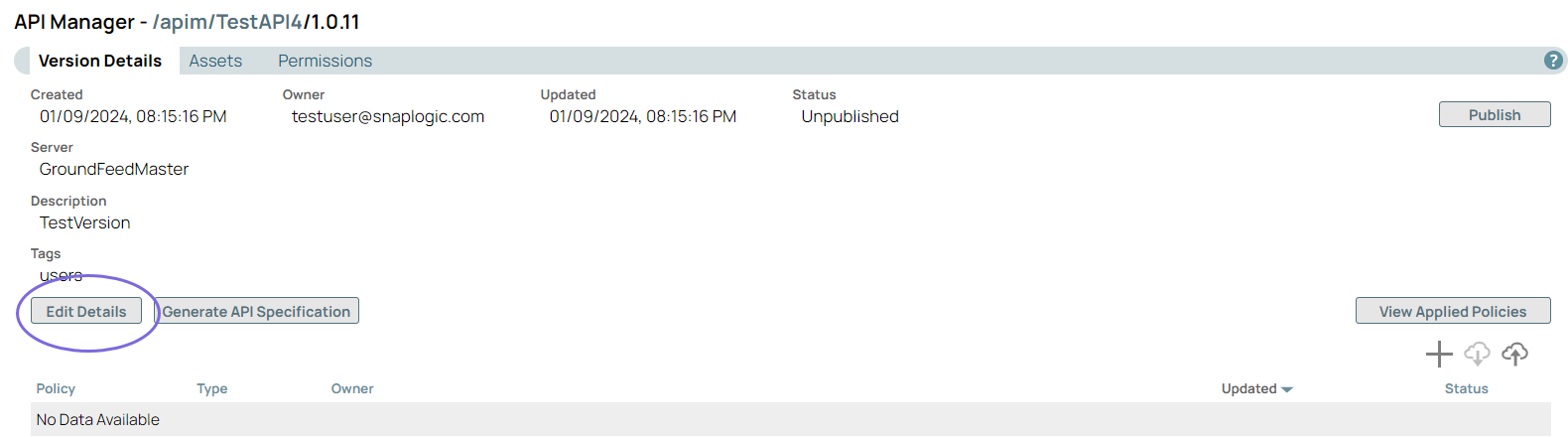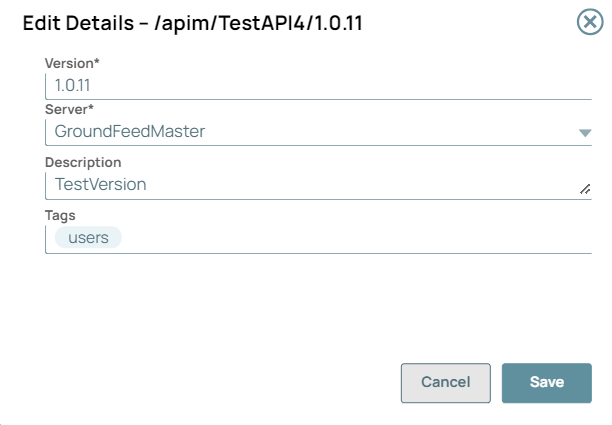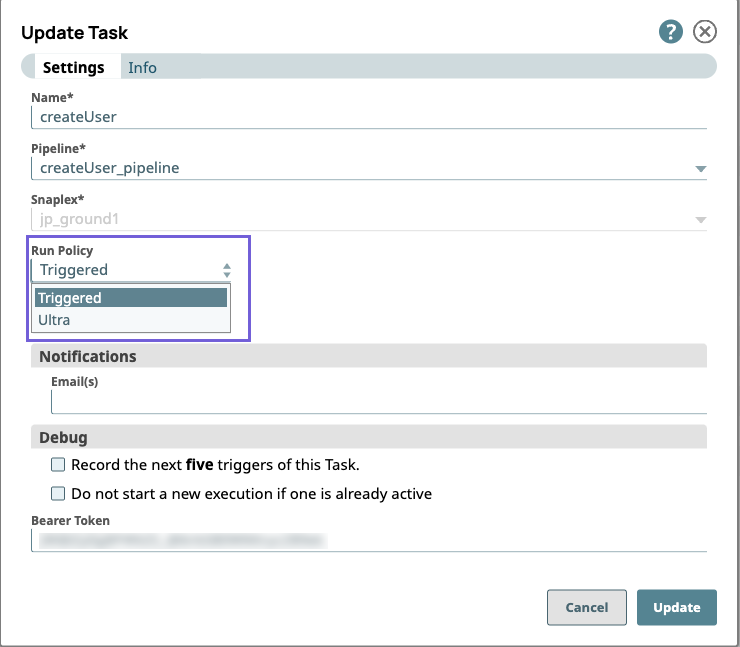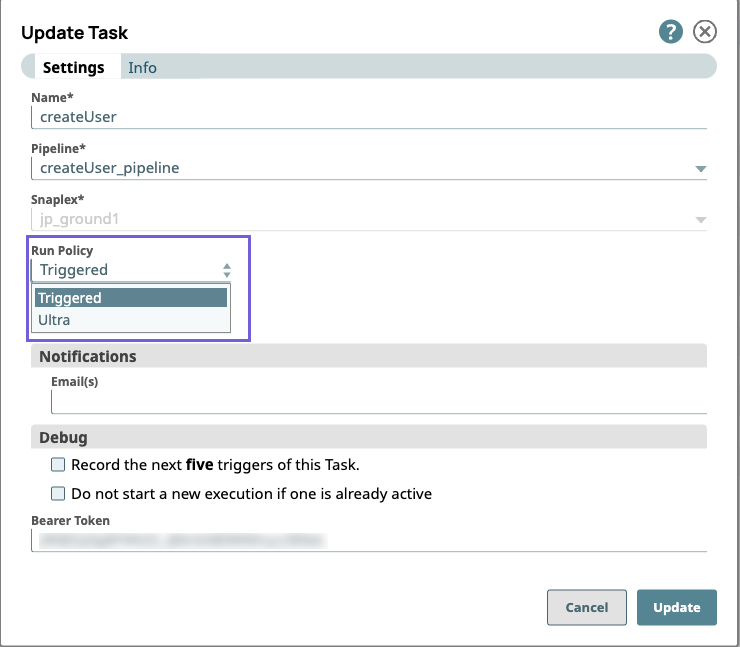...
Navigate to API Management > API Manager, and click the target API to display the API Details page.
Click the Versions tab, then click to display the Create Version dialog window.
In the Create API version dialog window, select Create Empty API Version click Continue.
Enter information about your Version, then click Create.
General Info: Provide basic information about your API. The name is the API name plus the version number.
Description: Enter a brief description.
Version: Define the version. By default, the version is 1.0 when you create an API for the first time.
Tags: Enter any tags associated with your API.
Endpoint Configuration: The base path for the endpoint.
Server Configuration: Enter the Snaplex associated with this API.
You must enter a name and Snaplex. You can also change the version from this dialog window, and therefore create another version of the API.
After you create a version of an API, the Version asset is displayed on the Versions Details page. You can view information about the assets used in the API version by clicking it.
Edit API Version
You can edit the API Version with the below steps:
Navigate to API Manager > API > Versions:
Click the Version you want to edit:
Click Edit Details to update the Version:
Click Save. A message “Version details has been updated successfully” displays in the UI.
You can only edit the Version of the unpublished APIs.
Unpublish the API to edit the API Version.
Special characters such as |, <, >, [, ], {, },#, ?, /, and \. cannot be used.
| Anchor | ||||
|---|---|---|---|---|
|
...
In Manager > API Management > API Manager, navigate to the target API Version and click it to display the Version Details page.
Click the Assets tab.
Click on the target Task to open the Update Task dialog.
In the Run Policy field, click
 to select a different Task type:
to select a different Task type:
Downloading a Specification File
...