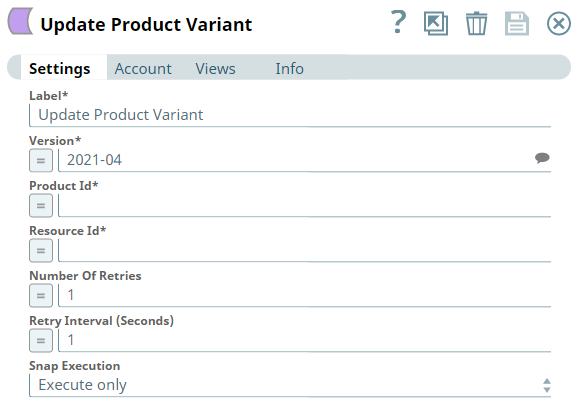...
...
...
| Note | ||
|---|---|---|
| ||
|
In this article
| Table of Contents | ||||
|---|---|---|---|---|
|
Overview
Use You can use this Snap to update product variant of a specific product from the Shopify store. A product variant represents one version of a product with several options. A product can have a variant of every possible combinations. Once you create a product, you need to add variants under it.
Prerequisites
...
Prerequisites
None.
Support for Ultra Pipelines
...
Works in Ultra Pipelines.
...
Limitations
...
Limitations
| Insert excerpt | ||||||
|---|---|---|---|---|---|---|
|
Known Issues
None.
Snap Input and Output
| Input/Output | Type of View | Number of Views | Examples of Upstream and Downstream Snaps | Description | |
|---|---|---|---|---|---|
| Input | Document Binary Binary or Document |
|
| The product Id and product variant ID. | |
| Output | DocumentBinary Binary or Document |
|
| The EDI transaction ID and order confirmation
| The updated product variant details. |
Snap Settings
...
Batch execution failed
...
The Pipeline ended before the batch could complete execution due to a connection error.
Verify that the Batch size field is configured to handle the inputs properly. If you are not sure when the input data is available, configure this field as zero to keep the connection always open.
Examples
Excluding Fields from the Input Data Stream
We can exclude the unrequired fields from the input data stream by omitting them in the Input schema field set. This example demonstrates how we can use the <Snap Name> to achieve this result:
<screenshot of Pipeline/Snap and description>
Download this Pipeline.
Downloads
| Note | ||
|---|---|---|
| ||
|
| Attachments | ||
|---|---|---|
|
...
Field Name |
|---|
...
| title | Documenting Fields Based On Data Type/UI Element |
|---|
**Delete Before Publishing**
Choose from the following sentences to document specific field types.
...
- <State what the field contains>. Available options are: <bullet list of LoVs>
The Salesforce API to be used. Available options are:... - Select the <category> that you want to use. Available options are...
* Option 1<italicized>: <third person singular form of the verb>
* Option 2<italicized>: <third person singular form of the verb>
Select the API that you want to use. Available options are:
Bulk API: Sends the Snap execution request details as a bulk API call.
REST API: ... - Indicates.... Available options are:
Indicates how the Snap must be executed. Available options are:
* Validate & Execute: Performs limited execution of the Snap (up to 50 records) during Pipeline validation; performs full execution of the Snap (unlimited records) during Pipeline execution.
* Execute only: Performs full execution of the Snap during Pipeline execution; does not execute the Snap during Pipeline validation.
* Disabled: Disables the Snap and, by extension, its downstream Snaps.
Check boxes:
- If selected, <Snap behavior>.
If selected, an empty file is written when the incoming document has no data. - If selected, <behavior>. If not selected/Otherwise, <behavior>
Use "If not selected" if the first sentence is long.
If selected, the Snap uses the file path value as is. Otherwise, the Snap uses the file path value in the URL.
If selected, an empty file is written when the incoming document has empty data. If there is no incoming document at the input view of the Snap, no file is written regardless of the value of the property.
- Select to <action>
Use this if the behavior is binary. Either this or that, where the converse behavior is apparent/obvious.
Select to execute the Pipeline during validation.
Text Fields
- Describe what the user must/must not do. Additional details, as applicable, in a separate sentence. Include caveats such as the field being conditionally mandatory, limitations, etc.
The name of the account.
Enter the account ID that you want to use to log in to the endpoint.
Required if IAM Role is selected.
Do not use this field if you are using batch processing.
Numeric Text Fields
- Describe what the user must/must not do. Additional details, as applicable, in a separate sentence. Include caveats such as the field being conditionally mandatory, limitations, etc. Include special values that impact the field's behavior as a bullet list.
Enter the number of records in a batch.
Enter the number of seconds for which you want the Snap to wait between retries.
Enter the number of seconds for which the Snap waits between retries.
Use the following special values:
* 0: Disables batching.
* 1: Includes all documents in a single request.
...
Field Sets
Specify advanced parameters that you want to include in the request.
This fieldset consists of the following fields:
- Field 1
- Field 2
- Field 3
Troubleshooting
...
Field Dependency | Description | |
|---|---|---|
| Label* | N/A | Specify the name for the Snap. You can modify the default name to be specific and meaningful, especially if you have more than one of the same Snap in your Pipeline. Default Value: N/A |
| Version* | N/A | Specify the Shopify API version. Alternatively, click the Suggestion icon to fetch the list of Shopify API versions. Default Value: 2021-07 |
| Product Id* | N/A | Specify a unique identifier for the product. Default Value: N/A |
| Resource Id* | N/A | Specify a unique identifier of the product variant of the product. Default Value: N/A |
| Number Of Retries | N/A | Specify an integer value to set the maximum number of reconnection attempts that the Snap must perform, in case of connection failure or timeout. Default Value: 1 |
| Retry Interval (Seconds) | N/A | Specify the duration in seconds for which the Snap must wait between two reconnection attempts, until the number of retries is reached. Default Value: 1 |
| Snap Execution | N/A | Select one of the three modes in which the Snap executes. Available options are:
Default Value: Execute only |
| Insert excerpt | ||||||
|---|---|---|---|---|---|---|
|
| Insert excerpt | ||||||
|---|---|---|---|---|---|---|
|
...
See Also
- Endpoint Doc Link 1
- Endpoint Doc Link 2
- Endpoint Doc Link 3
- Update Product Variant API
- Getting Started with SnapLogic
- Snap Support for Ultra PipelinesSnapLogic Product Glossary