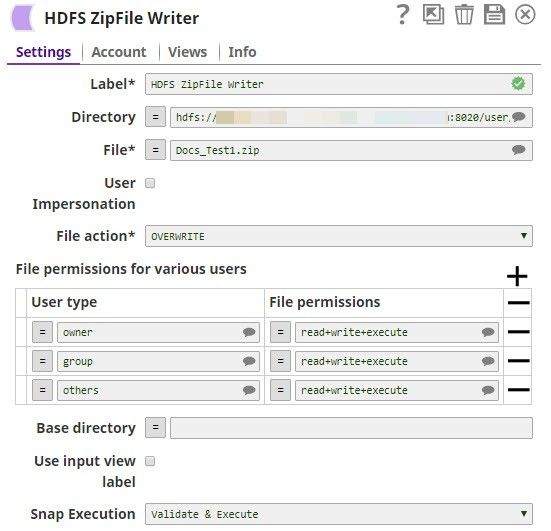On this Page
| Table of Contents | ||||
|---|---|---|---|---|
|
Overview
Use the HDFS ZipFile Write Snap to read in-coming data and write it to a ZIP file in an HDFS directory. This Snap also enables you to specify file access permissions for the new ZIP file. You can also configure how the Snap handles the new ZIP file if the destination directory already has another ZIP file with the same name.
For the HDFS protocol, use a SnapLogic on-premises Groundplex and ensure that its instance is within the Hadoop cluster and that SSH authentication is established.
| Note |
|---|
The HDFS protocol supported by this Snap is HDFS 2.4.0. This Snap supports both HDFS & ABFS (Azure Data Lake Storage Gen 2 ) protocols. |
Expected Input and Output
Prerequisites
Configuring Accounts
Accounts are not used with this Snap.
OR- Expected Input: Binary data stream containing documents to be written to a ZIP file.
- Expected Output: Zipped file containing the incoming documents.
- Expected Upstream Snaps: Required. Any Snap that offers binary data in its output view. Examples: JSON Formatter, HDFS Reader, File Reader.
- Expected Downstream Snaps: Any Snap that takes document data as input. Examples: Mapper, HDFS Reader.
Prerequisites
The user executing the Snap must have Write permissions on the concerned directory.
Configuring Accounts
This Snap uses account references created on the Accounts page of SnapLogic Manager to handle access to this endpoint. See <link to Snap Pack's account page> for See Configuring Hadoop Accounts for information on setting up this type of account.
Configuring Views
Input | This Snap has exactly at least one document input view. |
|---|---|
| Output | This Snap has exactly at most one document output view. |
| Error | This Snap has at most one document error view. |
Troubleshooting
None at this time.
Limitations and Known Issues
None at this time.
Modes
- Ultra pipelines: Does not work in Ultra pipelines.Spark mode: Does not work in Spark modePipelines: Works in Ultra Pipelines.
Snap Settings
Downloads
| Label | Required. The name for the Snap. Modify this to be more specific, especially if there are more than one of the same Snap in the pipeline. | |
|---|---|---|
| Info | ||
| ||
| Execute during preview | Select this property to execute the Snap when the pipeline is validated. Default value: Not selected |
Examples
| Directory | The URL for the data source (directory). The Snap supports both HFDS and ABFS(S) protocols. Syntax for a typical HDFS URL:
Syntax for a typical ABFS and an ABFSS URL:
When you use the ABFS protocol to connect to an endpoint, the account name and endpoint details provided in the URL override the corresponding values in the Account Settings fields.
Default value: [None] | ||||||||||||
|---|---|---|---|---|---|---|---|---|---|---|---|---|---|
| File | The relative path and name of the file that must be created post execution. Example:
Default value: [None] | ||||||||||||
| User Impersonation |
| ||||||||||||
| File Action | Required. Use this field to specify what you want the Snap to do if the file you want it to create already exists. Available options are: Overwrite, Ignore, and Error.
Default value: Overwrite | ||||||||||||
| File Permissions | File permission sets to be assigned to the file. To assign file permissions:
| ||||||||||||
| Base directory | Enter here the name of the root directory in the ZIP file. | ||||||||||||
| Use input view label | If selected, the input view label is used for all names of the files added to the zip file. Otherwise, the input view ID is used instead, when input the binary stream does not have its content-location in its header. When this option is selected, if there are more than one binary input streams in an input view, for the second input stream and after, the file names will be the input view label appended with '_n'. If the label is in the format of 'name.ext', '_n' will be append to the 'name', e.g. name_2.ext for the second input stream. | ||||||||||||
|
|
| Note |
|---|
The binary document header content-location of the HDFS ZipFile Writer input is the name within the ZIP file. (Example: foo.txt). The Snap does not include the 'base directory'. It could contain subdirectories though. On the other hand, the binary document header content-location of the output of the HDFS ZipFile Reader is the name of the ZIP file, the base directory, and the content location provided to the writer. Thus, while each Snap works well independent of each other, it's currently not possible to have a Reader > Writer > Reader combination in a pipeline without using other intermediate Snaps to provide the binary document header information. |
Troubleshooting
| Insert excerpt | ||||||
|---|---|---|---|---|---|---|
|
Examples
| Insert excerpt | ||||||
|---|---|---|---|---|---|---|
|
Downloads
Multiexcerpt include macro name download_instructions page OpenAPI
| Attachments | ||
|---|---|---|
|
Additional Resources
Snap History
| Insert excerpt | ||||||
|---|---|---|---|---|---|---|
|