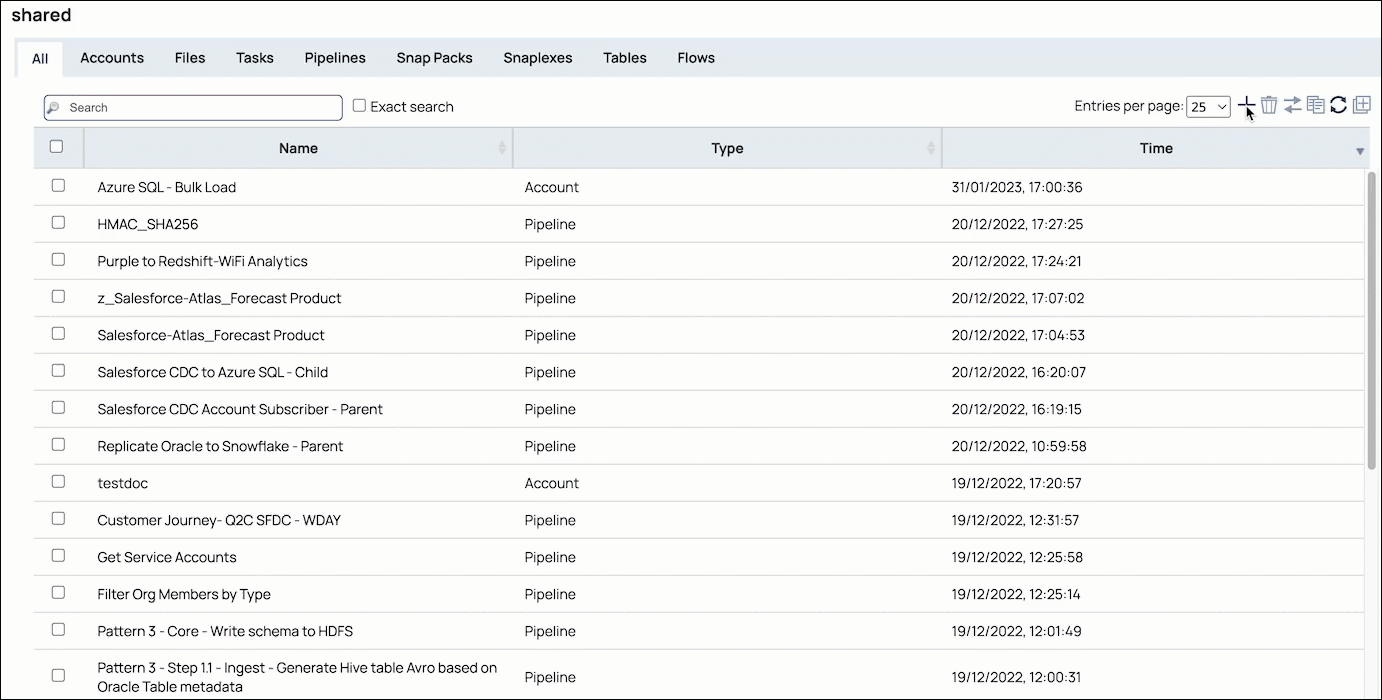Overview
You must
create a Coupa account to connect to
The XYZ Account has the following account types:
- Account type 1
- Account type 2
- Account type 3
- ....
See Accounts to learn more about SnapLogic Accounts.
Snap Compatibility
Prerequisites
Account Type 1
- Valid client ID.
- Valid tenant URL.
- ...
- ...
Limitations
- Supports only reading JSON files.
- ....
Troubleshooting
Creating XYZ Account
You can configure your XYZ account in the SnapLogic UI by either using the Designer or Manager.
Using SnapLogic Designer
- Drag the XYZ Snap to the canvas.
- Click the Snap to open the Snap's settings.
- Click the Account tab.
- Click Add Account, select the account type, and enter the required XYZ account details.
- Optionally, enter additional information on this account in the Notes field of the Info tab.
- Click Validate to verify the account information.
- Click Apply to complete configuring the XYZ account to the Pipeline.
Using SnapLogic Manager
- Navigate to the project and click Create > XYZ, followed by the appropriate account type.
- In Settings, enter the required XYZ account details.
- Optionally, enter additional information on this account in the Notes field of the Info tab.
- Click Validate to verify the account information.
- Click Apply to complete configuring the XYZ account to the Pipeline.
data sources that you want to use in your Pipelines. You can configure your Coupa account in SnapLogic using either the Designer or the Manager.
Snap-Account Compatibility
Snaps in the Coupa Snap Pack work with different accounts and protocols as follows:
Prerequisites
Valid base URL.
Limitations
None.
Configuring Coupa Accounts Using SnapLogic Designer
Drag a Coupa Snap to the Canvas and click the Snap to open its settings. Click the Account tab. You can now use an existing account or create a new one.
Selecting an existing account
SnapLogic organizes and displays all accounts to which you have access, sorted by account type and location. To select an existing account:
In the Account tab, click the expand icon
 to view the accounts to which you have access, and select the account that you want to use.
to view the accounts to which you have access, and select the account that you want to use.Click the Save icon
 .
.
Creating an account
In the Account tab, click Add Account below the Account Reference field.
Select the Location where you want to create the account, select the Account Type, and click Continue. The Add Account dialog window associated with the account type is displayed.
Enter the required account details and click Apply. For detailed guidance on how to provide information required for each account type, refer to Coupa OAuth2 Account and Coupa Dynamic OAuth2 Account.
Click Validate to verify the account, if the account type supports validation.
Click Apply to complete configuring the Coupa account.
| Info |
|---|
Enter additional information about this account in the Notes field of the Info tab. This will help you – and other users – understand the purpose of the account, especially if there are multiple accounts of the same type. |
Configuring Coupa Accounts Using SnapLogic Manager
You can use Manager to create accounts without associating them immediately with Pipelines.
Accounts in SnapLogic are associated with projects. You can use accounts created in other projects only if you have at least Read access to them.
In the left pane, browse to the project where you want to create the account and click
 > Account > Coupa, followed by the appropriate account type. The Create Account dialog associated with the selected account type is displayed.
> Account > Coupa, followed by the appropriate account type. The Create Account dialog associated with the selected account type is displayed.Click Validate to verify the account, if the account type supports validation.
Click Apply to complete configuring the Coupa account.
Avoid updating account credentials while Pipelines using that account are executing.
Doing so may lead to unexpected results, including
your
account
Account Type 1 Settings
| title | View the parameters |
|---|
See Also
Snap Pack History
getting locked.
| Insert excerpt |
|---|
|
.gif?version=2&modificationDate=1678427288838&cacheVersion=1&api=v2)
.gif?version=2&modificationDate=1678427288873&cacheVersion=1&api=v2)