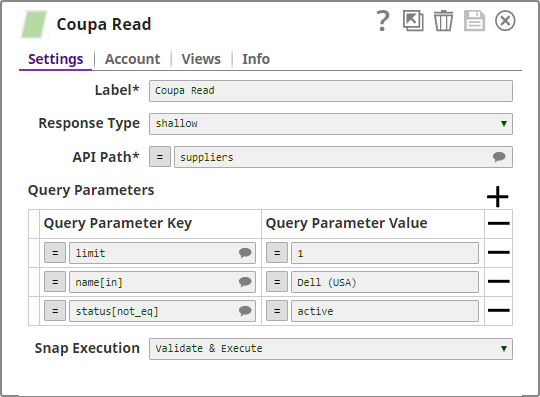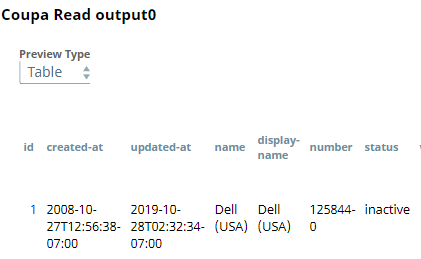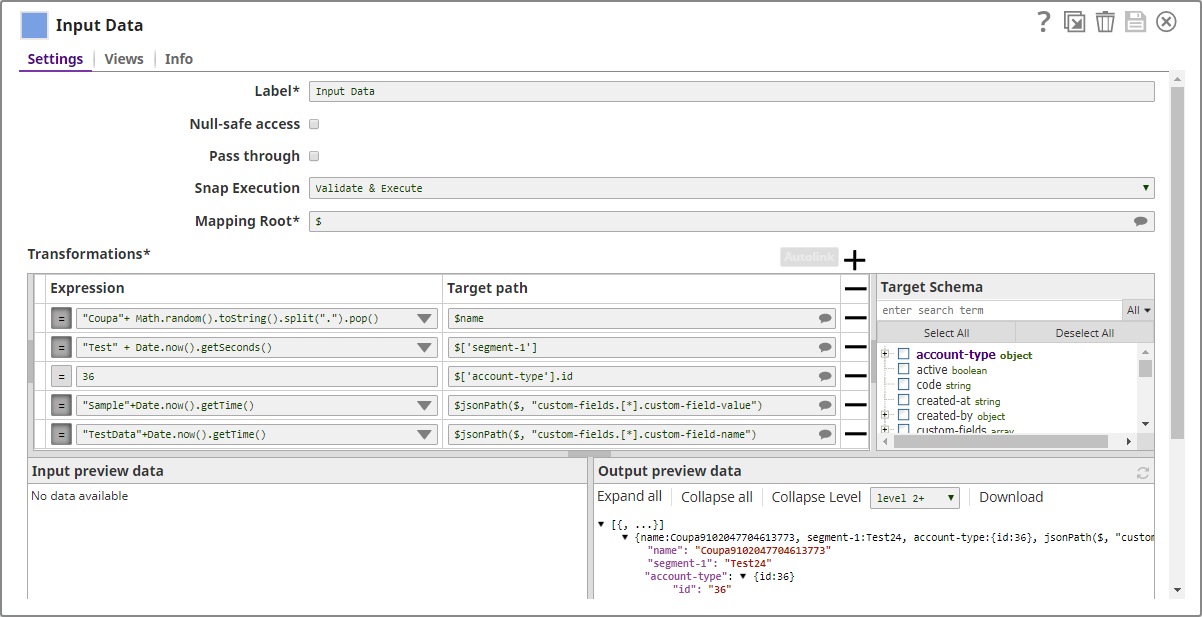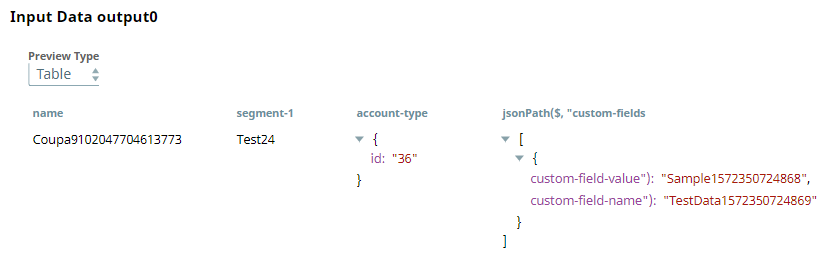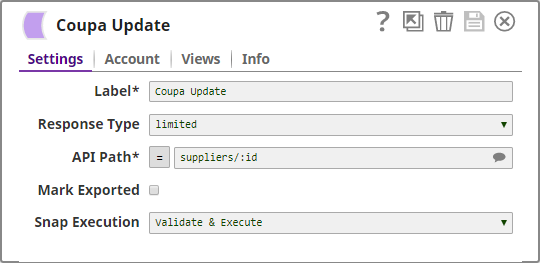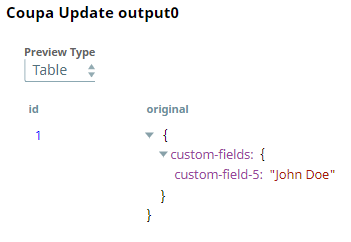Coupa Read
On this page
Overview
Use this Snap to read Coupa resource records such as suppliers, by using the relevant resource APIs. You can choose the detail-level of the output and additionally use query parameters to filter the result. Moreover, you can also query a specific record by using the record's ID.
Prerequisites
- Valid Coupa account with appropriate permissions.
Limitations
None.
Snap Views
| Type | Format | Number of Views | Compatible Upstream and Downstream Snaps | Description |
|---|---|---|---|---|
| Input | Document |
|
| Optional. Use upstream Snaps when querying a specific resource record using the record's ID. |
| Output | Document |
|
| JSON document containing the record details. Level of detail varies according to the configuration of the Response Type field. |
| Error | Error handling is a generic way to handle errors without losing data or failing the Snap execution. You can handle the errors that the Snap might encounter while running the Pipeline by choosing one of the following options from the When errors occur list under the Views tab. The available options are:
Learn more about Error handling in Pipelines. | |||
Snap Settings
Asterisk (*): Indicates a mandatory field.
Suggestion icon (): Indicates a list that is dynamically populated based on the configuration.
Expression icon (): Indicates whether the value is an expression (if enabled) or static (if disabled). Learn more about Using Expressions in SnapLogic.
Add icon (): Indicates that you can add fields in the fieldset.
Remove icon (): Indicates that you can remove fields from the fieldset.
| Field Name | Field Type | Description | |
|---|---|---|---|
Label* Default Value: Coupa Read | String | The name for the Snap. We recommend you update the Snap name, if there is more than one of the same Snap in your Pipeline. | |
Response Type Default Value: all | String | Specifies the level of detail required in the Snap's output. You can configure this keeping in mind the available memory and likely processing time that it would take to execute this Snap. Available options are:
Learn more: API Return Formats. | |
API Path* Default Value: N/A | String | The API name associated with the target resource. Select the target resource from the suggestions in the field. Suggestions vary based on the SnapLogic Coupa account. When fetching resource elements such as id, (for example, suppliers/:id), you must provide the query value as an upstream parameter. | |
| Query Parameters | Use this fieldset to define query parameters and values to filter the results of the query. See Querying Options for details. | ||
Query Parameter Default Value: N/A
| String | The parameter to be used to filter the results of the query. You can also include operators along with the arguments based upon your requirements. See API Operators for details. | |
Query Parameter Value Default Value: N/A | String/Integer | The value corresponding to the specified parameter. | |
Snap Execution Default Value: Validate & Execute | Dropdown list | Select one of the three modes in which the Snap executes. Available options are:
| |
Example
Reading and Updating Inactive Records
This example demonstrates how to read one inactive Coupa supplier record and update one of its custom fields.
Download the example Pipeline.
The Coupa Read Snaps is configured as shown below:
Use Query Parameters field-set to filter the records. The Snap fetches all the supplier records, if this filter is not applied.
Based on this configuration, the Snap fetches the topmost inactive record for the supplier named Dell (USA).
In this example, we want to update one of the custom fields in the fetched record. To update a resource record, pass the record ID to the Coupa Update Snap. To do so, use the Mapper Snap connected to both Coupa Read and Coupa Update Snap. Additionally, provide the values to be updated. For example, custom-field-5 and John Doe in this case.
This Mapper Snap is configured as shown below:
Output from the Mapper Snap:
This data is passed into the Coupa Update Snap which is configured as shown below:
The response type is limited; therefore, only the updated data is shown in the output:
Downloads
Important steps to successfully reuse Pipelines
- Download and import the pipeline into the SnapLogic application.
- Configure Snap accounts as applicable.
- Provide pipeline parameters as applicable.
Snap Pack History
Related Links
Have feedback? Email documentation@snaplogic.com | Ask a question in the SnapLogic Community
© 2017-2025 SnapLogic, Inc.