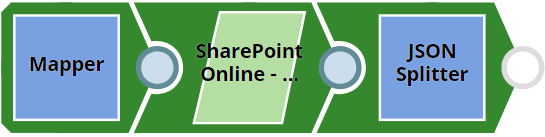In this article
| Table of Contents | ||||
|---|---|---|---|---|
|
Overview
You can use this Snap to get the metadata of items from the selected SharePoint Online document library. It fetches the children of an item. It is possible to You can also specify the folder name with the property “source item relative path“. If the expand option is enabled and the select fields property is filled, then the specification of the select field will also apply to the children items.
Prerequisites
...
“Source Item Relative Path“ property.
...
Snap Type
SharePoint Online - Item Children is a Read-type Snap that fetches the children of an item.
Prerequisites
Valid SharePoint Online tenant and associated site.
Valid Azure application with all the required API permissions.
Support for Ultra Pipelines
Works in Ultra Pipelines
...
. However, we recommend that you not use this Snap in an Ultra Pipeline. To know the list of Snaps that work in Ultra and the related caveats, see refer to Snap Support for Ultra Pipelines.
Limitations and Known Issues
None.
Snap
...
Views
View Type | View Format | Number of Views | Examples of Upstream and Downstream Snaps | Description |
|---|---|---|---|---|
Input | Document |
|
|
| An input document contains the metadata of the folder for which the children items need to be retrieved. | |
Output | Document |
|
| An output document contains the metadata information of the children of the configured folder. | |||
Error | Error handling is a generic way to handle errors without losing data or failing the Snap execution. You can handle the errors that the Snap might encounter when running the Pipeline by choosing one of the following options from the When errors occur list under the Views tab:
Learn more about Error handling in Pipelines. | |||
Snap Settings
...
Label
...
String
...
| Info |
|---|
|
Field Name | Field Type | Description | |
|---|---|---|---|
Label* Default Value: SharePoint Online - Item Children | String | Specify the name for the Snap. You can modify this to be more specific, especially if you have more than one of the same Snap in your Pipeline. | |
Site* Default Value: N/A | |
SharePoint Online - Item Children
Example: MySite | String | |
/Expression | Specify the name of a site |
which contains the list of document library to be used in the subsequent Snap settings. |
N/A
MySite
Custom Site Path | |
| Multiexcerpt include macro | ||||
|---|---|---|---|---|
|
Document Library
String
Default Value: Deselected | Checkbox | Enable this option if your site URL contains a custom path that deviates from the default site URL. Default site path always has a prefix ‘sites/’ before the sitename, a custom site can contain the prefix ‘teams/’ or it can have no prefiix. | |
Document Library* Default Value: N/A | String/Expression | Specify the a drive representing the top-level container for a file system, such as OneDrive or SharePoint document libraries. This | |
field will be populated dynamically from different sites |
from the suggestion drop-down list. You can either choose a document library from suggestion drop-down list or enter the entity name manually. |
If you enable the Site property as an expression, then the document library is not suggested, resulting in an exception. |
Source Item Relative Path* Default Value: N/A |
Shared Documents
Source item relative path
String
Example: testFile.pdf | String/Expression | Specify the item resource path that represents a file, folder, or other item stored in a document library | |
N/A
Select fields
Optional. Enter these properties to perform the order of the result set. This fieldset comprises the following fields:
- Property name
- Order type
Property name
. | |||
Select fields Default Value: N/A | String/Expression | Enter the comma-separated properties to be written to the output view. | |
Order by Properties | Use this fieldset to Enter the properties and order they want to be displayed when found more one item with one or more similar properties. | ||
Property name Default Value: N/A | String | Specify the name of the property to be sorting order. | |
Order type Default Value: asc | Dropdown list/Expression | Select the appropriate sort order to be performed upon the selected items. Avaialble options are:
|
| ||
Top Default Value: 200 | Integer | |
/Expression | Specify the page size of results. |
Auto pagination |
Default Value: Deselected | Checkbox | Select to get all items within a single folder item/document directory. If this field is not checked, SharePoint Online will return a maximum of 200 records per page by default. If this field is selected, all matching records will be automatically returned. | |
Connection details |
Use this field set to specify connection properties to the SharePoint Online APIs. |
| ||
Connection timeout* | ||
Connection timeout
Default Value: 30 | Integer | Specify the connection timeout duration in seconds. |
Number of retries* Default Value: 3 | Integer |
Specify the maximum number of reconnections in case of a connection failure or timeout. |
Retry interval (seconds)* Default Value: 10 | Integer |
Snap Execution
String
Specify the time interval in seconds between connection attempts. |
Snap Execution Default Value: Validate & Execute | Dropdown list | Specify the required Pipeline execution type:
| |
Execute only
| Info |
|---|
For more information on how to list the children of a folder and document library in the SharePoint Online, refer to the graph API in drive-list-children. |
Troubleshooting
Error | Reason | Resolution |
|---|---|---|
HTTP Response Code:404 | Entered item not found in the document library. | Ensure to provide the valid item path to get the metadata. |
Forbidden exception:403 | Either user or app doesn't have sufficient permissions to read the metadata for the document library. | Ensure to provide the desired permissions both at the user and application level. |
Internal Server Error: 501 | Value for the Property name might have missed. | Ensure to provide the value for the property name in the order by property. |
Examples
Retrieving Item Children Files in the Source Folder
This example demonstrates how to how to get item children files in the source folder. The example assumes that you have configured & authorized a valid SharePoint Online Account (see SharePoint Online Account).
...
The following screenshot displays the settings of the SharePoint SharePoint Online - Item Children Snap. The Snap specifies on how to get the children of a provided folder and sort them based on their names.
...
After successfully validating/executing the above Snap, the results display in the following output preview.
...
Downloads
| Noteinfo | |
|---|---|
| title | Important Steps to Successfully Reuse Pipelines
|
| Attachments | ||
|---|---|---|
|
Snap Pack History
| Expand | ||||||||||
|---|---|---|---|---|---|---|---|---|---|---|
|
See Also
...
Related Content
...