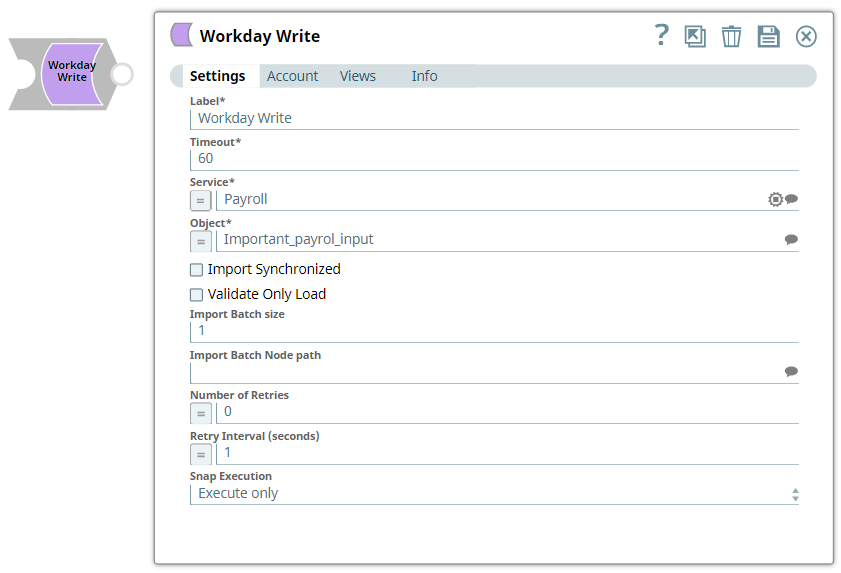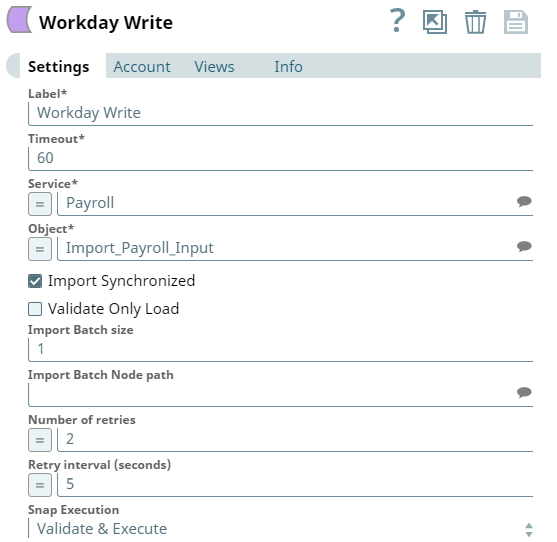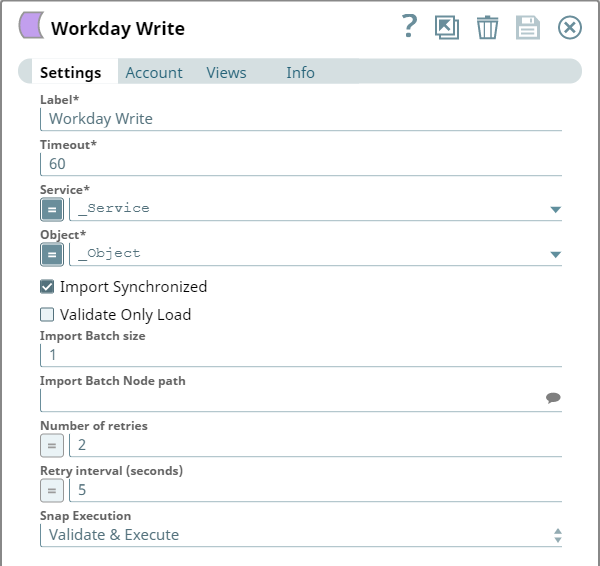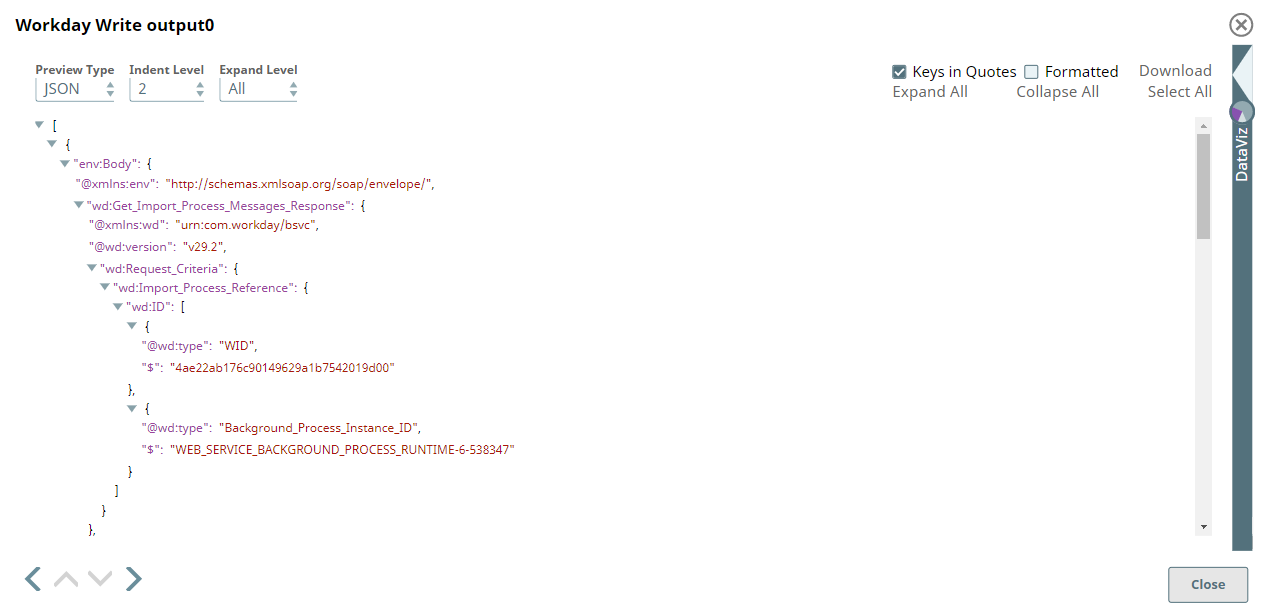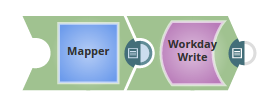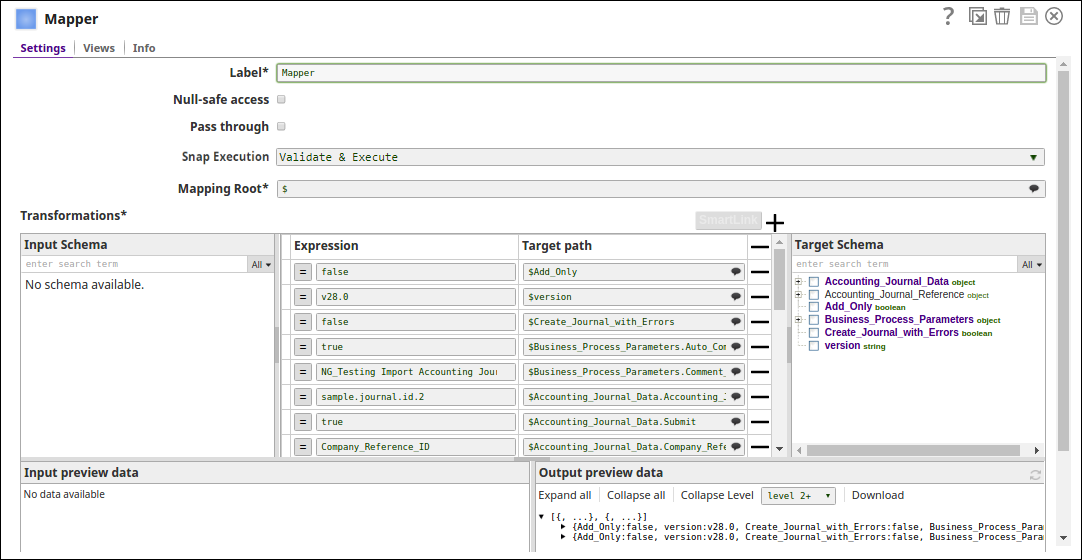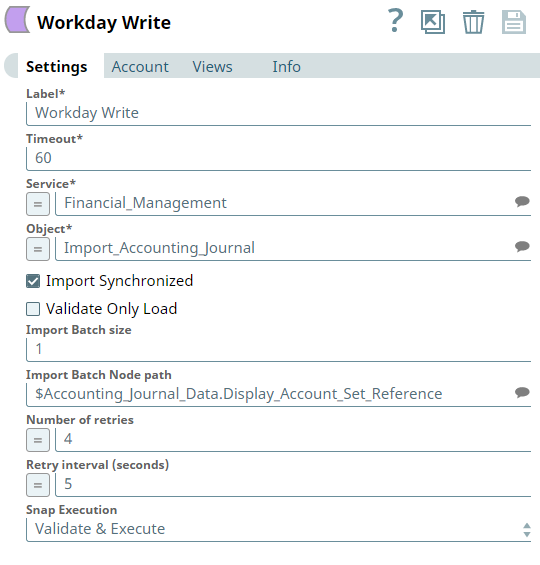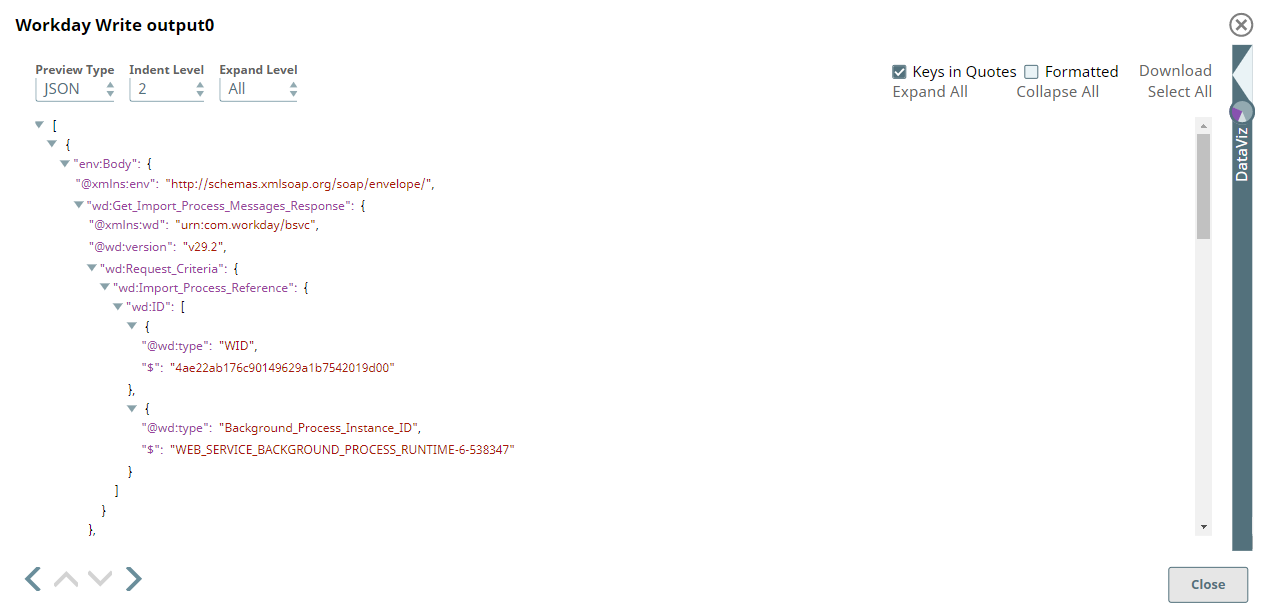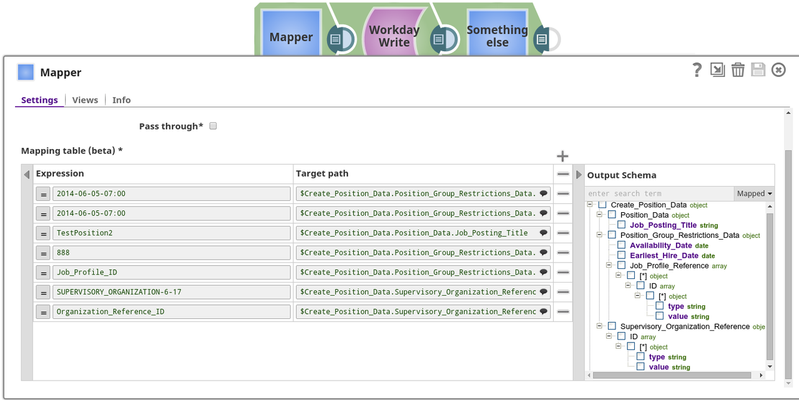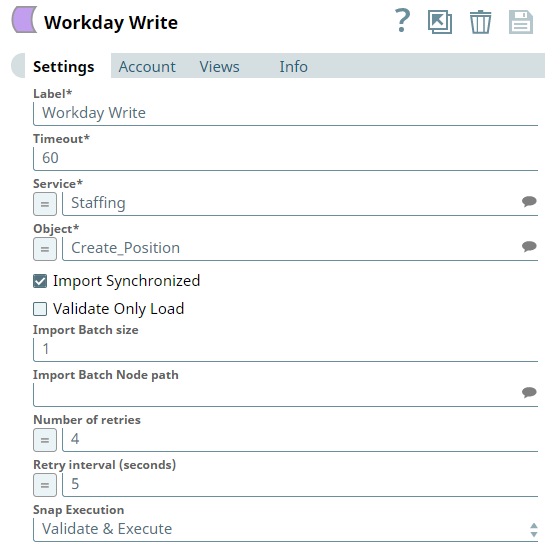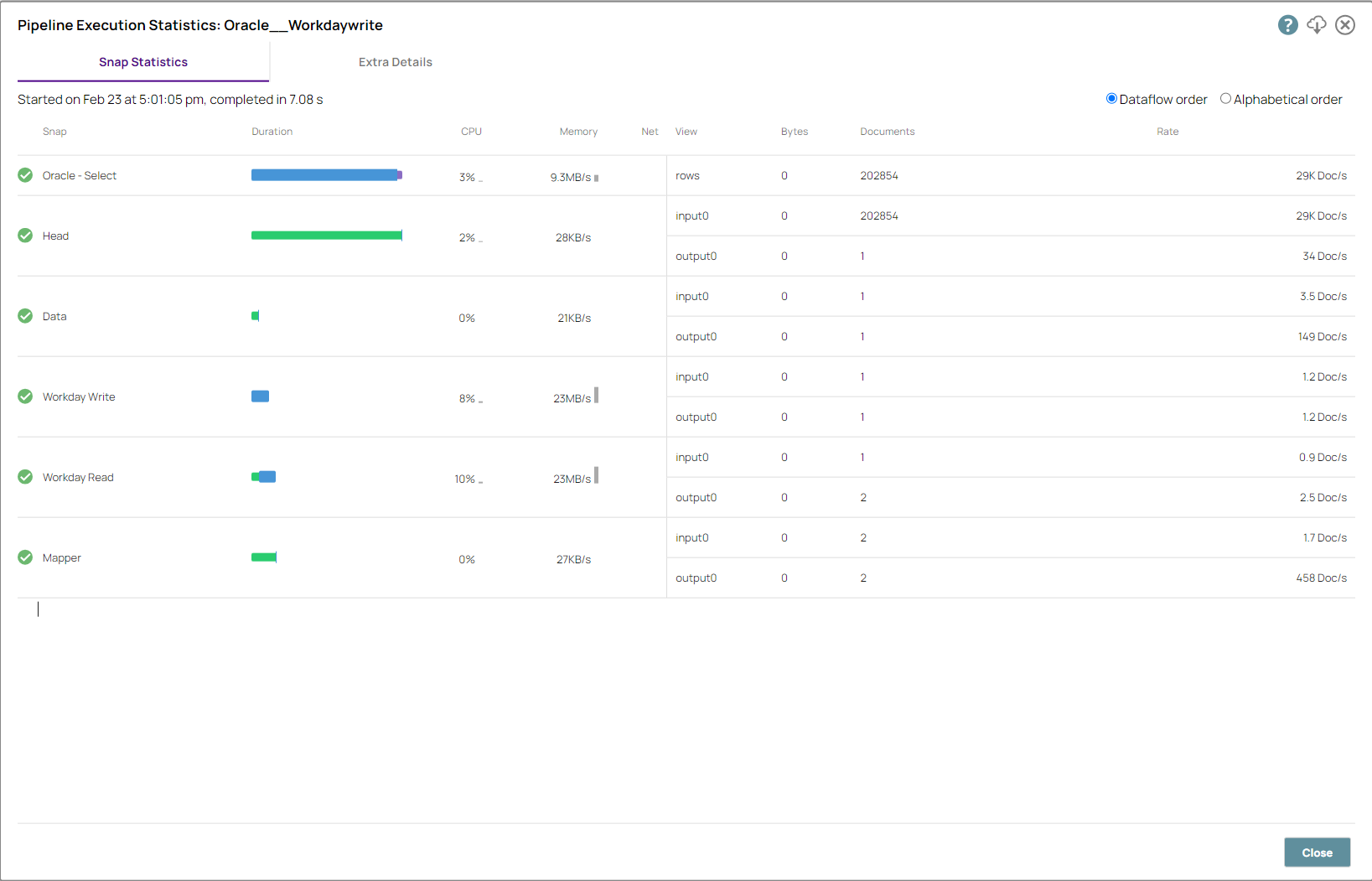...
...
In this article
| Table of Contents | ||||
|---|---|---|---|---|
|
Overview
Workday Write Snap
...
is a Write-type Snap that you can use to write objects into Workday based on the input document field values that match the Workday object schema field names as defined by the Workday Web Service Definition Language (WSDL).
...
The object becomes suggestible once the
...
account is defined. The fields that can be set on the object are provided on the input view of the Snap and can be mapped using an upstream Mapper Snap.
...
...
Expected upstream Snaps: Field can be mapped using an upstream Mapper Snap which will allow the mapping of fields or values to the field that are available on the selected service object.
Expected downstream Snaps: The Snap will output one document for every record written, hence any document processing Snap can be used downstream.
Learn more about Workday objects: Workday (SOAP), and Workday ( REST)
| Info |
|---|
ETL Transformations & Data FlowThis Snap enables the following ETL operations/flows:
This Snap creates a SOAP request based upon the Workday Write object input schema and the input data passed into the Snap. The Snap then submits the SOAP request to Workday and converts the Workday SOAP XML response to JSON in the output view.
|
Prerequisites
- You must have a Workday Account, data to query, and Workday security access to the objects. Contact your organization's Workday Security Administrator for proper access.
- Workday recommends using an Integration System User (Most commonly known as ISU) for use with APIs.
Support and limitations
Works in Ultra Tasks.
Snap Views
| Type | Format | Number of Views | Examples of Upstream and Downstream Snaps | Description |
|---|---|---|---|---|
| Input | Document | Min: 1 Max: 1 |
| The document conforms to the input view schema of the Snap. |
...
| The input view schema is provided to an upstream Mapper Snap based on the selected service object. | ||
| Output | Document | Min: 1 Max: |
...
1 |
| Each record is represented as one document on the output view. The document represents the record structure of the retrieved Workday service object. |
...
- Ultra pipelines: May work in Ultra Pipelines.
- Spark mode (Deprecated): Not supported in Spark mode.
...
This Snap uses account references created on the Accounts page of SnapLogic Manager to handle access to this endpoint. See Workday Account for information on setting up this type of account.
...
| Input | This Snap has exactly one input view. |
|---|---|
| Output | This Snap has exactly one output view. |
| Error | This Snap has at most one error view and produces zero or more documents in the view. |
...
Settings
...
Label
...
| Error | Error handling is a generic way to handle errors without losing data or failing the Snap execution. You can handle the errors that the Snap might encounter while running the Pipeline by choosing one of the following options from the When errors occur list under the Views tab. The available options are:
Learn more about Error handling in Pipelines. | |||
Settings
| Info |
|---|
|
| Field | Description |
|---|---|
Label* | The name for the Snap. You can modify this to be more specific, especially if you have more than one of the same Snap in your Pipeline. |
| Timeout | Defines the timeout value for each Workday SOAP request. A value of 0 means no timeout. |
...
Default Value: |
...
60 |
...
Example: 0 | |
| Service | The service to be used. |
...
Though all available services are selectable, only Resource_Management, Revenue_Management, Financial_Management, Integrations, Cash_Management |
...
may have objects that provide cancellations. Default Value: [None] |
Default value: [None]
| Object* |
...
The object to write. The field is suggestible once the account is defined. The objects will be suggested based on the selected service, such as selecting the service Payroll will retrieve all objects for Payroll that are retrievable from Workday. Default Value: [None] |
...
Default value: [None]
Put_Alternate_Customer_Contract |
| Import Synchronized |
...
Select this |
...
checkbox to use synchronous import. In a synchronized import, the current import request must complete before the next request can be initiated. In an asynchronous import, the next import request can be initiated immediately upon current request submission. Default Value: Not selected | |||
| Validate Only Load | Select this check box while working with import objects. This enables the Snap to upload processed data for validation without importing it into the endpoint. Once an authorized user review and validates the uploaded data, deselect this check box and execute the Pipeline to update the actual records in the endpoint.
Default Value: Not selected | ||
| Import Batch size |
...
The number of documents to be batched together as a single request. This also requires "Import Batch Node path" property.( |
...
This is only for Import_ objects and doesn't affect other objects) Default |
...
Value: 1 | |
| Import Batch Node path | The node path of the soap message under which the documents need to be batched |
...
. The |
...
suggested option |
...
accesses schema on its input view or through an upstream reference.
Default |
...
This property enables you to execute the Snap during the Save operation so that the output view can produce the preview data.
Default value: Not selected
Examples
...
| title | Cancel an Invoice using the Revenue_Management service. |
|---|
In the first example we will cancel an Invoice using the Revenue_Management service.
Download example pipeline. Note that this pipeline does not work for any Workday tenant since they read by WID.
We will start with a Mapper Snap where we map the customer invoice type and its value (see above). The Workday Cancel Snap was configured to use the Revenue_Management service with the Cancel_Customer_Invoice object.
The response is shown below, returning the ID of the position that was created.
...
| title | Handle an error after an attempted cancellation |
|---|
The second example will showcase error handling. Invoice cancelation can only happen once per invoice, here we catch that error in the error view. Download the example pipeline. Note that this pipeline does not work for any Workday tenant since they read by WID.
...
The error view will show the following:
- The error key will provide the message returned from Workday. In this case mentioning that the Invoice is not cancelable.
- The envelope key carries the information of the SOAP envelope that populated by applying the variables from the input view into the generated SOAP envelope.
- The stripped envelope key carries the information of the SOAP envelope that will be send to Workday
- The original key carries the document that came in on the input view.
...
Value: N/A | |||||||
| Number of Retries | Enter the integer value to specify the number of attempts the snap should make to perform the selected operation in case of connection failure or timeout. Minimum value: 0 Default Value: 0 | ||||||
| Retry Intervals (seconds) | Enter the time interval in seconds between retry attempts. Minimum value: 1 Default Value: 1 | ||||||
Snap Execution |
|
Troubleshooting
Ensure that the capitalization of the keys in the input document matches the capitalization of the WSDL elements. If the upstream source does not use the same case for some reason, a Mapper can be used to handle the conversion as a workaround.
| Error | Reason | Resolution |
|---|---|---|
HTTP/1.1 407 Proxy Authentication required. | The Snap is unable to tunnel through proxy. | Add the following key-value pair values to your Groundplex configuration and restart the plex to reflect the changes. Key: |
Typical Snap Configurations
The key configuration of the Snap lies in how the statements are passed to write the Workday objects. As it applies in SnapLogic, the statements can be passed in the following manner:
| Without Expression | |
In this pipeline, the Workday Write Snap writes the objects from a specified Object. | |
| With Expression | |
|
|
Examples
The below examples demonstrate how the Snap functions in a Pipeline:
| Note |
|---|
You must have a Workday Account, and Workday writes security access to the objects in the following examples. |
| Expand | ||
|---|---|---|
|
This pipeline shows how the Workday Write Snap supports the import objects. In this pipeline, the Mapper Snap passes the values to be configured under various parameters for the Object, Import_Accounting_Journal. |
...
The Workday Write Snap writes the data from the object, Import_Accounting_Journal. Note the Import Synchronized property is selected with an import batch size of 1. The import Batch node suggests the path under which the documents need to be batched under. |
...
Successful execution of the pipeline displays the below output preview: |
...
...
| borderColor | black |
|---|---|
| borderWidth | 1 |
| borderStyle | solid |
| title | Snap History |
4.9.0
- Updated the Snap with Import Synchronized, Import Batch Size and Import Batch Node to enhance the performance for Import objects supporting bulk operations.
4.5.0
...
| View file | ||||
|---|---|---|---|---|
|
| View file | ||||
|---|---|---|---|---|
|
| Expand | ||
|---|---|---|
| ||
In the first example, we will create a Position using the Staffing service. We will start with a Mapper Snap where we map the position details such as Availability_Date and Job_Posting_Title.
The Workday Write Snap was configured to use the Staffing service with the Create_Position object. The response is shown below, returning the ID of the position that was created. |
ETL transformations with Workday
The following examples describe a pipeline, with a broader business logic involving multiple ETL transformations using the Workday Write Snap.
This pipeline reads the documents from the Oracle Database, writes the required documents to the Workday instance, and then reads them. The ETL transformations Extract: The Oracle Select Snap retrieves the documents from the Oracle Database. Transform: The Head Snap is set to retrieve one document to be passed to the Workday instance. Load: The Mapper Snap maps the input document to the target schema from the Workday service Load: The Workday Write Snap writes the document to the specified Object on the service. Read: The Workday Read Snap reads the inserted document on the Workday Object. | Another example where the documents are created and migrated from Dynamics 365 for Sales instance to the Workday Write instance.
The ETL transformations Extract: The Mapper Snap provides information about the invoice for the Dynamics 365 for Sales Create Snap to create the invoice. Transform: The Dynamics 365 for Sales Create Snap creates invoice and the Dynamics 365 for Sales Read Snap reads the new invoice ID. Load: With the customer invoice as the object name, information is loaded into the Workday Write Snap. |
Downloads
| Attachments | ||
|---|---|---|
|
Snap Pack History
| Insert excerpt | ||||||
|---|---|---|---|---|---|---|
|
Related Content
Community Link: Post EEO Data to Workday