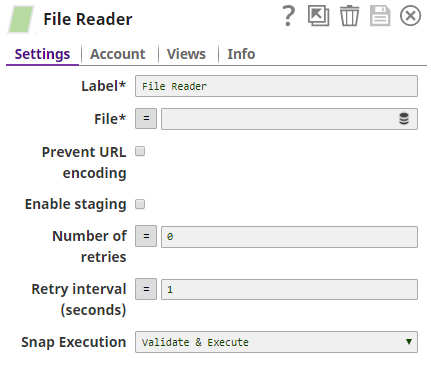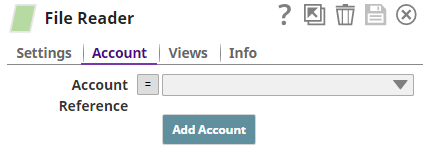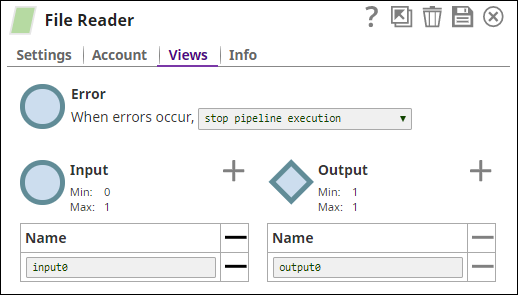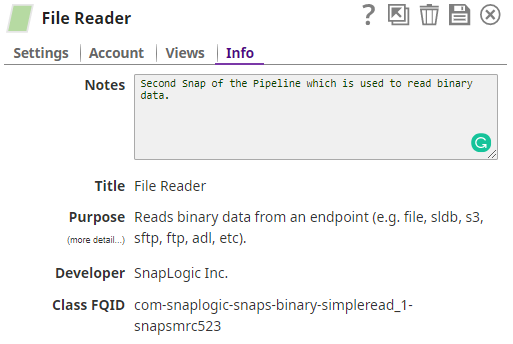On this Page
...
...
...
...
...
...
...
...
...
...
...
...
...
...
...
...
The Snap Settings Popup
Once a Snap is on the Canvas, click on the Snap to open the Snap popup. The Snap popup enables you to configure the various settings associated with the Snap. To hide the popup, click on the Snap again, or click the icon. Most Snap popups have some–or all–of the tabs listed in the table below. For illustration, we have taken the File Reader Snap as an example.
...
...
...
...
Use the Settings tab to configure the Snap.
For detailed information on configuring a specific Snap, click the icon on the Snap Settings popup.
...
...
Use the Account tab to create and store the account details that the Snap will need to access external resources that need authorization.
Refer to Accounts and the individual Snap account documentation for details.
...
...
Use the Views tab to configure the input, output, and error views of the Snap.
See Configuring Snap Views for more information.
...
...
Use the Info tab to add notes to the Snap. These notes can help other users understand the role of the Snap in the Pipeline.
The Info tab also displays the Title, Purpose, Developer, and Class FQID (fully-qualified ID of the class that contains the Snap's functionality).
...
Icons in a Snap Popup
Snap popups typically display the following icons:
...
...
...
...
...
...
...
...