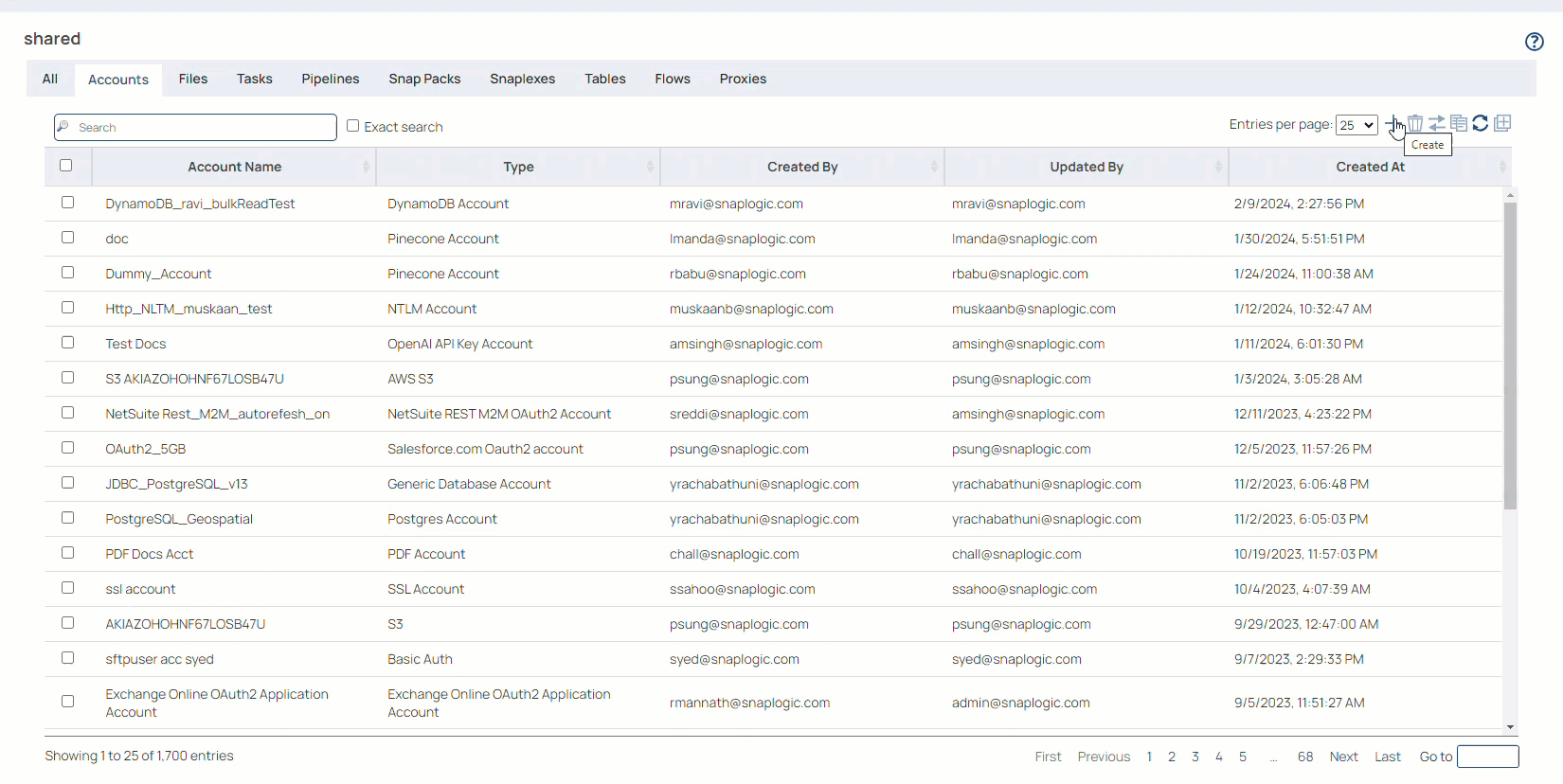...
...
...
...
...
...
...
...
On this Page
| Table of Contents | ||||||
|---|---|---|---|---|---|---|
|
This account is used by the Snaps in the Azure SQL Snap Pack.
You can create an account from Designer or Manager. In Designer, when working on pipelines, every Snap that needs an account prompts you to create a new account or use an existing account. The accounts can be created in or used from:
- Your private project folder: This folder contains the pipelines that will use the account.
- Your Project Space’s shared folder: This folder is accessible to all the users that belong to the Project Space.
- The global shared folder: This folder is accessible to all the users within an organization in the SnapLogic instance.
Account Configuration
In Manager, you can navigate to the required folder and create an account in it (see Accounts). To create an account for binary files:
- Click Create, then select any Azure SQL Account:
- Azure SQL Account
- Azure SQL Dynamic Account
Azure SQL Active Directory Account
Azure SQL Active Directory Dynamic Account
- Supply an account label.
- Supply the account properties for your database.
- (Optional) Supply additional information on this account in the Notes field of the Info tab.
- Click Apply.
| Warning |
|---|
Avoid changing account credentials while pipelines using them are in progress. This may lead to unexpected results, including locking the account. |
...
Account Types
| Note |
|---|
Active Directory-based authentication is not supported in the Azure SQL Bulk Extract Snap. |
Azure SQL Account
...
| title | Account Settings |
|---|
...
Label
...
Account properties
...
Hostname
...
Required. The server's address to connect to.
Default value: [None]
...
Port Number
...
Required. The database server's port to connect to.
Default value: 3306
...
Database name
...
Required. The database name to connect to.
Default value: [None]
Username
...
Username that is allowed to connect to the database. Username will be used as the default username when retrieving connections. The username must be valid in order to set up the data source.
Default value: [None]
Password
...
Password used to connect to the data source. Password wil be used as the default password when retrieving connections. The password must be valid in order to set up the data source.
Default value: [None]
...
List of JDBC Jar files to be loaded.
Example: ../shared/sqljdbc4-2.0.jar
...
JDBC Driver Class
...
Required. JBDC driver class name to use.
Default value: com.microsoft.sqlserver.jdbc.SQLServerDriver
...
Trust all certificates
...
Select if all SSL certificates are to be accepted for connecting to the database
Default value: Not selected
...
Azure storage account name
...
Azure storage account key
...
Azure storage container name
...
Auto commit
...
If true, then batches are immediately committed after they execute. Therefore, only the current executing batch will be rolled back if the Snap fails.
If false, then a transaction is started for the Snap run and committed upon run success. The transaction will be rolled back if the Snap fails.
Default value: Selected
...
Batch size
Required. Number of statements to execute at a time.
| Note |
|---|
Select queries are not batched. |
| Warning |
|---|
Using a large batch size could use up the JDBC placeholder limit of 2100. |
Default value: 50
...
Fetch size
...
Required. Number of rows to fetch at a time when executing a query.
| Warning |
|---|
Large values could cause the server to run out of memory. |
Default value: 100
...
Max pool size
...
Required. Maximum number of connections a pool will maintain at a time.
Default value: 50
...
Max life time
...
Required. Maximum lifetime of a connection in the pool. Ensure that the value you enter is a few seconds shorter than any database or infrastructure-imposed connection time limit. A value of 0 indicates an infinite lifetime, subject to the Idle Timeout value. An in-use connection is never retired. Connections are removed only after they are closed.
Default value: 30
...
Idle Timeout
...
Required. The maximum amount of time a connection is allowed to sit idle in the pool. A value of 0 indicates that idle connections are never removed from the pool.
Default value: 5
...
Checkout timeout
...
Required. Number of milliseconds to wait for a connection to be available when the pool is exhausted. Zero waits forever. An exception will be thrown after the wait time has expired.
Default value: 10000
...
URL property name
...
URL property name
Default value: [None]
...
URL property value
...
URL property value
Default value: [None]
Account Encryption
...
If you are using Standard Encryption, the High sensitivity settings under Enhanced Encryption are followed.
...
If you have the Enhanced Account Encryption feature, the following describes which fields are encrypted for each sensitivity level selected for this account.
Account:
- High: Password, Azure storage account key
- Medium + High: Username, Password, Azure storage account key
- Low + Medium + High: Hostname, Database name, Username, Password, Azure storage account key, Url property value
Azure SQL Dynamic Account
...
| title | Account Settings |
|---|
With the Dynamic Account, you can specify the Account properties as expressions referencing pipeline parameters.
Account Settings
...
Label
...
Account properties
...
Hostname
...
Required. The server's address to connect to.
Default value: [None]
...
Port Number
...
Required. The database server's port to connect to.
Default value: 3306
...
Database name
...
Required. The database name to connect to.
Default value: [None]
Username
...
Username that is allowed to connect to the database. Username will be used as the default username when retrieving connections. The username must be valid in order to set up the data source.
Default value: [None]
Password
...
Password used to connect to the data source. Password wil be used as the default password when retrieving connections. The password must be valid in order to set up the data source.
Default value: [None]
...
List of JDBC Jar files to be loaded.
Example: ../shared/sqljdbc4-2.0.jar
...
JDBC Driver Class
...
Required. JBDC driver class name to use.
Default value: com.microsoft.sqlserver.jdbc.SQLServerDriver
...
Trust all certificates
...
Select if all SSL certificates are to be accepted for connecting to the database
Default value: Not selected
...
Azure storage account name
...
Azure storage account key
...
Azure storage container name
...
Auto commit
...
If true, then batches are immediately committed after they execute. Therefore, only the current executing batch will be rolled back if the Snap fails.
If false, then a transaction is started for the Snap run and committed upon run success. The transaction will be rolled back if the Snap fails.
Default value: Selected
...
Batch size
Required. Number of statements to execute at a time.
| Note |
|---|
Select queries are not batched. |
| Warning |
|---|
Using a large batch size could use up the JDBC placeholder limit of 2100. |
Default value: 50
...
Fetch size
...
Required. Number of rows to fetch at a time when executing a query.
| Warning |
|---|
Large values could cause the server to run out of memory. |
Default value: 100
...
Max pool size
...
Required. Maximum number of connections a pool will maintain at a time.
Default value: 50
...
Max life time
...
Required. Maximum lifetime of a connection in the pool. Ensure that the value you enter is a few seconds shorter than any database or infrastructure-imposed connection time limit. A value of 0 indicates an infinite lifetime, subject to the Idle Timeout value. An in-use connection is never retired. Connections are removed only after they are closed.
Default value: 30
...
Idle Timeout
...
Required. The maximum amount of time a connection is allowed to sit idle in the pool. A value of 0 indicates that idle connections are never removed from the pool.
Default value: 5
...
Checkout timeout
...
Required. Number of milliseconds to wait for a connection to be available when the pool is exhausted. Zero waits forever. An exception will be thrown after the wait time has expired.
Default value: 10000
...
URL property name
...
URL property name
Default value: [None]
...
URL property value
...
URL property value
Default value: [None]
Account Encryption
...
If you are using Standard Encryption, the High sensitivity settings under Enhanced Encryption are followed.
...
If you have the Enhanced Account Encryption feature, the following describes which fields are encrypted for each sensitivity level selected for this account.
Account:
- High: Password, Azure storage account key
- Medium + High: Username, Password, Azure storage account key
- Low + Medium + High: Hostname, Database name, Username, Password, Azure storage account key, Url property value
Azure SQL Active Directory Account
...
| title | Account Settings |
|---|
...
Label
...
Account properties
...
Hostname
...
Required. The server's address to connect to.
Default value: [None]
...
Port Number
...
Required. The database server's port to connect to.
Default value: 1433
...
Database name
...
Required. The database name to connect to.
Default value: [None]
...
Username
...
Username that is allowed to connect to the database. Username will be used as the default username when retrieving connections. The username must be valid in order to set up the data source.
Default value: [None]
...
Password
...
Password used to connect to the data source. Password wil be used as the default password when retrieving connections. The password must be valid in order to set up the data source.
Default value: [None]
...
Trust all certificates
...
Select if all SSL certificates are to be accepted for connecting to the database
Default value: Not selected
...
Auto commit
...
If true, then batches are immediately committed after they execute. Therefore, only the current executing batch will be rolled back if the Snap fails.
If false, then a transaction is started for the Snap run and committed upon run success. The transaction will be rolled back if the Snap fails.
Default value: Selected
...
Batch size
Required. Number of statements to execute at a time.
Select queries are not batched.
Using a large batch size could use up the JDBC placeholder limit of 2100.
Default value: 50
...
Fetch size
...
Required. Number of rows to fetch at a time when executing a query.
Large values could cause the server to run out of memory.
Default value: 100
...
Max pool size
...
Required. Maximum number of connections a pool will maintain at a time.
Default value: 50
...
Max life time
...
Required. Maximum lifetime of a connection in the pool. Ensure that the value you enter is a few seconds shorter than any database or infrastructure-imposed connection time limit. A value of 0 indicates an infinite lifetime, subject to the Idle Timeout value. An in-use connection is never retired. Connections are removed only after they are closed.
Default value: 30
...
Idle Timeout
...
Required. The maximum amount of time a connection is allowed to sit idle in the pool. A value of 0 indicates that idle connections are never removed from the pool.
Default value: 5
...
Checkout timeout
...
Required. Number of milliseconds to wait for a connection to be available when the pool is exhausted. Zero waits forever. An exception will be thrown after the wait time has expired.
Default value: 10000
...
URL property name
...
URL property name
Default value: [None]
...
URL property value
...
URL property value
Default value: [None]
Account Encryption
...
If you are using Standard Encryption, the High sensitivity settings under Enhanced Encryption are followed.
...
If you have the Enhanced Account Encryption feature, the following describes which fields are encrypted for each sensitivity level selected per each account.
- High: Password
- Medium + High: Password
- Low + Medium + High: Password
Azure SQL Active Directory Dynamic Account
...
| title | Account Settings |
|---|
With the Dynamic Account, you can specify the Account properties as expressions referencing pipeline parameters.
Account Settings
...
Label
...
Account properties
...
Hostname
...
Required. The server's address to connect to.
Default value: [None]
...
Port Number
...
Required. The database server's port to connect to.
Default value: 1433
...
Database name
...
Required. The database name to connect to.
Default value: [None]
Username
...
Username that is allowed to connect to the database. Username will be used as the default username when retrieving connections. The username must be valid in order to set up the data source.
Default value: [None]
Password
...
Password used to connect to the data source. Password wil be used as the default password when retrieving connections. The password must be valid in order to set up the data source.
Default value: [None]
...
Trust all certificates
...
Select if all SSL certificates are to be accepted for connecting to the database
Default value: Not selected
...
Auto commit
...
If true, then batches are immediately committed after they execute. Therefore, only the current executing batch will be rolled back if the Snap fails.
If false, then a transaction is started for the Snap run and committed upon run success. The transaction will be rolled back if the Snap fails.
Default value: Selected
...
Batch size
...
Required. Number of statements to execute at a time.
Select queries are not batched.
Using a large batch size could use up the JDBC placeholder limit of 2100.
Default value: 50
...
Fetch size
...
Required. Number of rows to fetch at a time when executing a query.
Large values could cause the server to run out of memory.
Default value: 100
...
Max pool size
...
Required. Maximum number of connections a pool will maintain at a time.
Default value: 50
...
Max life time
...
Required. Maximum lifetime of a connection in the pool. Ensure that the value you enter is a few seconds shorter than any database or infrastructure-imposed connection time limit. A value of 0 indicates an infinite lifetime, subject to the Idle Timeout value. An in-use connection is never retired. Connections are removed only after they are closed.
Default value: 30
...
Idle Timeout
...
Required. The maximum amount of time a connection is allowed to sit idle in the pool. A value of 0 indicates that idle connections are never removed from the pool.
Default value: 5
...
Checkout timeout
...
Required. Number of milliseconds to wait for a connection to be available when the pool is exhausted. Zero waits forever. An exception will be thrown after the wait time has expired.
Default value: 10000
...
URL property name
...
URL property name
Default value: [None]
...
URL property value
...
URL property value
Default value: [None]
Account Encryption
...
If you are using Standard Encryption, the High sensitivity settings under Enhanced Encryption are followed.
...
If you have the Enhanced Account Encryption feature, the following describes which fields are encrypted for each sensitivity level selected per each account.
- High: Password
- Medium + High: Password
- Low + Medium + High: Password
...
| borderStyle | none |
|---|
Account History
...
| title | Click to view/expand |
|---|
4.19 (snapsmrc528)
- No updates made.
4.18 (snapsmrc523)
- No updates made.
4.17 (snapsmrc515)
- No updates made. Automatic rebuild with a platform release.
4.16 (snapsmrc508)
- No updates made. Automatic rebuild with a platform release.
4.15 (snapsmrc500)
- No updates made. Automatic rebuild with a platform release.
4.14 (snapsmrc490)
- No updates made. Automatic rebuild with a platform release.
4.10
- Added the below accounts:
Azure SQL Active Directory Account
Azure SQL Active Directory Dynamic Account
4.8
...
In this article
| Table of Contents | ||||
|---|---|---|---|---|
|
Overview
You must create Azure SQL accounts to connect to data sources that you want to use in your Pipelines. You can configure your Azure SQL accounts in SnapLogic using either the Designer or the Manager.
Snap-Account Compatibility
Snaps in the Azure SQL Snap Pack work with different accounts per the following table.
Snap | ||||
|---|---|---|---|---|
✔ | ✔ | ✔ | ✔ | |
✔ | ✔ | ✔ | ✔ | |
✔ | ✔ | ✔ | ✔ | |
✔ | ✔ | ✔ | ✔ | |
✔ | ✔ | ✔ | ✔ | |
✔ | ✔ | ✔ | ✔ | |
✔ | ✖️ | ✖️ | ✔ |
Configuring Azure SQL Accounts Using SnapLogic Designer
Drag an Azure SQL Snap to the Canvas and click the Snap to open its settings. Click the Account tab. You can now either use an existing account or create a new one.
Selecting an existing account
SnapLogic organizes and displays all accounts to which you have access, sorting them by account type and location. To select an existing account:
In the Account tab, click the dropdown
 icon to view the accounts to which you have access, and select the account that you want to use.
icon to view the accounts to which you have access, and select the account that you want to use.Click the Save
 icon.
icon.
...
Creating an account
In the Account tab, click Add Account below the Account Reference field.
Select the Location in which you want to create the account, select the Account Type, and click Continue. The Create Account dialog window associated with the account type is displayed.
Enter the required account details. For detailed guidance on how to provide information required for each account type, refer to Azure SQL Account and Azure SQL Active Directory Account.
Click Validate to verify the account, if the account type supports validation.
Click Apply to complete configuring the Azure SQL account.
| Info |
|---|
Enter additional information on this account in the Notes field of the Info tab. This will help you–and other users–understand the purpose of the account, especially if there are multiple accounts of the same type. |
Configuring Azure SQL Accounts Using SnapLogic Manager
You can use Manager to create accounts without associating them immediately with Pipelines.
Accounts in SnapLogic are associated with projects. You can use accounts created in other projects only if you have at least Read access to them.
In the left pane, browse to the project in which you want to create the account and click
 > Account > Azure SQL, followed by the appropriate account type. The Create Account dialog associated with the selected account type is displayed.
> Account > Azure SQL, followed by the appropriate account type. The Create Account dialog associated with the selected account type is displayed.Click Validate to verify the account, if the account type supports validation.
Click Apply to complete configuring the Azure SQL account.
Avoid updating account credentials while Pipelines using that account are executing. Doing so may lead to unexpected results, including your account getting locked.
| Insert excerpt | ||||||
|---|---|---|---|---|---|---|
|
.gif?version=2&modificationDate=1675165165647&cacheVersion=1&api=v2)