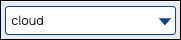| Info |
|---|
From September 2022 onward, use Manager to move and delete your Pipelines. |
The toolbar for the SnapLogic Designer provides access to the primary Pipeline functionality.
...
The SnapLogic toolbar includes the followingDesigner toolbar includes these buttons:
...
The following table describes the controls:
Icons | Description |
|---|---|
Snaplex dropdown | Select the Snaplex in which to run the Pipeline. |
Execute Pipeline | Execute the Pipeline once you validate it. |
Check Pipeline Statistics | As a Pipeline executes, the statistics are updated periodically so that you can monitor its progress. |
Save Pipeline | Save the Pipeline. |
Validate Pipeline | Validate the pipeline. Any unsaved changes will be saved before validation. Clicking the icon button while a validation is in process cancels that validation. Shift-clicking the icon button will clear the cache before validating. |
Edit Pipeline Properties | When you add a new Pipeline, you initialize its propertiesYou specify properties when creating a Pipeline. Click this icon button to modify the Pipeline properties. |
NotesCheck Pipeline Statistics | Add a note or delete an existing note in your Pipeline. |
Export Pipeline | This icon has the following two options:
|
Pipeline Versions | Create versions of the Pipeline. |
Create Task | Create a Task for the current PipelineAs a Pipeline executes, the statistics are updated periodically so that you can monitor its progress. |
Create Task | Create a Task for the current Pipeline. |
Save Pipeline | Save the Pipeline. |
Export Pipeline | Export the pipeline. |
Copy Pipeline | Copy the Pipeline from one project to another. |
Compare Move Pipeline | Compare Move the current Pipeline with the target Pipeline. |
More/Fewer tools toggle | When set to fewer tools, only Run Pipeline, Check Pipeline statistics, Save, Validate, Edit Pipeline properties, Zoom in, Zoom out, and Zoom to fit are displayed. |
Import Pipeline | Import Pipeline from your system to SnapLogic Designer. |
Add Pipeline | Add a new Pipeline from one project to another. |
Delete Pipeline | |
Pipeline Versions | Create versions of the Pipeline. |
Compare Pipeline | Compare the current Pipeline with the target Pipeline. |
Notes | Add a note or delete an existing note. Notes are saved with the Pipelne. |
Print | Print the Pipeline. |