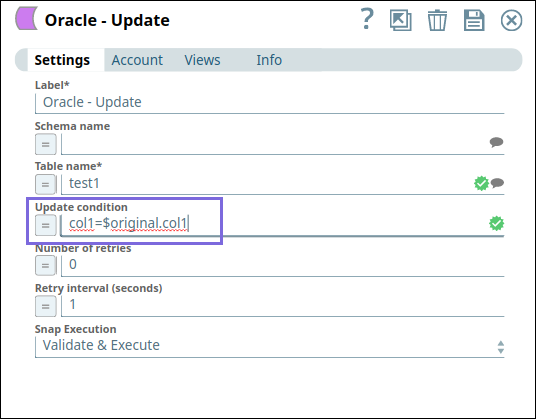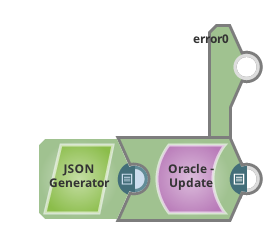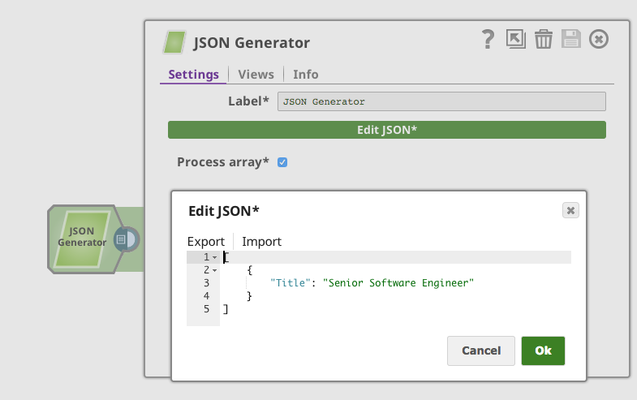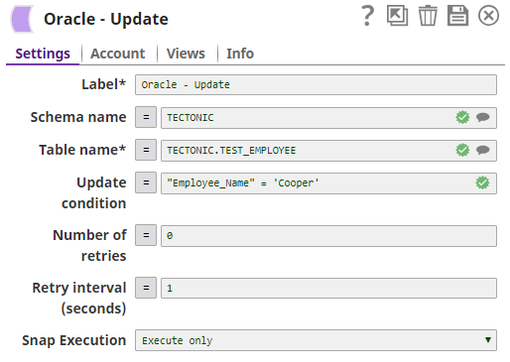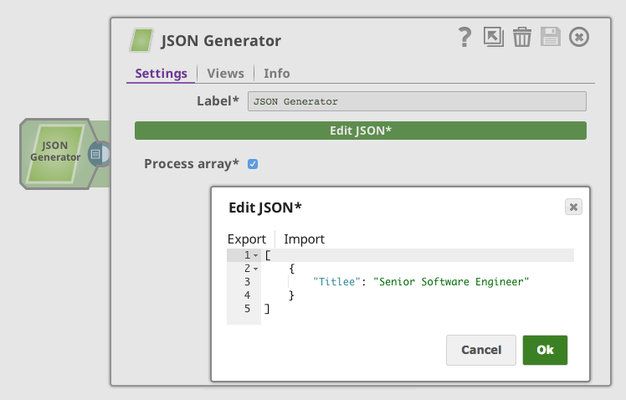In this article
| Table of Contents | ||||
|---|---|---|---|---|
|
Overview
...
You can use the Oracle - Execute Snap to execute an SQL update query with the
...
specified properties. Document keys
...
are used as the columns to update, and their values
...
are used as the updated value.
| Note |
|---|
Updates will be batched up until the account's batch size property or until the structure of the update statement changes. An update statement will change if an incoming document contains different keys than a previous document. |
Upcoming
| Multiexcerpt include macro | ||||||||
|---|---|---|---|---|---|---|---|---|
|
Snap Type
Write
...
None.
Limitations and Known Issues
None.
Support for Ultra Pipelines
Works in Ultra Pipelines.
Snap Views
Type | Format | Number of Views | Examples of upstream and downstream Snaps | Description |
|---|---|---|---|---|
Input | Document |
|
...
|
|
...
...
Copy Snap
...
Sequence Snap
...
| Values to be updated in the target columns. | |
Output | Document |
|
None
...
| Updated records. |
Error |
...
Error handling is a generic way to handle errors without losing data or failing the Snap execution. You can handle the errors that the Snap might encounter while running the Pipeline by choosing one of the following options from the When errors occur list under the Views tab. The available options are:
Learn more about Error handling in Pipelines. Database Write Snaps output all records of a batch (as configured in your account settings) to the error view if the write fails during batch processing. | ||||
Snap Settings
| Info |
|---|
|
Field | Field Type | Description |
|---|---|---|
Label*
| String | The name for the Snap. You can modify this to be more specific, especially if you have more than one of the same Snap in your Pipeline. |
Schema Name |
...
| String/Expression/Suggestion | Specify the database schema name. |
|---|
...
The suggestions in the Schema field are populated only when at least a single table exists in the schema. If no tables exist to use that schema, only SYS, SYSTEM, and XDB are populated.
| ||
Table name*
|
|---|
...
Value: None |
|---|
...
Table name*
...
people | String/Expression/Suggestion | Specify the name of the table to execute the update operation on. This list is populated based on the tables associated with the selected schema.
| ||
|---|---|---|---|---|
Update condition* Default value: |
...
Update condition*
The condition to execute an update on.
...
None Examples: Without using expressions
Using expressions
| String/Expression | Specify the SQL WHERE clause of the update statement. You can define specific values or columns to update (Set condition) in the upstream Snap, such as Mapper Snap, and then use the WHERE clause to apply these conditions on the columns sourced from the upstream Snap. For instance, here is a sample of an Update SQL query:
|
|---|
...
|
Examples:
...
| name | ME_DB_Snaps_Query_Examples |
|---|
Without using expressions
email = 'you@example.com'oremail = $emailemp=$emp
Using expressions
"EMPNO=$EMPNO and ENAME=$EMPNAME""emp='" + $emp + "'""EMPNO=" + $EMPNO + " and ENAME='" + $EMPNAME+ "'"
...
Using expressions that join strings together to create SQL queries or conditions has a potential SQL injection risk and hence unsafe. Ensure that you understand all implications and risks involved before using concatenation of strings with '=' Expression enabled.
Default value: [None]
Refer to the example to understand how the Update Condition works.
| ||
Number of |
|---|
...
Retries Default Value: 0 | Integer/Expression | Specifies the maximum number of attempts to be made to receive a response. The request is terminated if the attempts do not result in a response. |
|---|
...
This field does not support values from upstream Snaps when you enable the expression icon; it can accept values only from Pipeline parameters. |
Retry Interval (seconds) Default value: |
|---|
...
1 |
|---|
...
10 | Integer/Expression | Specifies the time interval between two successive retry requests. A retry happens only when the previous attempt resulted in an exception. |
|---|
...
This field does not support values from upstream Snaps when you enable the expression icon; it can accept values only from Pipeline parameters. | ||
Session parameters | Use this fieldset to set the National Language Support (NLS) parameters. Learn more about Setting NLS Parameters. The NLS parameters override the default value, for example, comma (,) set for the session in the initialization parameter file or set by the client with environment variables, such as a decimal point. | |
|---|---|---|
Session parameter name
| ||
...
: None | String/Expression | Specify the name of the NLS parameter.
| ||||||||||||
|---|---|---|---|---|---|---|---|---|---|---|---|---|---|---|
Session parameter value
| String/Expression | Specify the value for the NLS parameter. This field supports only pipelines parameters, and not upstream values. | ||||||||||||
| Dropdown list |
|
...
Auto commit
In a scenario where the Auto commit on the account is set to true, and the downstream Snap does depends on the data processed on an Upstream Database Bulk Load Snap, use the Script Snap to add delay for the data to be available. For example, when performing a create, insert and a delete function sequentially on a pipeline, using a Script Snap helps in creating a delay between the insert and delete function or otherwise it may turn out that the delete function is triggered even before inserting the records on the table.
Examples
| Expand | ||
|---|---|---|
| ||
In this example, we will update a record in a table.
|
...
First, we use a JSON Generator Snap to pass the new data:
|
...
This is an example output of the pipeline:
|
| Expand | ||
|---|---|---|
|
...
This example pipeline demonstrates how error handling works. |
...
We |
...
use the same pipeline as the one used in Example #1. The difference is this time we try to update the column "Titlee" which doesn't exist in TEST_EMPLOYEE table:
And this is the error message routed to the error view:
|
| Expand | ||
|---|---|---|
| ||
In this example, we will use the well-known Northwind sample database |
...
Following is a selection from the "Customers" table:
Enter Customers in the Table name property and CustomerName='Alfreds Futterkiste' in the Update condition property. Assume that the Update Snap receives a Map data in the input view as following:
|
and submit the request to the database server. |
...
|
Snap Pack History
| Insert excerpt | ||||||
|---|---|---|---|---|---|---|
|