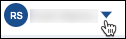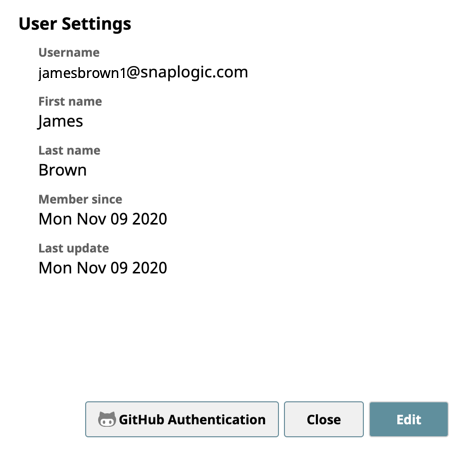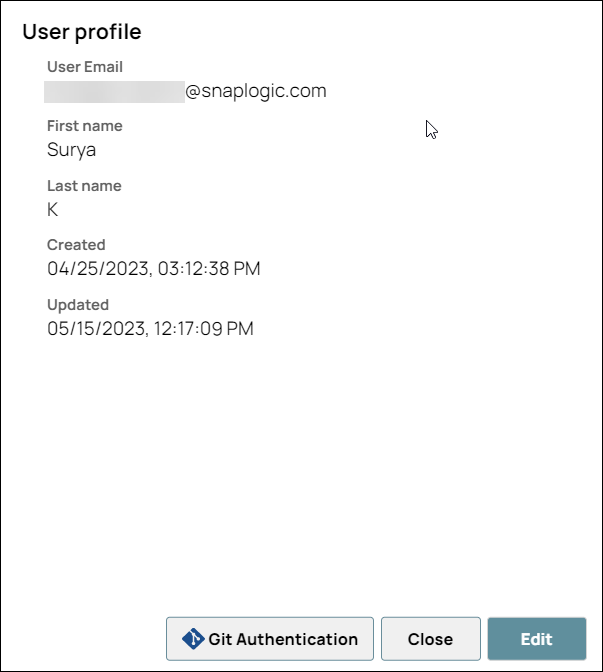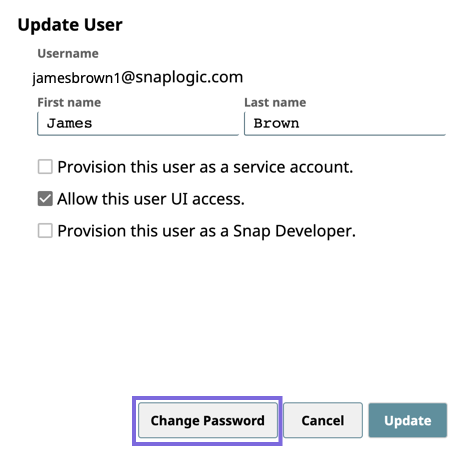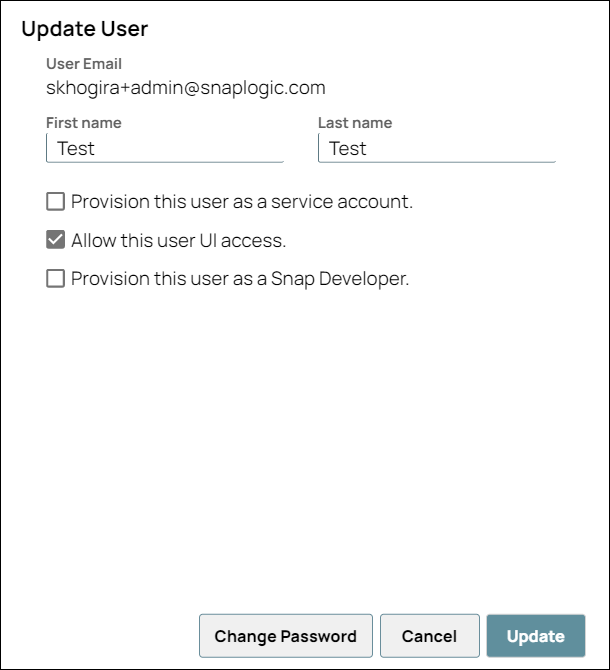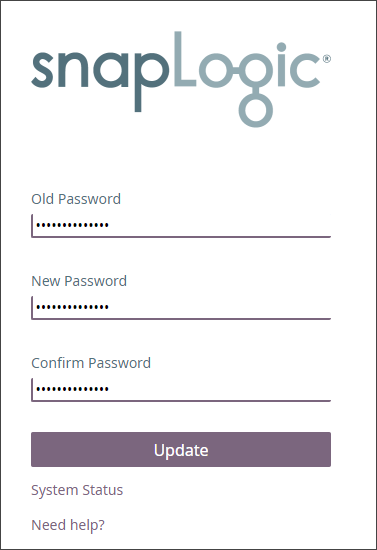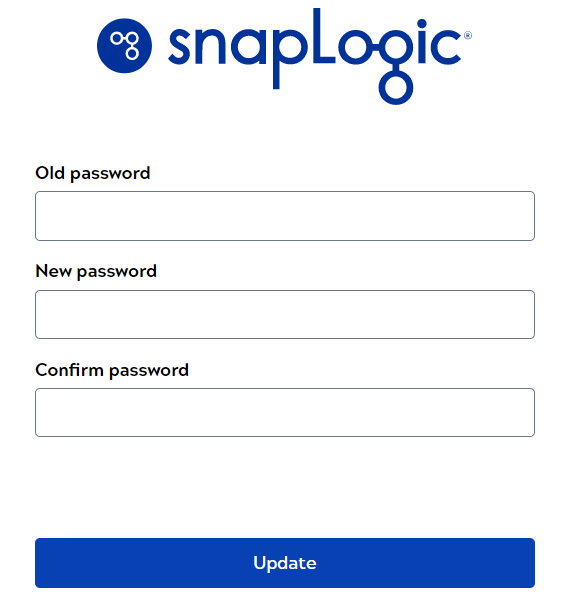You In the IIP, you can change the display name associated with your email address and update your password from the dropdown menu next to your name.
To modify your username and password using the SnapLogic UI:
- In SnapLogic, to open user profile, click the arrow to the right of your username:.
From the menu, select User
SettingsProfile.
- Click Edit.Update the
- display name if desired
If desired, update the First Name and Last Name.
- Click Change Password.
Enter your existing and new passwords in the given respective fields.
- Click Update to complete changing your password.
...
- If you forget your SnapLogic password, click the Forgot password? link on the login screen.
- The submit user name prompt appears. Enter your email address (user name) to send you an email with instructions on how to reset your password.
| Note |
|---|
The link sent in the email to reset your password is only valid for 24 hours and can only be used once. Once your password is reset, you cannot reset your password again for one hour. |
...