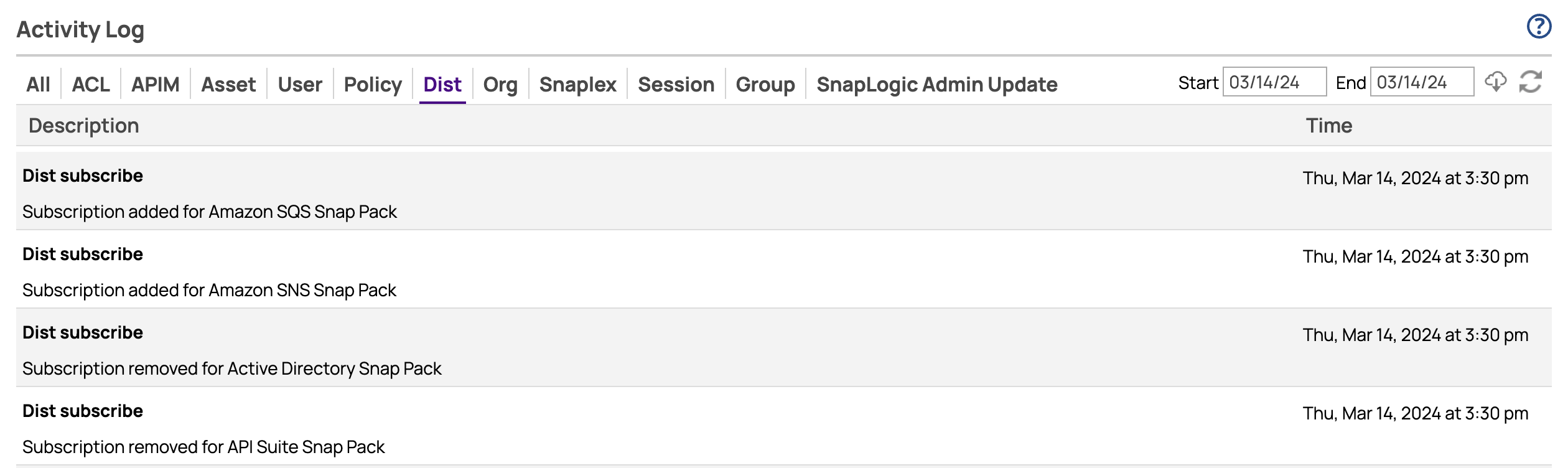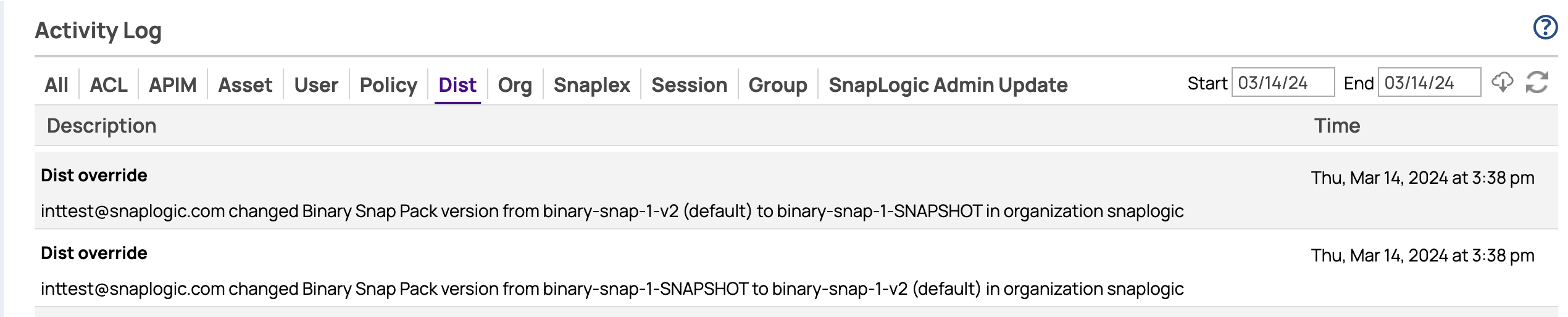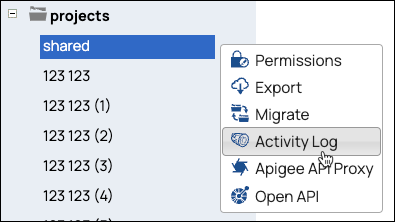In this Page
...
All: No filter. All events are listed chronologically.
ACL: Changes to user permissions or groups.
APIM: Changes to APIM user activities and subscription user notifications.
Asset: All changes to Assets in Manager. The changes now include Assets (projects and pipelines) created by an import operation.
User: Changes to user credentials.
Policy: Changes to API policies applied in Manager and APIM.
Dist: Changes to Snap Pack versions.
Org: Changes to membership in the Org.
Project: Changes to view project-level pipeline validation
Snaplex: Changes to Snaplex nodes states.
Session: User sessions.
Group: Changes to Group membership and access.
SnapLogic Admin update: Changes to SnapLogic Admin access.
...
Subscription and Unsubscription Events: Activity Log records the subscription and unsubscription events in the following format: Subscription <added/removed> for <Snap Pack name> Snap Pack.
Version updates: Each update to a Snap Pack version is represented by a single event record in the Dist tab of the Activity Log. This record includes details on who initiated the update, what was updated, and the timestamp of the event. When either the old or new version of a Snap Pack is designated as default, the Activity Log includes the tag default at the end of the respective version.
Snaplex Version updates: Each update to a Snaplex version is represented by a single event record in the Snaplex tab of the Activity Log. This record includes details on who initiated the update, the Snaplex name, the Org name, and the old and updated Snaplex version names.
The lower section of the Activity Log report displays the total number of log entries retrieved and the number of entries being displayed (for example, 1 to 100 of 3407 entries). Use the First, Previous, Next, and Last buttons—or the numbered links—to access entries, with each page displaying 100 entries.
| Note |
|---|
Audit Information
|
Activity Logs for Projects and Tasks
...
Projects: hover over the target folder, click the arrow to display the menu, and select Activity Log:
Tasks: From the Tasks tab in Manager, hover over the target Task name, click the arrow to open the drop-down menu, and select Activity Log:
Pipeline validation change events
Users can access the Project tab in the Activity Log for Classic Manager to view project-level pipeline validation events under the category. You can only view the Activity Log for the Projects you can access.
Select the target Project folder arrow to display the menu, and select Edit Project.
...
When the user updates the pipeline validation setting on a Project, the system captures and logs the setting change with project details and information about the users who made the change. These changes also appear in the All category. The Activity log is captured for a single entry for changing pipeline validation to enable and a single entry for changing pipeline validation to disable.
...
Audit Org Admin Activities
...