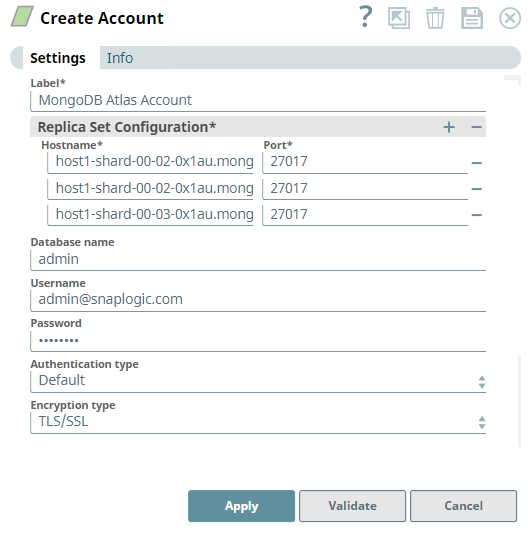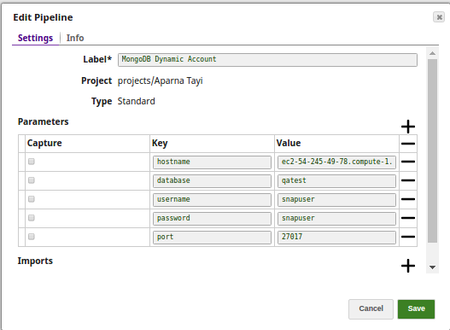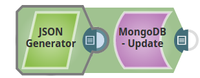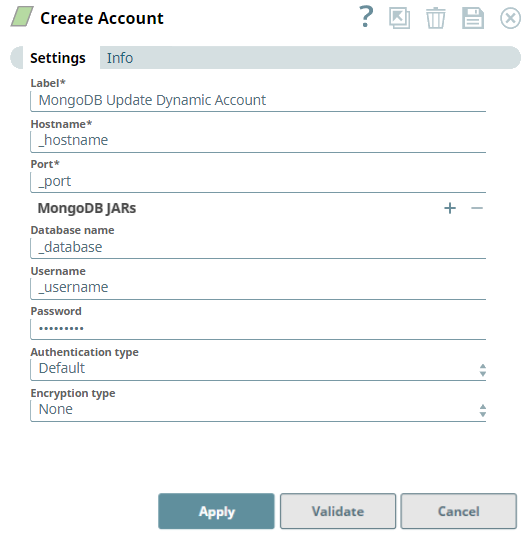On this Page
| Table of Contents |
|---|
| maxLevel | 4 |
|---|
| absoluteUrl | true |
|---|
| exclude | Older Versions|Additional Resources|Related Links|Related Information |
|---|
|
This account is used by the Snaps in the MongoDB Snap Pack.
You can create an account from Designer or Manager. In Designer, when working on pipelines, every Snap that needs an account prompts you to create a new account or use an existing account. The accounts can be created in or used from:
Your private project folder: This folder contains the pipelines that will use the account.Your Project Space’s shared folder: This folder is accessible to all the users that belong to the Project Space.The global shared folder: This folder is accessible to all the users within an organization in the SnapLogic instanceOn this Page
| Table of Contents |
|---|
| maxLevel | 4 |
|---|
| absoluteUrl | true |
|---|
| exclude | Older Versions|Additional Resources|Related Links|Related Information |
|---|
|
This account is used by the Snaps in the MongoDB Snap Pack.
Account Configuration
In SnapLogic, you can create accounts either for projects or in shared folders.
To create a MongoDB account:
- Click on the project or shared folder for which you want to create the account. This displays a page that displays all the resources associated with the project or folder.
- Click Create > MongoDB, and then choose the MongoDB Account you want to create.
- Supply a Label for the account.
- Supply the necessary information for the appropriate account type:
- MongoDB Account
- Replica Set Account
- MongoDB Dynamic Account
- Replica Set Dynamic Account
For detailed guidance on setting up each of these accounts, see the Account Types section below.
- Supply additional information on this account in the Notes field of the Info tab.
Account Types
MongoDB Account
| Expand |
|---|
|
Label
| Required. User provided label for the account instance. Default value: [None] |
|---|
Hostname
| Required. MongoDB Hostname Default value: [None] |
|---|
Port
| Required. The MongoDB Port. Default value: [None] |
|---|
Database name
| The database that the MongoDB account is defined in. This is also the default database used for queries. | Note |
|---|
Ensure to provide the database name when selecting the TLS/SSL option in the Encryption type property. |
Default value: [None] |
|---|
Username
| Required. The MongoDB Username. Default value: [None] |
|---|
Password
| Required. The password associated with the MongoDB Username. Default value: [None] |
|---|
Authentication type
| Required. The authentication type that you want to use with this account. The options available are: |
|---|
Encryption type
| Required. The encryption type for connecting Mongo instance. The options available are None, TLS/SSL and SSL certs If None is selected, data is not encrypted. If TLS/SSL is selected, data is encrypted without certificate validation. Ensure to provide the database name in the Database name property to validate the user against that particular database name. If SSL certs is Selected, the data is encrypted ensuring the certificate validation. Default value: None |
|---|
| SSL certs properties | Conditional. Configure the keystore and truststore properties only when the encryption type is selected as "SSL certs". This ensures the validation of the certificate. |
|---|
| Truststore filepath | The location of the trust store file in PKCS#12 format, can be in SLDB or any other unauthenticated endpoint such as https://... Example: shared/cacert_keystore.p12
Default value: [None] |
|---|
| Truststore password | Truststorepassword to access the truststore file of the server. |
|---|
| Keystore filepath | The location of the key store file in PKCS#12 format, can be in SLDB or any other unauthenticated endpoint such as https://... Example: shared/client_keystore.p12
Default value: [None] |
|---|
| Keystore file password | Keystore password to access the keystore file of the client. |
|---|
| Connection properties | Configure the connection properties to specify connection and server selection timeouts. |
|---|
| Connection timeout (seconds) | The number of seconds the Mongo driver waits before aborting a new connection attempt.
For example, if you set the Connection timeout limit to 30 seconds, and the Snap fails to establish a connection in 30 seconds, the pipeline logs a timeout exception and aborts execution. | Info |
|---|
A value of 0 seconds specifies an infinite timeout. |
Default value: 10 |
|---|
| Server Selection timeout (seconds) | The number of seconds the Mongo driver waits to select a server for an operation before aborting the selection. For example, if you set the Server Selection timeout to 30 seconds, and the Snap fails to find a server until 30 seconds, the pipeline logs an error and aborts execution. | Info |
|---|
A value of 0 seconds specifies an infinite timeout. |
Default value: 30 |
|---|
| MongoDB cursor properties | Use this field set to configure the MongoDB cursor timeout properties.
This field set contains the Use Cursor Timeout field. |
|---|
| Use Cursor Timeout | Select this checkbox to set a timeout for idle cursors, which means, it enables the server to close a cursor automatically after a period of inactivity. This option allows you to connect to Atlas Free Tier database and Shared Clusters using the MongoDB accounts. Refer to Atlas Free Tier limitations for more information.
| Note |
|---|
For all the existing Mongo DB accounts, the Use Cursor Timeout check box is deselected by default. |
Default value: Not Selected |
|---|
Account Encryption| Standard Encryption | If you are using Standard Encryption, the High sensitivity settings under Enhanced Encryption are followed.
|
|---|
| Enhanced Encryption | If you have the Enhanced Account Encryption feature, the following describes which fields are encrypted for each sensitivity level selected for this account. Account: - High: Password
- Medium + High: Username, password
- Low + Medium + High: Username, password, hostname, database name
|
|---|
|
Replica Set Account
| Expand |
|---|
|
Label
| Required. User provided label for the account instance. Default value: [None] |
|---|
Replica Set Configuration
| Required. Hostnames and ports for MongoDB replica set. Default value: [None] |
|---|
Hostname | The MongoDB Hostname
Default value: [None] |
|---|
Port | The MongoDB port. Default value: [None] |
|---|
Database name
| Required. The database that the MongoDB account is defined in. This is also the default database used for queries. Default value: None | Info |
|---|
To validate a MongoDB Atlas account, enter the name as admin. Alternatively, to override the actual database name in the Database name property at the Snap settings level. |
|
|---|
Username
| Required. MongoDB Username Default value: [None] |
|---|
Password
| Required. The password associated with the MongoDB Username. Default value: [None] |
|---|
Authentication type
| Required. The authentication type that you want to use with this account. The options available are: Default: No authentication | Info |
|---|
To validate a MongoDB Atlas account, select Default. |
LDAP: Username/password retrieved from the configured LDAP server. LDAP Proxy Authentication | Note |
|---|
You must configure the MongoDB server to access the LDAP authentication mechanism. Click here to know more about configuring the service. |
- Plain: The username and password combination provided by your administrator.
X.509 (Digital Certificates): Issued by a certificate authority; or self-signed.
| Expand |
|---|
| title | Using X.509 Digital Certificates |
|---|
| | Insert excerpt |
|---|
| Using X.509 Digital Certificates |
|---|
| Using X.509 Digital Certificates |
|---|
| nopanel | true |
|---|
|
|
Default value: Default |
|---|
Encryption type
| Required. The encryption type for connecting Mongo instance. The options available are None, TLS/SSL and SSL certs If None is selected, data is not encrypted. If TLS/SSL is selected, data is encrypted without certificate validation. If SSL certs is Selected, the data is encrypted ensuring the certificate validation. Default value: None | Info |
|---|
To validate a MongoDB Atlas account, select TLS/SSL. |
|
|---|
| SSL certs properties | Conditional. Configure the keystore and truststore properties only when the encryption type is selected as "SSL certs". This ensures the validation of the certificate. |
|---|
| Truststore filepath | The location of the trust store file in PKCS#12 format, can be in SLDB or any other unauthenticated endpoint such as https://... Example: shared/cacert_keystore.p12
Default value: [None] |
|---|
| Truststore password | Truststorepassword to access the truststore file of the server. |
|---|
| Keystore filepath | The location of the key store file in PKCS#12 format, can be in SLDB or any other unauthenticated endpoint such as https://... Example: shared/client_keystore.p12
Default value: [None] |
|---|
| Keystore file password | Keystore password to access the keystore file of the client. |
|---|
| Connection properties | Configure the connection properties to specify connection and server selection timeouts. |
|---|
| Connection timeout (seconds) | The number of seconds the Mongo driver waits before aborting a new connection attempt.
For example, if you set the Connection timeout limit to 30 seconds, and the Snap fails to establish a connection in 30 seconds, the pipeline logs a timeout exception and aborts execution. | Info |
|---|
A value of 0 seconds specifies an infinite timeout. |
Default value: 10 |
|---|
| Server Selection timeout (seconds) | The number of seconds the Mongo driver waits to select a server for an operation before aborting the selection. For example, if you set the Server Selection timeout to 30 seconds, and the Snap fails to find a server until 30 seconds, the pipeline logs an error and aborts execution. | Info |
|---|
A value of 0 seconds specifies an infinite timeout. |
Default value: 30 |
|---|
| MongoDB cursor properties | Use this field set to configure the MongoDB cursor timeout properties.
This field set contains the Use Cursor Timeout field. |
|---|
| Use cursor timeout | Select this checkbox to set a timeout for idle cursors, which means, it enables the server to close a cursor automatically after a period of inactivity. This option allows you to connect to Atlas Free Tier database and Shared Clusters using the MongoDB accounts. Refer to Atlas Free Tier limitations for more information. | Note |
|---|
For all the existing Mongo DB accounts, the Use Cursor Timeout check box is deselected by default. |
Default value: Not Selected |
|---|
Read preference |
Choose an option to define read preference options when querying data. Available options are: Primary Primary preferred Secondary Secondary preferred Nearest
| Warning |
|---|
The secondary preferred mode is not supported for the MongoDB Execute Snap. |
Default value: Primary |
|
|---|
Account Encryption| Standard Encryption | If you are using Standard Encryption, the High sensitivity settings under Enhanced Encryption are followed.
|
|---|
| Enhanced Encryption | If you have the Enhanced Account Encryption feature, the following describes which fields are encrypted for each sensitivity level selected for this account. Account: - High: Password
- Medium + High: Username, Password
- Low + Medium + High: Hostname, Database name, Username, Password
|
|---|
|
MongoDB Dynamic Account
| Expand |
|---|
|
| Multiexcerpt include macro |
|---|
| name | Secrets_Management_Dynamic_Accounts |
|---|
| templateData | [] |
|---|
| page | S3 Dynamic Account |
|---|
| addpanel | false |
|---|
|
Label
| Required. User provided label for the account instance. Default value: [None] |
|---|
Hostname
| Required. The MongoDB Hostname. Enable the expression property to use a pipeline parameter. Default value: [None] |
|---|
Port
| Required. The MongoDB port. Enable the expression property to use a pipeline parameter. Default value: [None] |
|---|
Database name
| Required. The database that the MongoDB account is defined in. This is also the default database used for queries. Enable the expression property to use a pipeline parameter. Example: _dbName Default value: [None] |
|---|
Username
| Required. MongoDB Username Enable the expression property to use a pipeline parameter. Default value: [None] |
|---|
Password
| Required. The password associated with the MongoDB Username Enable the expression property to use a pipeline parameter. Default value: [None] |
|---|
Authentication type | Required. The authentication type that you want to use with this account. The options available are: Default value: Default |
|---|
Encryption type
| Required. The encryption type for connecting Mongo instance. The options available are None, TLS/SSL and SSL certs If None is selected, data is not encrypted. If TLS/SSL is selected, data is encrypted without certificate validation. If SSL certs is Selected, the data is encrypted ensuring the certificate validation. Default value: None |
|---|
| SSL certs properties | Conditional. Configure the keystore and truststore properties only when the encryption type is selected as "SSL certs". This ensures the validation of the certificate. |
|---|
| Truststore filepath | The location of the trust store file in PKCS#12 format, can be in SLDB or any other unauthenticated endpoint such as https://... Example: shared/cacert_keystore.p12
Default value: [None] |
|---|
| Truststore password | Truststorepassword to access the truststore file of the server. |
|---|
| Keystore filepath | The location of the key store file in PKCS#12 format, can be in SLDB or any other unauthenticated endpoint such as https://... Example: shared/client_keystore.p12
Default value: [None] |
|---|
| Keystore file password | Keystore password to access the keystore file of the client. |
|---|
| Connection properties | Configure the connection properties to specify connection and server selection timeouts. |
|---|
| Connection timeout (seconds) | The number of seconds the Mongo driver waits before aborting a new connection attempt.
For example, if you set the Connection timeout limit to 30 seconds, and the Snap fails to establish a connection in 30 seconds, the pipeline logs a timeout exception and aborts execution. | Info |
|---|
A value of 0 seconds specifies an infinite timeout. |
Default value: 10 |
|---|
| Server Selection timeout (seconds) | The number of seconds the Mongo driver waits to select a server for an operation before aborting the selection. For example, if you set the Server Selection timeout to 30 seconds, and the Snap fails to find a server until 30 seconds, the pipeline logs an error and aborts execution. | Info |
|---|
A value of 0 seconds specifies an infinite timeout. |
Default value: 30 |
|---|
| MongoDB cursor properties | Use this field set to configure the MongoDB cursor timeout properties.
This field set contains the Use Cursor Timeout field. |
|---|
| Use cursor timeout | Select this checkbox to set a timeout for idle cursors, which means, it enables the server to close a cursor automatically after a period of inactivity. This option allows you to connect to Atlas Free Tier database and Shared Clusters using the MongoDB accounts. Refer to Atlas Free Tier limitations for more information. | Note |
|---|
For all the existing Mongo DB accounts, the Use Cursor Timeout check box is deselected by default. |
Default value: Not Selected |
|---|
Account Encryption| Standard Encryption | If you are using Standard Encryption, the High sensitivity settings under Enhanced Encryption are followed.
|
|---|
| Enhanced Encryption | If you have the Enhanced Account Encryption feature, the following describes which fields are encrypted for each sensitivity level selected per each account. Account: - High: Password
- Medium + High: Username, Password
- Low + Medium + High: Username, Password, Hostname, Database name
|
|---|
ExampleSetting a MongoDB Dynamic AccountSelecting the Dynamic Account allows the users to pass the account details dynamically as a pipeline parameter. This would enable the users to use the same Snap within a pipeline to connect to different database instances. For the pipeline, define the pipeline parameters: - hostname
- database
- username
- password
- port
You will supply values for them in the Dynamic Account. 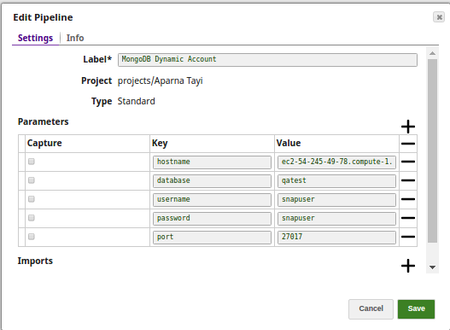 Image Modified Image Modified
In DynamoDB - Update pipeline, create a DynamoDB Dynamic Account (In this pipeline the MongoDB Update Snap is updating the documents on a MongoDB collection in a JSON format using the JSON Generator Snap). - Set the expression toggle on for the properties you want to pass the values dynamically.
Set Hostname to _hostname, Port to _port, Database Name to _database, Username to _username, and Password to _password. - Click Apply and fill the Snap Settings for the desired function.
| Note |
|---|
| You cannot Validate an account connection when creating a MongoDB Dynamic Account because the account properties of a dynamic account are provided dynamically as pipeline parameters. |
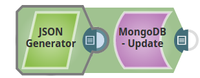 Image Modified Image Modified
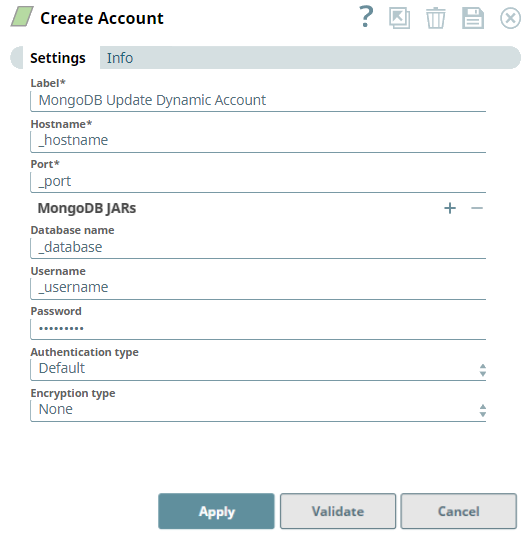 Image Modified Image Modified
|
Replica Set Dynamic Account
| Expand |
|---|
|
| Multiexcerpt include macro |
|---|
| name | Secrets_Management_Dynamic_Accounts |
|---|
| templateData | [] |
|---|
| page | S3 Dynamic Account |
|---|
| addpanel | false |
|---|
|
Label
| User provided label for the account instance |
|---|
Replica Set Configuration
| Hostnames and ports for MongoDB replica set. Default value: [None] |
|---|
Hostname | The MongoDB Hostname. Default value: [None] |
|---|
Port | The MongoDB port. Default value: [None] |
|---|
Database name
| The database that the MongoDB account is defined in. This is also the default database used for queries. Enable the expression property to use a pipeline parameter. Example: _dbName Default value: None | Info |
|---|
To validate a MongoDB Atlas account, enter the name as admin. Alternatively, to override the actual database name in the Database name property at the Snap settings level. |
|
|---|
Username
| The MongoDB Username. Enable the expression property to use a pipeline parameter. Example: _username Default value: [None] |
|---|
| Password | The password associated with the MongoDB Username.
Enable the expression property to use a pipeline parameter. Example: _password Default value: [None] |
|---|
| Authentication type | Required. The authentication type that you want to use with this account. The options available are: Default: No authentication | Info |
|---|
To validate a MongoDB Atlas account, select Default. |
LDAP: Username/password retrieved from the configured LDAP server. LDAP Proxy Authentication | Note |
|---|
You must configure the MongoDB server to access the LDAP authentication mechanism. Click here to know more about configuring the service. |
- Plain: The username and password combination provided by your administrator.
X.509 (Digital Certificates): Issued by a certificate authority; or self-signed.
| Expand |
|---|
| title | Using X.509 Digital Certificates |
|---|
| | Insert excerpt |
|---|
| Using X.509 Digital Certificates |
|---|
| Using X.509 Digital Certificates |
|---|
| nopanel | true |
|---|
|
|
Default value: Default |
|---|
Encryption type
| Required. The encryption type for connecting Mongo instance. The options available are None, TLS/SSL and SSL certs If None is selected, data is not encrypted. If TLS/SSL is selected, data is encrypted without certificate validation. If SSL certs is Selected, the data is encrypted ensuring the certificate validation. Default value: None | Info |
|---|
To validate a MongoDB Atlas account, select TLS/SSL. |
|
|---|
| SSL certs properties | Conditional. Configure the keystore and truststore properties only when the encryption type is selected as "SSL certs". This ensures the validation of the certificate. |
|---|
| Truststore filepath | The location of the trust store file in PKCS#12 format, can be in SLDB or any other unauthenticated endpoint such as https://... Example: shared/cacert_keystore.p12
Default value: [None] |
|---|
| Truststore password | Truststorepassword to access the truststore file of the server. |
|---|
| Keystore filepath | The location of the key store file in PKCS#12 format, can be in SLDB or any other unauthenticated endpoint such as https://... Example: shared/client_keystore.p12
Default value: [None] |
|---|
| Keystore file password | Keystore password to access the keystore file of the client. |
|---|
| Connection properties | Configure the connection properties to specify connection and server selection timeouts. |
|---|
| Connection timeout (seconds) | The number of seconds the Mongo driver waits before aborting a new connection attempt.
For example, if you set the Connection timeout limit to timeout limit to 30 seconds, and the Snap fails to establish a connection in 30 seconds, the pipeline logs a timeout exception and aborts execution. | Info |
|---|
A value of 0 seconds specifies an infinite timeout. |
Default value: 10 |
|---|
| Server Selection timeout (seconds) | The number of seconds the Mongo driver waits to select a server for an operation before aborting the selection. For example, if you set the Server Selection timeout to 30 seconds, and the Snap fails to find a server until 30 seconds, the pipeline logs an error and aborts execution. | Info |
|---|
A value of 0 seconds specifies an infinite timeout. |
Default value: 30 |
|---|
| MongoDB cursor properties | Use this field set to configure the MongoDB cursor timeout properties.
This field set contains the Use Cursor Timeout field. |
|---|
| Use cursor timeout | Select this checkbox to set a timeout for idle cursors, which means, it enables the server to close a cursor automatically after a period of inactivity. This option allows you to connect to Atlas Free Tier database and Shared Clusters using the MongoDB accounts. Refer to Atlas Free Tier limitations for more information.
| Note |
|---|
For all the existing Mongo DB accounts, the Use Cursor Timeout check box is deselected by default. |
Default value: Not Selected |
|---|
Read preference |
Choose an option to define read preference options when querying data. Available options are: Primary Primary preferred Secondary Secondary preferred Nearest
| Warning |
|---|
The secondary preferred mode is not supported for the MongoDB Execute Snap. |
Default value: Primary |
|
|---|
Account Encryption| Standard Encryption | If you are using Standard Encryption, the High sensitivity settings under Enhanced Encryption are followed. |
|---|
| Enhanced Encryption | If you have the Enhanced Account Encryption feature, the following describes which fields are encrypted for each sensitivity level selected per each account. Account: - High: Password
- Medium + High: Username, Password
- Low + Medium + High: Hostname, Database name, Username, Password
|
|---|
|
| Insert excerpt |
|---|
| MongoDB Snap Pack |
|---|
| MongoDB Snap Pack |
|---|
| nopanel | true |
|---|
|