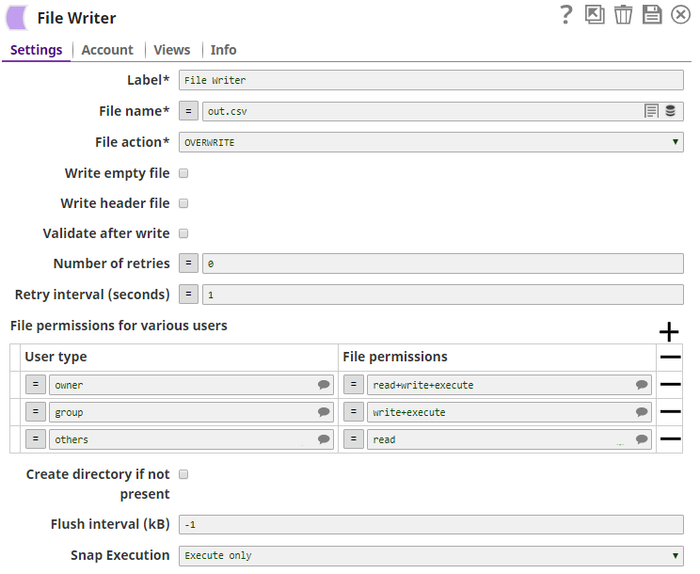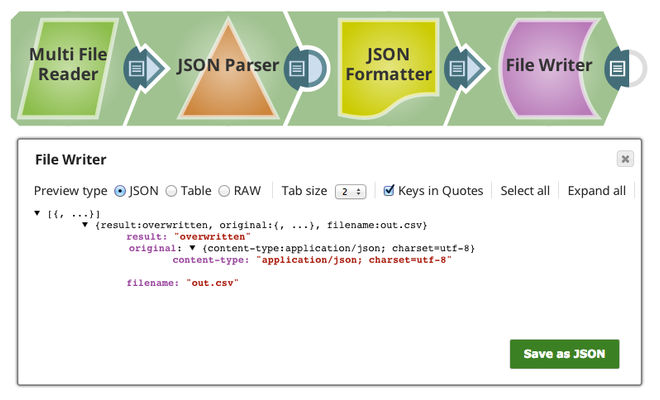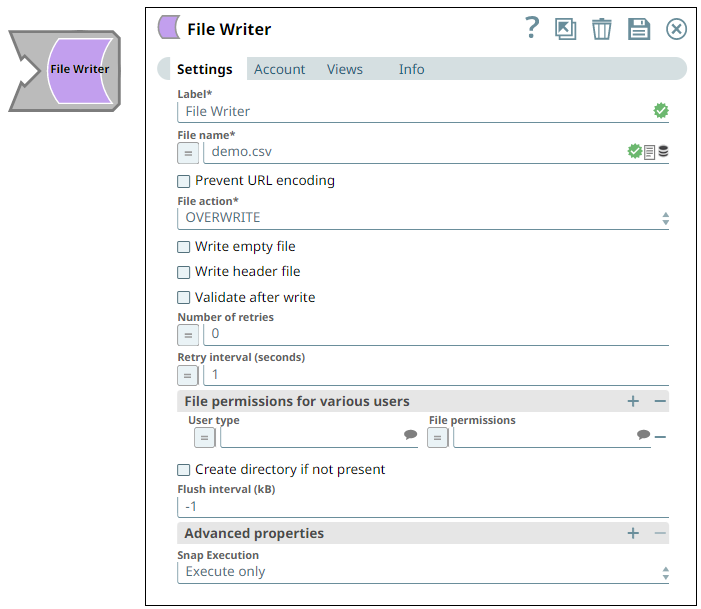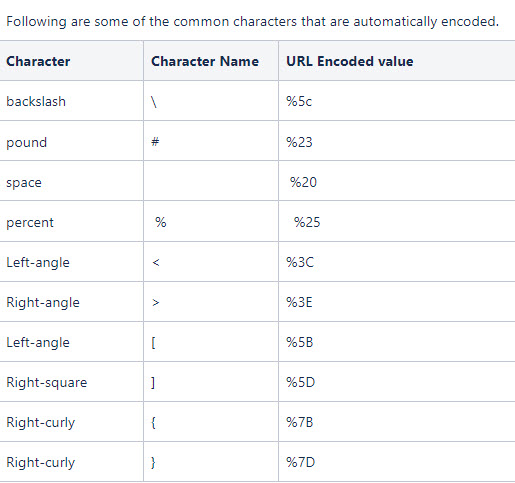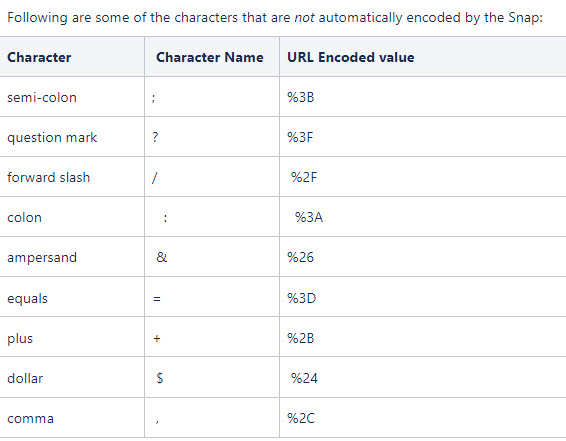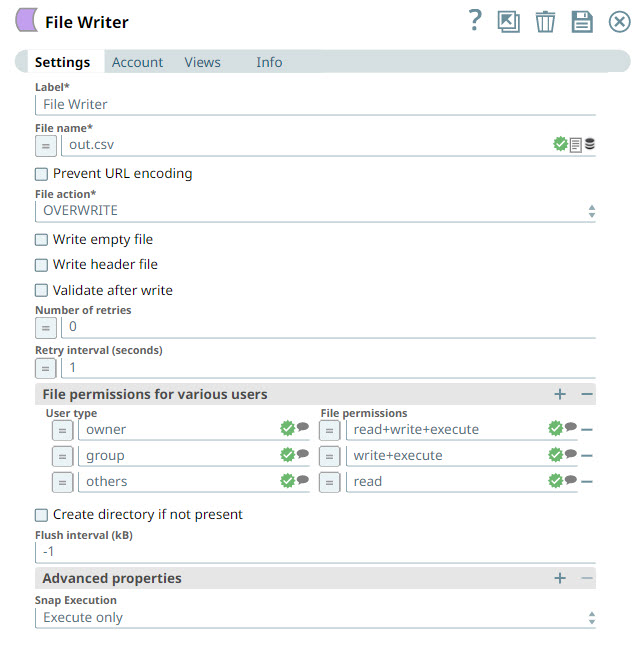On this Page
| Table of Contents | ||||
|---|---|---|---|---|
|
Snap type:
Write
Description:
This Snap reads a binary data stream from the input view and writes it to a specified file destination. Possible file destinations include: SLDB, HTTP, S3, FTP, SFTP, FTPS, or HDFS. If File permissions for the file are provided, the Snap set those permissions to the file.
- Expected upstream Snaps: Any Snap with a binary output view can be connected upstream, such as CSV Formatter, JSON Formatter, XML Formatter, or File Reader.
- Expected downstream Snaps: Downstream Snap is optional. Any Snap with a document input view can be connected downstream.
- Expected input: Any binary data stream
- Expected output: The output view for this Snap is optional. If an output view is open and the file write action is successful, the output view provides a document with information on the filename, result, and original data. An example is:
| Code Block |
|---|
{
"filename": "ftp://ftp.Snaplogic.com/home/qatest/user_manual.pdf",
"result": "overwritten",
"original": {
"content-type" : "application/json"
}
} |
| Multiexcerpt include macro | ||||
|---|---|---|---|---|
|
Files uploaded to SLFS have a 100-MB per file limit.
| Note | ||
|---|---|---|
| ||
This limit does not apply when writing to external storage. |
This Snap uses account references created on the Accounts page of SnapLogic Manager to handle access to this endpoint. This Snap supports several account types, as listed in the table below, or no account. See Configuring Binary Accounts for information on setting up accounts that work with this Snap.
Account types supported by each protocol are as follows:
| Protocol | Account types |
|---|---|
| sldb | no account |
| s3 | AWS S3, S3 Dynamic |
| ftp | Basic Auth |
| sftp | Basic Auth, SSH Auth |
| ftps | Basic Auth |
| hdfs | no account |
| http | no account |
| https | optional account |
| smb | SMB |
| file | no account |
| wasb | Azure Storage |
| wasbs | Azure Storage |
| gs | Google Storage |
| adl | Azure Data lake |
| Note |
|---|
The FTPS file protocol works only in explicit mode. The implicit mode is not supported. |
Required settings for account types are as follows:
| Account Type | Settings |
|---|---|
| Basic Auth | Username, Password |
| AWS S3 | Access-key ID, Secret key, Server-side encryption |
| S3 Dynamic | Access-key ID, Secret key, Security token, Server-side encryption |
| SSH Auth | Username, Private key, Key Passphrase |
| SMB | Domain, Username, Password |
| Azure Storage | Account name, Primary access key |
| Google Storage | Approval prompt, Application scope, Auto-refresh token |
| Azure Data Lake | Tenant ID, Access ID, Secret Key |
| Note |
|---|
SnapLogic automatically appends "azuredatalakestore.net" to the store name you specify when using Azure Data Lake; therefore, you do not need to add 'azuredatalakestore.net' to the URI while specifying the directory. |
| Input | This Snap has exactly one binary input view, where it gets the binary data to be written to the file specified in the File Name property. |
|---|---|
| Output | This Snap has at most one document output view. |
| Error | This Snap has at most one document error view and produces zero or more documents in the view. |
Settings
Label
| Excerpt |
|---|
Required. The name for the Snap. You can modify this to be more specific, especially if you have more than one of the same Snap in your Pipeline. |
File name
Required. This property specifies the URL for the destination file, which the binary data read from the input view is written to. It may start with one of the following protocols:
- http:
- https:
- s3:
- sftp:
- ftp:
- ftps:
- hdfs:
- sldb:
- smb:
file: (only for use with a Groundplex)
wasb:
wasbs:
gs:
adl:
For SLDB files, if you enter:
just a file name, such as file.csv, then it writes the file to: /<org>/projects/<pipeline project>/file1.csv (where <org> is your organization name and <pipeline project> is the project where the pipeline is stored) if the pipeline is in a project other than the shared project.
shared/file1.csv, then it writes the file to: /<org>/shared/file1.csv.
The Snap can write a file to its own project directory or the shared project, and cannot write it to another project directory.
For S3, your account must have full access.
The File property can be a JavaScript expression with the "=" button pressed.
For example, if the "File" property is:
"sldb:///out_" + Date.now() + ".csv"
then the evaluated filename can be:
sldb:///out_2013-11-13T00:22:31.880Z.csv
Fields in the binary header can be also be accessed when computing a file name. For example, if a File Reader Snap was directly connected to a File Writer, you could access the "content-location" header field to get the original path to the file.
You could then compute a new file name based on the old one, for instance, to make a backup file:
$['content-location'].match('/([^/]+)$')[1] + '.backup'
For http: and https: protocols, the Snap uses http PUT method only. This property should have the syntax:
[protocol]://[host][:port]/[path]
Please note "://" is a separator between the file protocol and the rest of the URL and the host name and the port number should be between "://" and "/". If the port number is omitted, a default port for the protocol is used. The hostname and port number are omitted in the sldb and s3 protocols.
This property should be an absolute path for all protocols except sldb.The file:/// protocol is supported only on Groundplex. In Cloudplex configurations, please use sldb or other file protocols. When using the file:/// protocol, the file access is conducted using the permissions of the user in whose name the Snaplex is running (by default Snapuser). File system access is to be used with caution, and it is the customer's own responsibility to ensure that file system is cleaned up after use.
For HDFS, if you want to be able to suggest information, use the HDFS Writer Snap.
Examples:
s3:///<S3_bucket_name>@s3.<region_name>.amazonaws.com/<path>For region names and their details, see AWS Regions and Endpoints.
Example:s3:///mybucket@s3.eu-west-1.amazonaws.com/test.json- sftp://ftp.snaplogic.com:22/dir/filename
- smb://smb.Snaplogic.com:445/test_files/csv/input.csv
- _filename (A key/value pair with "filename" key should be defined as a pipeline parameter.)
- file:///D:/testFolder/ (if the Snap is executed in the Windows Groundplex and needs to access D: drive)
- wasb:///snaplogic/testDir/sampl/csv (to write 'sample.csv' file into the 'testDir' folder in the 'Snaplogic' container)
- gs:///mybucket/csv/test.csv (to read 'test.csv' file in the 'csv/' folder of the 'mybucket' bucket)
- adl://storename/folder/filename (to read the file from a location of the storage)
Default value: [None]
| Note |
|---|
|
File action
Required. The action to perform if the file already exists. The available options include:
- Overwrite - If Overwrite is selected, the Snap attempts to write the file without checking for the file's existence for a better performance, and the "fileAction" field will be "overwritten" in the output view data.
- Append - Append is supported for file, FTP, FTPS and SFTP protocols only.
- Ignore - If Ignore, it will not overwrite the file and will do nothing but write the status and file name to its output view.
- Error - If Error is selected, the error displays in the Pipeline Run Log. If an error view is defined, the error will be written there as well.
| Note |
|---|
| For wasb:// and wasbs:// file protocols, only the Overwrite file action is supported. |
Default value: Overwrite
If selected, an empty file is written when the incoming binary document has empty data. If there is no incoming document at the input view of the Snap, no file is written regardless of the value of the property.
Default value: Not selected.
Write header file
The binary data stream in the input view may contain header information about the binary data in the form of a document with key-value-pair map data. If this property is checked, the Snap writes a header file whose name is generated by appending ".header" to the value of the File name property. The same header information is also included in the output view data, as shown in the "Expected output" section above, under the key "original". Note that if the header has no keys other than Content-Type or Content-Encoding, the .header file will not be written
Default value: Not selected
Validate after write
If selected, the Snap checks if the file exists after the completion of the file write. This may delay a few more seconds for the validation.
Default value: Not selected
Specifies the maximum number of retry attempts when the Snap fails to write. If the value is larger than 0, the Snap first stores the input data in a temporary local file before writing to the target file.
| Info |
|---|
Ensure that the local drive has sufficient free disk space as large as the expected target file size. |
Example: 3
Minimum value: 0
Default value: 0
Multiexcerpt include macro name retries page File Reader
Specifies the minimum number of seconds for which the Snap must wait before attempting recovery from a network failure.
Example: 3
Minimum value: 1
Default value: 1
File permissions for various users
File permission sets to be assigned to the file.
Note:
- Supported for sftp, ftp, ftps, file, and hdfs protocols only.
- FTP/FTPS servers on Windows machines may not be supported.
| User type | It should be 'owner' or 'group' or 'others'. Each row can have only one user type and each user type should appear only once. Please select one from the suggested list. Example: owner, group, others |
|---|---|
| File permissions | It can be any combination of {read, write, execute} separated by '+' character. Please select one from the suggested list. Example: read, write, execute, read+write, read+write+execute |
User type
The user type to assign the permissions. This field is case-insensitive. Suggestible options are:
- owner
- group
- others
| Note |
|---|
Specify at most one row per user type. |
File permissions
Specify any combination of {read, write, execute}, separated by a plus sign (+). This field is case-insensitive. Suggestible options are:
- read
- write
- execute
- read+write
- read+execute
- write+execute
- read+write+execute
Create directory if not present
When selected, checks if the specified directory path exists and if it does not exist, creates a new directory. This property is not supported for HTTP, HTTPS, SLDB and SMB file protocols.
Default value: Not selected
Flush interval in kilobytes during the file upload. The Snap can flush a given size of data output stream written to the target file server. If the value is zero, the Snap flushes in maximum frequency after each byte block is written. Larger the value is, the less frequent flushes the Snap performs. Leave the property at default -1 for no flush during the upload. This property may help if the file upload experiences an intermittent failure. However, more frequent flushes will result in a slower file upload.
Example: 100
Default value: -1
| Multiexcerpt include macro | ||||
|---|---|---|---|---|
|
| Multiexcerpt include macro | ||||
|---|---|---|---|---|
|
| Multiexcerpt include macro | ||||
|---|---|---|---|---|
|
| Multiexcerpt include macro | ||||
|---|---|---|---|---|
|
Examples
- For SFTP files, if you attempt to write a file into a directory where you do not have a write access right, the write operation will fail with "access denied" error. When you get an SFTP account credential, it is also important to know where your home directory is, for example,
sftp://ftp.snaplogic.com/home/mrtestfor username "mrtest"
- HDFS Example
For HDFS file access, please use a SnapLogic on-premises Groundplex and make sure that its instance is within the Hadoop cluster and SSH authentication has already been established. You can access HDFS files in the same way as other file protocols in File Reader and File Writer Snaps. There is no need to use any account in the Snap.
| Note |
|---|
HDFS 2.4.0 is supported for the hdfs protocol. |
| Code Block |
|---|
hdfs://<hostname>:<port number>/<path to folder>/<filename> |
| Code Block |
|---|
hdfs://ec2-54-198-212-134.compute-1.amazonaws.com:8020/user/john/input/sample.csv |
| Expand | ||
|---|---|---|
| ||
Example pipeline file for an sldb file write as shown below: |
Common Error Messages
In this article
| Table of Contents | ||||
|---|---|---|---|---|
|
Overview
You can use the File Writer Snap to read a binary data stream from the input view and write it to a specified file destination. Possible file destinations include: SLDB, HTTP, S3, FTP, SFTP, FTPS, or HDFS. If you provide file permissions for the file, the Snap sets those permissions to the file.
Multiexcerpt include macro name Migrating from Binary to Amazon S3 templateData [] page File Reader addpanel false
Snap Type
File Writer Snap is a Write-type Snap that writes data to the SnapLogic database or external target database.
Prerequisites
| Multiexcerpt include macro | ||||
|---|---|---|---|---|
|
| Multiexcerpt include macro | ||||||||
|---|---|---|---|---|---|---|---|---|
|
Support for Ultra Pipelines
Works in Ultra Pipelines.
Limitations
- Files uploaded to SLFS have a 100-MB per file limit. This limit does not apply when writing to external storage.
- Do not use SLDB as a file system or storage. File Assets are intended only for specialized files that a pipeline uses to reference certain data, such as accounts, expressions, or JAR files. Use a Cloud storage provider to store production data. File Assets should not be used as a file source or as a destination in production pipelines. When you configure the Writer Snaps, set the file path to a cloud provider or external file system.
Known Issues
- This Snap does not create an output file when using the input from SAS Generator Snap configured with only the DELETE SAS permission. This is not the case when the target file exists.
- This Snap does not fail and turns green after execution despite providing an expired SAS URI. As a workaround, select Validate after write to fail the Snap in case of invalid credentials.
- This Snap Pack does not natively support SHA1-based algorithms to connect to SFTP endpoints. With the August 2023 GA release, you can now leverage the properties specified in the Configuration settings for Snaps to add support for ones that are disabled on your Snaplex.
Snap Views
| View Type | View Format | Number of views | Examples of Upstream/Downstream Snaps | Description | ||
|---|---|---|---|---|---|---|
| Input | Binary | Min: 1 Max: 1 | Any Snap with a binary output view can be connected upstream, such as CSV Formatter, JSON Formatter, XML Formatter, or File Reader. | Any binary data stream. | ||
| Output | Document | Min: 0 Max: 1 | Downstream Snap is optional. Any Snap with a document input view can be connected downstream. | The output view for this Snap is optional. If an output view is open and the file write action is successful, the output view provides a document with information on the filename, result, and original data. An example is:
The value of the "result" field can be "overwritten", "created", "ignored", or "appended". The value "ignored" indicates that the Snap did not overwrite the existing file because the value of the File action property is "IGNORE". | ||
Error | Error handling is a generic way to handle errors without losing data or failing the Snap execution. You can handle the errors that the Snap might encounter while running the Pipeline by choosing one of the following options from the When errors occur list under the Views tab:
Learn more about Error handling in Pipelines. | |||||
Snap Settings
| Info |
|---|
|
| Field | Field Type | Description | |||||||||||||||||||||||||||||||||||
|---|---|---|---|---|---|---|---|---|---|---|---|---|---|---|---|---|---|---|---|---|---|---|---|---|---|---|---|---|---|---|---|---|---|---|---|---|---|
Label* Default Value: File Writer | String |
| |||||||||||||||||||||||||||||||||||
File name* Default Value: None Examples:
| String | Specify the URI of the destination file to which the data (binary input from the upstream input view) is written. It may start with one of the following protocols:
This Snap supports S3 Virtual Private Cloud (VPC) endpoints. For example:
This Snap supports Oracle Object Storage endpoints when used with pre-authenticated requests. For example:
To create a pre-authenticated request, refer to the instructions in the following Oracle article:
Learn more: Additional Information.
| |||||||||||||||||||||||||||||||||||
| Prevent URL encoding | Checkbox | Select this checkbox to use the file path value as-is without encoding the URL. This prevents the Snap from encoding the file path URL (including the query string if any) automatically. Deselect this checkbox to automatically encode the characters in the File URL. | |||||||||||||||||||||||||||||||||||
File action* Default Value: Overwrite | Dropdown list | Specify the action to perform if the file already exists. The available options are:
| |||||||||||||||||||||||||||||||||||
Write empty file Default Value: Deselected | Checkbox | Select this checkbox to write an empty file when the incoming binary document has empty data. If there is no incoming document at the input view of the Snap, no file is written regardless of the value of the property. | |||||||||||||||||||||||||||||||||||
Write header file Default Value: Deselected | Checkbox | Select this checkbox to allow the Snap to write a header file by appending ".header" to the value of the File name property. The same header information is also included in the output view data, as shown in the "Expected output" section above, under the key
| |||||||||||||||||||||||||||||||||||
Validate after write Default Value: Deselected | Checkbox | Select this checkbox to enable the Snap to check if the file exists after the completion of the file write. This may delay a few more seconds for the validation. | |||||||||||||||||||||||||||||||||||
Number of retries Default Value:0 | Integer/Expression | Specify the maximum number of retry attempts to make when the Snap fails to write. If the value is larger than 0, the Snap first stores the input data in a temporary local file before writing to the target file.
Minimum value: 0 | |||||||||||||||||||||||||||||||||||
Retry interval (seconds) Default Value: 1 | Integer/Expression | Specify the minimum number of seconds for which the Snap must wait before attempting recovery from a network failure. Minimum value: 1 | |||||||||||||||||||||||||||||||||||
File permissions for various users | Use this field set to provide any combination of permissions to the available users.
| ||||||||||||||||||||||||||||||||||||
User type Default Value: N/A | String/Expression/Suggestion | Choose one of the three standard user types. The available options are:
Each row can have only one user type and each user type should appear only once. Select one from the suggested list. Specify at most one row per user type. | |||||||||||||||||||||||||||||||||||
File permissions Default Value: N/A | String/Expression/Suggestion | Specify the privilege to provide to the user on the file. The available permissions are:
| |||||||||||||||||||||||||||||||||||
Create directory if not present Default Value: Deselected | Checkbox | Select this checkbox to enable the Snap to create a new directory if the specified directory path does not exist.
| |||||||||||||||||||||||||||||||||||
Flush interval (kB) Default Value:-1 | Integer | Specify the flush interval in kilobytes during the file upload.
| |||||||||||||||||||||||||||||||||||
| Advanced properties | Use this field set to add advanced properties, such as SAS URI. | ||||||||||||||||||||||||||||||||||||
Properties Default Value: SAS URI | String |
| |||||||||||||||||||||||||||||||||||
Values Default Value: N/A | String/Expression | Specify the value for the SAS URI.
| |||||||||||||||||||||||||||||||||||
AWS Canned ACL Default Value: None | Dropdown list | This field appears only when your account type is set to AWS S3. Select the predefined ACL grant (from AWS) to use when writing a file to S3. Choose a Canned ACL from the available options:
Watch the video below for more information about AWS Canned ACL. Learn more: AWS Canned ACLs. | |||||||||||||||||||||||||||||||||||
Snap Execution Default Value: Execute only | Dropdown list |
| |||||||||||||||||||||||||||||||||||
Video Demonstration
The following video helps to understand the new AWS canned ACL property.
| View file | ||||
|---|---|---|---|---|
|
Watch the following video to understand how to configure the File Writer Snap to write to the S3 Bucket.
| View file | ||||
|---|---|---|---|---|
|
Additional Information
| Info | ||||
|---|---|---|---|---|
| ||||
You can also access the fields in a binary header when specifying a file name. For example, if you have a File Reader Snap upstream of a File Writer Snap, you can access the "content-location" header field to get the original path of the file. You can then use a new file name based on the old one, for instance, to make a backup file: For http: and https: protocols, the Snap uses http PUT method only. This property should have the following syntax:
|
Example
- For SFTP files, if you attempt to write a file into a directory where you do not have a write access right, the write operation will fail with "access denied" error. When you get an SFTP account credential, it is also important to know where your home directory is, for example, sftp://ftp.snaplogic.com/home/mrtest for username "mrtest"
- HDFS Example
For HDFS file access, please use a SnapLogic on-premises Groundplex and make sure that its instance is within the Hadoop cluster and SSH authentication has already been established. You can access HDFS files in the same way as other file protocols in File Reader and File Writer Snaps. There is no need to use any account in the Snap.
| Note |
|---|
HDFS 2.4.0 is supported for the hdfs protocol. |
An example for HDFS is:
| Code Block |
|---|
hdfs://<hostname>:<port number>/<path to folder>/<filename> |
If Cloudera Hadoop Name node is installed in AWS EC2 and its hostname is "ec2-54-198-212-134.compute-1.amazonaws.com" and its port number is 8020, then you would enter:
| Code Block |
|---|
hdfs://ec2-54-198-212-134.compute-1.amazonaws.com:8020/user/john/input/sample.csv |
| Expand | ||
|---|---|---|
| ||
Example pipeline file for an SLDB file writer is as shown below: |
Troubleshooting
| Error | Reason | Resolution |
|---|---|---|
| The library that we use for SFTP connections no longer supports deprecated signature protocols by default. (This changed with the 4.33 GA release.) | Add the algorithm to the serverProposal in the global.properties file.
Learn more: Configuration Options |
Could not evaluate expression: filepath Mismatched input ':' expecting {<EOF>, '||', '&&', '^', '==', '!=', '>', '<', '>=', '<=', '+', '-', '*', '/', '%', '?', '[', PropertyRef}. |
Resolution:
Please check expression syntaxThe expression toggle (=) is selected on the File name field, so it is trying to evaluate the |
file path as an expression. | Check the expression syntax. |
Disable the expression toggle to |
remove the field out of expression mode. |
Failure: |
Please check expression syntax and data types.
The expression toggle (=) is selected on the File name field, so it is trying to evaluate the filename as an expression. |
Check expression syntax and data types. Disable the expression toggle to |
remove the field value out of expression mode. |
Downloads
| Multiexcerpt include macro | ||||
|---|---|---|---|---|
|
| Attachments | ||||||
|---|---|---|---|---|---|---|
|
Related Links
| Insert excerpt | ||||||
|---|---|---|---|---|---|---|
|