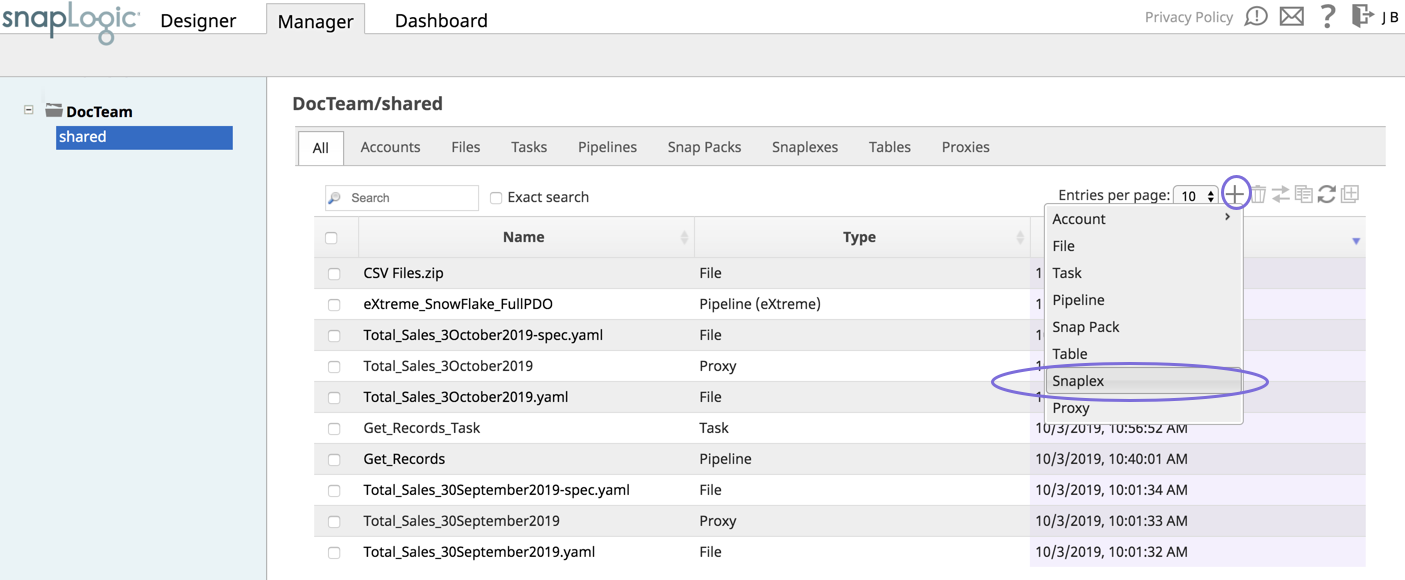In this article
...
Groundplex installation covers the following tasks:
For prerequisites, see Groundplex Deployment Planning.
| Note |
|---|
Linux-based Groundplex Installation Tips
|
Setting up a Groundplex
Log into SnapLogic Manager as an Org admin.
Navigate to the project where you want to create your Groundplex, and perform one of the following steps:
Click the Snaplex tab, then click
 to display the Snaplex dialog.
to display the Snaplex dialog.
OR
Click
 to display the Assets drop-down list, then select Snaplex; the Snaplex dialog appears.
to display the Assets drop-down list, then select Snaplex; the Snaplex dialog appears.
Enter the required information on the Create Snaplex form. Once completed, the Downloads tab on the Snaplex popup appears. The Downloads tab has links to the installer and configuration files.
Download the RPM or DEB-based installer and configuration files onto a Linux machine, where <filename> is the name of the current installer file and
fontconfigandzipare the required dependencies:For CentOS (or Redhat) 6.3 or newer, run the following commands:
$ sudo yum install fontconfig zip$ sudo rpm -i <filename>.rpmFor Ubuntu 14.04 or newer, run the following command:
$ sudo apt-get install fontconfig zip$ sudo dpkg -i <filename>.deb
After the software is installed, place the downloaded configuration file in the
/opt/snaplogic/etcdirectory and make sure the file name ends with.slpropz. Change the .slpropzfile so that snapuser owns it by running the following commands:Code Block $ sudo chown snapuser:snapuser /opt/snaplogic/etc/myplex.slpropz $ sudo chmod 600 /opt/snaplogic/etc/myplex.slpropz
To start the Snaplex service, run:
$ sudo /opt/snaplogic/bin/jcc.sh startTo verify that the Snaplex has started, visit https://elastic.snaplogic.com/sl/dashboard.html#Health. The newly installed Snaplex node should appear in the list of nodes for the Snaplex.
...
| Info |
|---|
FeedMaster InstallationUltra Pipelines require that you set up a FeedMaster along with the JCC (Java Component Container) nodes in your Groundplex. For details, see Deploying a FeedMaster Node. |
...
Log in to the host as a root or sudo user.
Create the startup service file:
Code Block touch /etc/systemd/system/snaplogic.service
Change the permissions on the file:
Code Block chmod 664 /etc/systemd/system/snaplogic.service
This change provides read and write permissions for the owner and group, and read permission for others.
Open the file with a text editor. For example, using a vim editor:
Code Block vim /etc/systemd/system/snaplogic.service
Add the following text to the file:
paste-code-macro [Unit] Description=SnapLogic JVM After=network.target [Service] Type=forking ExecStart=/optetc/snaplogic/bin/jcc.sh start ExecReload=/optetc/snaplogic/bin/jcc.sh restart ExecStop=/optetc/snaplogic/bin/jcc.sh stop [Install] WantedBy=default.target
Save and exit the file.
Enable the service by running the following command:
Code Block systemctl enable snaplogic.service
The service will start automatically when the host reboots.
Start the service:
Code Block systemctl start snaplogic.service
To stop the Snaplex as a service, run the following command:
Code Block systemctl disable snaplogic.service
...