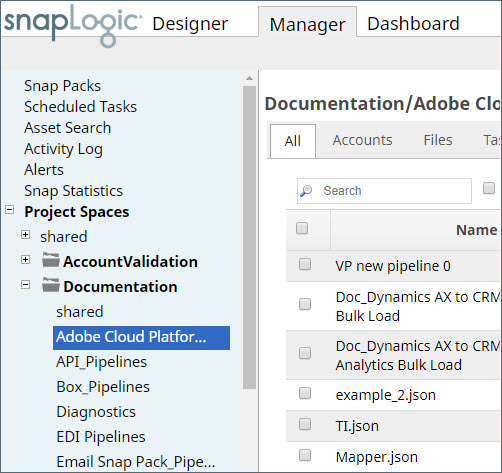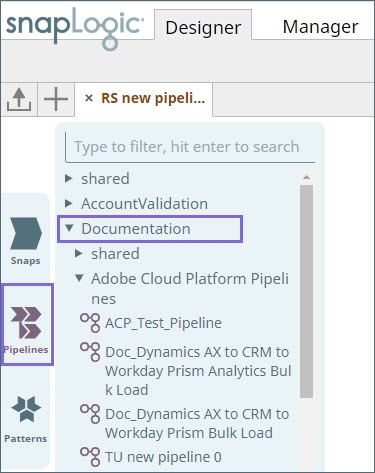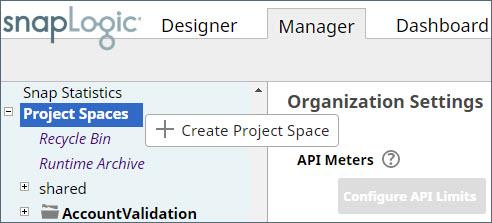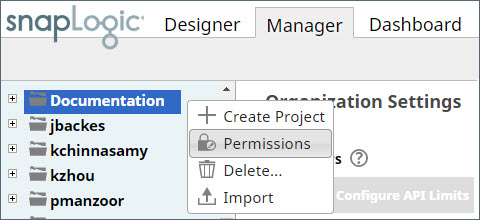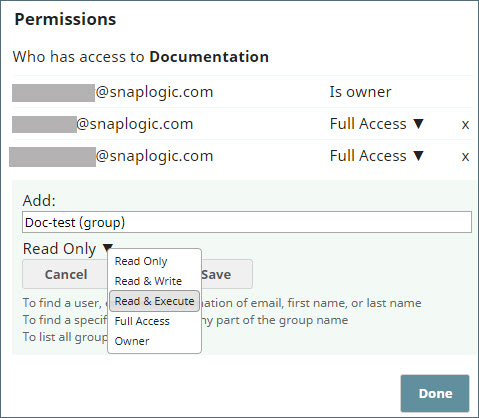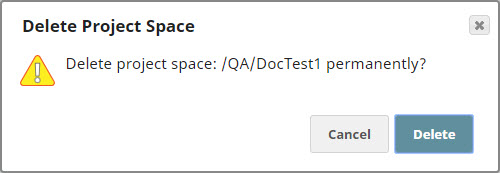In this article
| Table of Contents | ||||
|---|---|---|---|---|
|
Overview
Project Spaces help you better organize your pipelinesorganize your projects and related assets, such as, accounts, files, tasks, and Pipelines, within an Org. You can access Project Spaces via SnapLogic Manager. In Designer, the Pipelines Catalog displays your Pipelines organized by Projects and Project Spaces.
|
| The left menu bar in Manager showing Project Spaces with the Documentation Project Space and the Adobe Cloud Platform... project within it. | Pipelines Catalog in Designer showing Pipelines in the Adobe Cloud Platform ....project within the Documentation Project Space |
Each Project Space contains has a shared project to folder that contain assets that may be shared between the projects of Projects within that Project Space. There is also a global shared folder above the Project Spaces that is accessible to the entire orgall the Projects and Project Spaces within the Org.
When moving or copying pipelines, related assets are checked for within the pipeline's project first, then You can create and import Projects within Project Spaces to which you have at least Write permissions. When you move or copy Pipelines across Projects, SnapLogic checks for the related assets first within the Pipeline's Project, then in the Project Space' s shared folder, then and finally in the global shared folder folder.
Project Spaces in Designer
In Designer, Project Spaces are supported in:
- the Pipeline Catalog
- when creating/importing/moving pipelines
- when selecting accounts or files.
Project Spaces in Manager
In Manager, org admins can create Project Spaces from the Project Spaces drop-down within the left pane.
...
| Info |
|---|
You must have Org Administrator access to create and manage Project Spaces. |
Creating a Project Space
Use Manager to create a Project Space by clicking the drop-down icon next to Project Spaces in the left pane.
The new Project Space is inserted in alphabetic order of the name into the list of Project Spaces. Once a Project Space is created, you can :
- create or import projects
- set permissions from the Project Space
Setting Permissions
Permissions can be set at the Project Space set permissions for it and create and import Projects into it.
Assigning Permissions for a Project Space
As an Org administrator, you can assign permissions to any user or group at the Project Space or Project level to limit access to project assets to avoid unwanted changes/deletions. Org administrators can assign permissions to any user or group at the project space level or at project level.. Project owners can assign permissions to users or to any group to which they belong.
The following permission types are supported:
and define the actions users can perform.
To assign permissions at the Project Space level:
- Click the drop-down icon next to the Project Space name, and click Permissions.
- Select a user or group from the Add drop-down list, and then, select a permission to assign from the Permissions drop-down.
- Click Save.
- Repeat Steps 2 and 3 to add more users/groups and permissions, and finally, click Done.
To assign permissions at the Project level, click on the drop-down icon next to the Project name and perform the steps mentioned above.
Supported Permission Types
- Read Only: Read the assets within the projectProject.
- Read & Execute: Read and execute the assets inside within the projectProject.
- Full Access: Read, write, and execute inside the assets within the projectProject.
- Owner: Modify permissions on the projectProject, change the ownership to another user.
...
- , plus all of the above.
| Info |
|---|
In case of a conflict in permission types at permissions at different levels, permissions at a lower level will take the lowest level assume priority. For example, even if there is a project space with a Full Access permission that a user has Full Access to a Project Space, if it contains a project with a with Read Only permission, then all assets within that project Project inherit the the Read Only permission instead of the Full Access permission. |
Deleting a Project Space
| Info |
|---|
You must have Org Administrator access or be the Project |
...
Space owner to be able to delete a Project Spaces. |
Deleting a Project Space removes all its assets from SnapLogic.
To delete a Project Space:
- In the left navigation pane, click on the context menu icon next to the Project Space name, and select Delete from the drop-down list.
- Click Delete in the Delete Project Space conformation dialog.
...