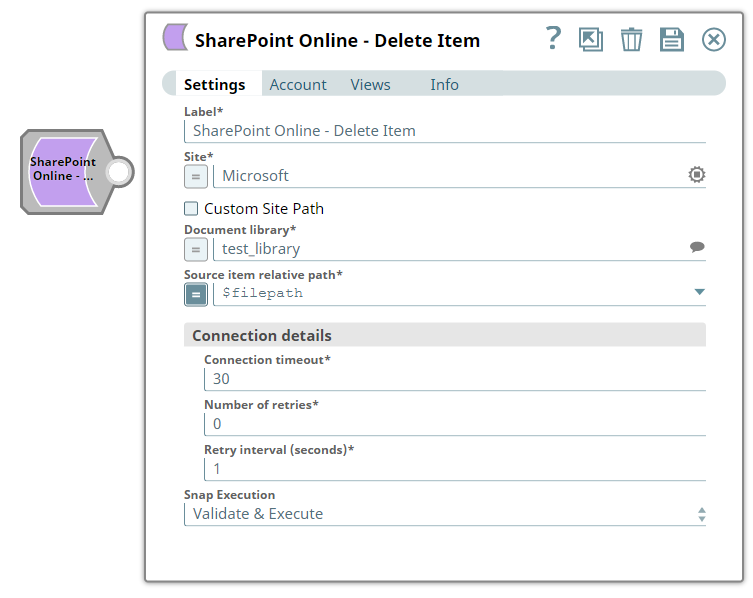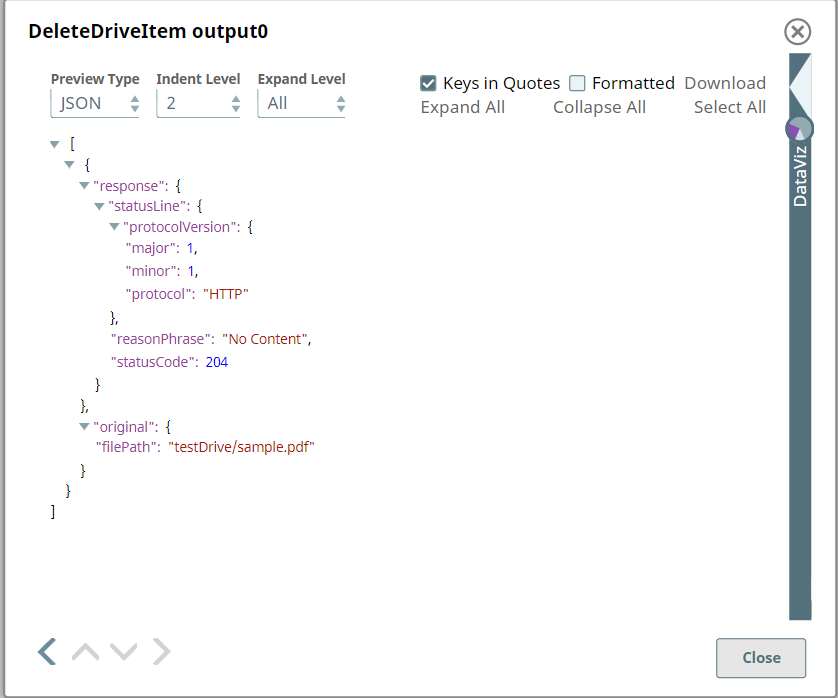In this article
| Table of Contents | ||||
|---|---|---|---|---|
|
Overview
You can use this Snap Snap to delete items from the SharePoint Online document library.
...
Snap Type
SharePoint Online - Delete Item Snap is a Write-type Snap.
Prerequisites
- Valid SharePoint
Valid SharePoint Online tenant and associated site.
Valid Azure application with all the required API permissions.
Support for Ultra Pipelines
Works
...
in Ultra Pipelines.
...
To know the list of Snaps that work in Ultra and the related caveats, see Snap Support for Ultra Pipelines However, we recommend that you not use this Snap in an Ultra Pipeline.
Limitations and Known Issues
None.
Snap
...
Views
Type | Format | Number of Views | Examples of Upstream and Downstream Snaps | Description |
|---|---|---|---|---|
Input | Document |
|
|
An input document contains the data that need to be deleted. | ||
Output | Document |
|
|
|
| An output document contains the response after the delete operation. | |||
Error | Error handling is a generic way to handle errors without losing data or failing the Snap execution. You can handle the errors that the Snap might encounter when running the Pipeline by choosing one of the following options from the When errors occur list under the Views tab:
Learn more about Error handling in Pipelines. | |||
Snap Settings
...
| Info |
|---|
|
Field Name | Field Type | Description | |
|---|---|---|---|
Label* Default Value | |||
Label
String
: SharePoint Online - Delete Item | String | Specify the name for the Snap. You can modify this to be more specific, especially if you have more than one of the same Snap in your Pipeline. | |
Site* Default Value: N/A |
SharePoint Online - Delete Item
Example: MySite | String | |
/Expression | Specify the name of a site |
which contains the list of document library to be used in the subsequent Snap settings. |
N/A
MySite
Custom Site Path |
Document Library
String
Default Value: Deselected | Checkbox | Enable this option if your site URL contains a custom path that deviates from the default site URL. Default site path always has the prefix ‘site/’ before the sitename, a custom site can contain the prefix ‘team/’ or it can have no prefix. | |
Document Library*
Default Value: N/A | String/Expression | Specify the a drive representing the top-level container for a file system, such as OneDrive or SharePoint document libraries. This field | |
will be populated dynamically from different sites |
from the suggestion drop-down list. You can either choose a document library from |
suggestion drop-down list or enter the entity name manually. |
If you enable the Site property as an expression, then the document library is not suggested, resulting in an exception. |
Source item Relative Path*
Default Value: N/A | |
Shared Documents
Source file path
String
Example: testFile.pdf | String/Expression | Specify the item resource path that represents a file, folder, or other item stored in a document library. | |
The Snap will delete the folder also even if the folder is not empty. |
Connection details |
Use this field set to specify connection properties to the SharePoint Online APIs. |
This fieldset comprises the following fields:
- Connection timeout
- Number of retries
- Retry interval (seconds)
Connection timeout
| ||
Connection Timeout* Default Value: 30 | Integer | Specify the connection timeout duration in seconds. |
Number of retries
Number of Retries* Default Value: 0 | Integer | Specify the maximum number of |
reconnections in case of a connection failure or timeout. |
Retry |
Interval (seconds)* Default Value: 1 | Integer |
Snap Execution
String
Specify the time interval in seconds between connection attempts. |
Snap Execution Default Value: Execute only | Dropdown list | Specify the required Pipeline execution type:
| |
Execute only
Validate & Execute
| Info |
|---|
For more information on how to delete an item in the SharePoint Online refer to the graph API in driveItem-delete. |
Troubleshooting
Error | Reason | Resolution |
|---|---|---|
The input entity does not exist. | An invalid entity has been entered. |
Click the suggestion drop-down button and select the entity. |
Examples
Deleting an Item
This example demonstrates how to delete a specified item. This example will upload a file to the SharePoint Online and then performs the same item to delete. The example assumes that you have configured & and authorized a valid SharePoint Online Account (see . For more information, refer to SharePoint Online Account).
...
The following screenshot displays the settings of the settings of the SharePoint Online - Delete Item Snap.
...
After successfully validating/executing the above Snap, the results display result displays in the following output preview.
...
Downloads
| Noteinfo | |
|---|---|
| title | Important Steps to Successfully Reuse Pipelines
|
| Attachments | ||
|---|---|---|
|
Snap Pack History
| Expand | ||||||||||
|---|---|---|---|---|---|---|---|---|---|---|
|
See Also
...
Related Content
...
...