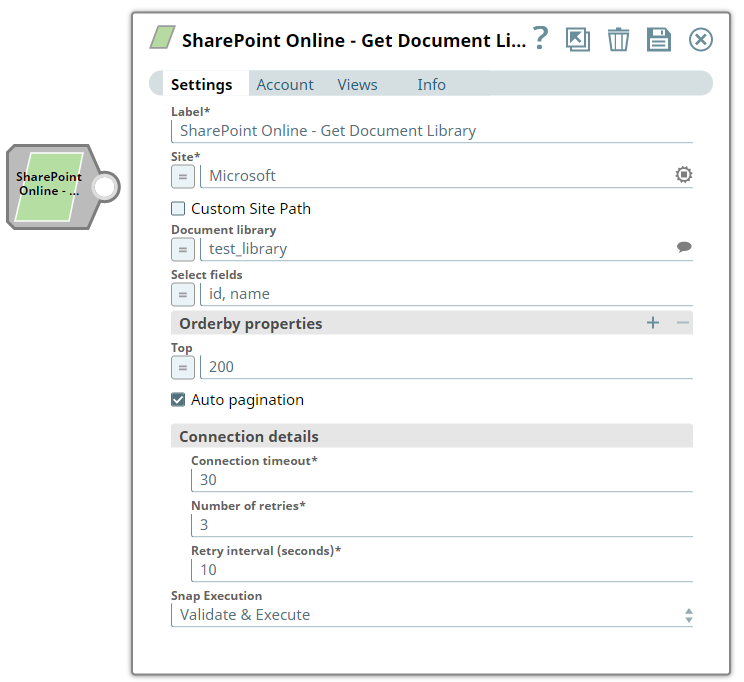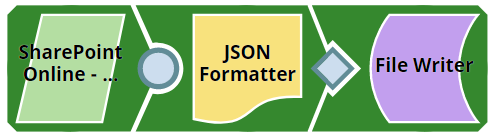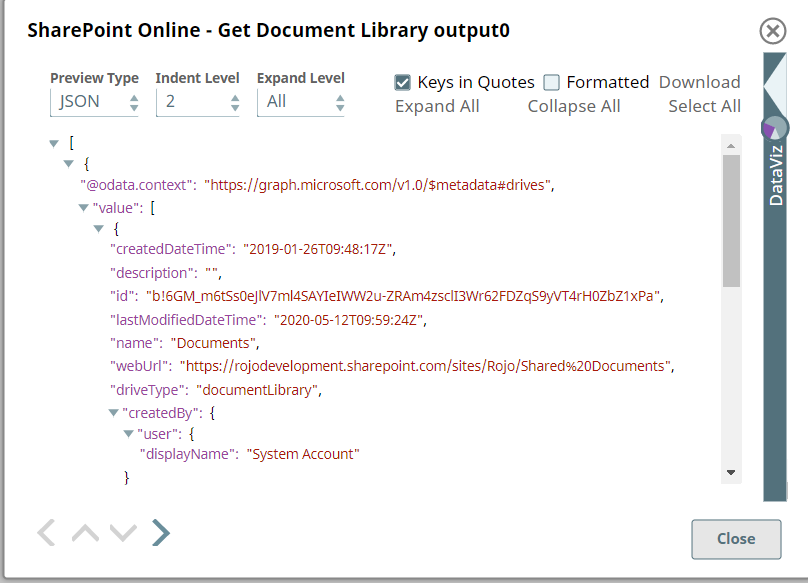In this article
| Table of Contents | ||||
|---|---|---|---|---|
|
Overview
You can use this Snap Snap to get the metadata of an item from the SharePoint Online document library. Also, you can retrieve specific fields in the metadata of a document library by submitting the comma-separated field names in the select property.
...
Snap Type
SharePoint Online - Get Document Library Snap is a Read-type Snap.
Prerequisites
- Valid SharePoint
Valid SharePoint Online tenant and associated site.
Valid Azure application with all the required API permissions.
Support for Ultra Pipelines
Works in Ultra Pipelines. However, we recommend that you not use this Snap in an Ultra
...
Pipeline.
...
To To know the list of Snaps that work in Ultra and the related caveats, see see Snap Support for Ultra Pipelines.
Limitations and Known Issues
None.
Snap
...
Views
Type | Format | Number of Views | Examples of Upstream and Downstream Snaps | Description |
|---|---|---|---|---|
Input | Document |
|
|
| An input document contains the metadata information that needs to get the document library metadata. | |
Output | Document |
|
|
| An output document contains the metadata of the document library or complete list of document libraries in the mentioned site. | |||
Error | Error handling is a generic way to handle errors without losing data or failing the Snap execution. You can handle the errors that the Snap might encounter when running the Pipeline by choosing one of the following options from the When errors occur list under the Views tab:
Learn more about Error handling in Pipelines. | |||
Snap Settings
...
| Info |
|---|
|
Field Name | Field Type | Description | |
|---|---|---|---|
Label* Default Value | |||
: SharePoint Online - Get Document Library | String | |
Specify the name for the Snap. You can modify this to be more specific, especially if you have more than one of the same Snap in your Pipeline. |
Site
String
Site* Default Value: N/A |
SharePoint Online - Get Document Library
Example: MySite | String/Expression | Specify the name of a site | |
which contains the list of document library to be used in the subsequent Snap settings. |
N/A
MySite
Custom Site Path |
Default Value: Deselected | Checkbox |
| ||
Document Library
String
| |||
Document Library Default Value: N/A | String/Expression | Specify the a drive representing the top-level container for a file system, such as OneDrive or SharePoint document libraries. This field | |
will be populated dynamically from different sites |
from the suggestion drop-down list. You can either choose a document library from |
suggestion drop-down list or enter the entity name manually. If |
you enable the Site property as an expression, then the document library is not suggested, resulting in an exception. |
Select fields Default Value: N/A | |
Shared Documents
Example: id, name | String/Expression | |
Specify the comma-separated list of properties to be returned to the output view. |
Order by Properties | Use this fieldset to Enter the properties and order they want to be displayed when found more one item with one or more similar properties. | ||
| ||
Property name | ||
Default Value: N/A | String |
Order type
Specify the attribute name of the item/drive/folder to be sorted. |
Order type Default Value: asc | Dropdown list/Expression | Select the appropriate order type to perform the sorting at the server-side. Avaialble options are:
|
Top Default Value: N/A | Integer/Expression |
Specify the page size of results. |
Auto pagination |
Default Value: Deselected | Checkbox | Select to get the complete result set of the items. |
Connection details |
Use this field set to specify connection properties to the SharePoint Online APIs. |
| ||
Connection | ||
Connection timeout
Timeout* Default Value: 30 | Integer | Specify the connection timeout duration in seconds. |
Number of retries
Number of Retries* Default Value: 3 | Integer | Specify the maximum number of |
reconnections in case of a connection failure or timeout. |
Retry |
Interval (seconds)* Default Value: 10 | Integer |
Snap Execution
String
Specify the time interval in seconds between connection attempts. |
Snap Execution Default Value: Validate & Execute | Dropdown list | Specify the required Pipeline execution type:
| |
Execute only
Validate & Execute
| Info |
|---|
For more information on how to get the metadata of an item in the SharePoint Online, refer to the graph API in list-document-library. |
Troubleshooting
Error | Reason | Resolution |
|---|---|---|
Either source/target drive (WrongDriveName) is not found in the tenant | Entered document library might not be available in the tenant | Click the suggestion drop-down button and select the entity or enter the existing one manually. |
Forbidden exception | Either user or app doesn't have sufficient permissions to read the metadata for the document library. | Ensure to provide the desired permissions both at the user and application level. |
Examples
Retrieving Document Library
This example demonstrates how to retrieve the document library metadata of a site. The example assumes that you have configured and authorized a valid SharePoint Online Account (see SharePoint Online Account).
...
The following screenshot displays the settings of the SharePoint Online - Get Document Library Snap to get document library metadata.
...
After successfully validating/executing the above Snap, the results display in the following output preview.
...
Downloads
| Noteinfo | |
|---|---|
| title | Important Steps to Successfully Reuse Pipelines
|
| Attachments | ||
|---|---|---|
|
Snap Pack History
| Expand | ||||||||||
|---|---|---|---|---|---|---|---|---|---|---|
|
See Also
...
Related Content
...
...