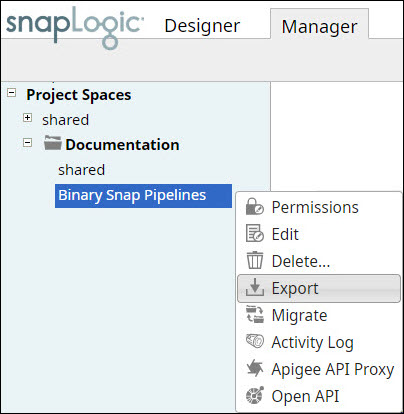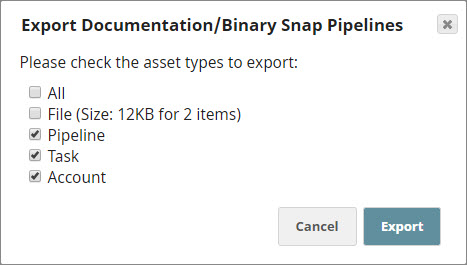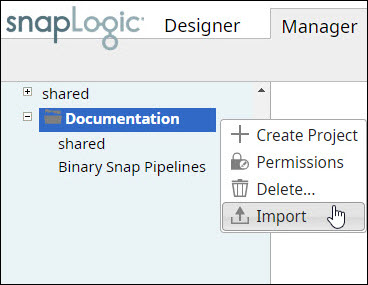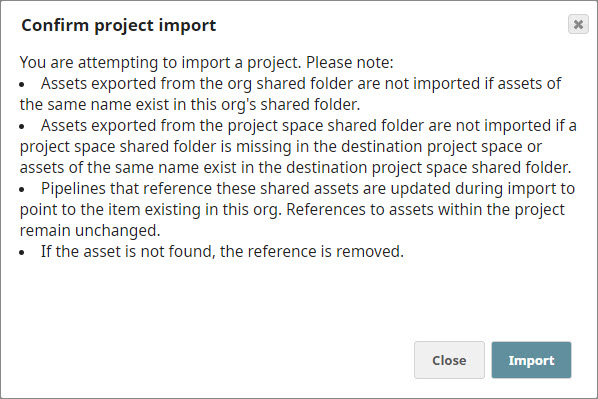...
| Table of Contents | ||
|---|---|---|
|
Overview
Exporting a project sends all the Pipelines, files, and Tasks associated with the project into a ZIP file. Accounts are exported only when the Org supports encryption. SnapLogic, by default, has standard encryption enforced on all Orgs, unless an Org has opted for Enhanced Account Encryption. Standard encryption encrypts accounts with cloud-managed keys. If an Org has no encryption, accounts are not exported. Pipeline dependencies, such as nested Pipelines and related accounts, are maintained.
Exporting Projects
| Note |
|---|
Before you export a project, ensure that all the Pipelines in the project are saved and closed. |
...
- In SnapLogic Manager, hover your mouse over the project you want to export, and click the Options button () that appears:
- Click Export in the list of options displayed. This displays the Export <Project Space>/<Project Name> popup:
By default, the popup has the following options selected: Pipeline, Task, and Account. You can choose to deselect either of these if you do not want them included in your exported ZIP file. - Select the File check box to indicate that you also want to download the assets that currently exist in the project. Select All to include all files available in the project in the download.
- Click Export to export the project files as a ZIP file.
Importing Projects
To import a project:
- Hover your mouse over the project space in which you want to import the project and click the Options button () that appears:
- Click Import in the list of options displayed. This displays the Confirm project import popup:
- The Confirm project import popup lists out guidance that you must keep in mind while importing a project. Review these carefully before you proceed. Once you are sure you want to go ahead with the import, click the Import button. This triggers the import.
...