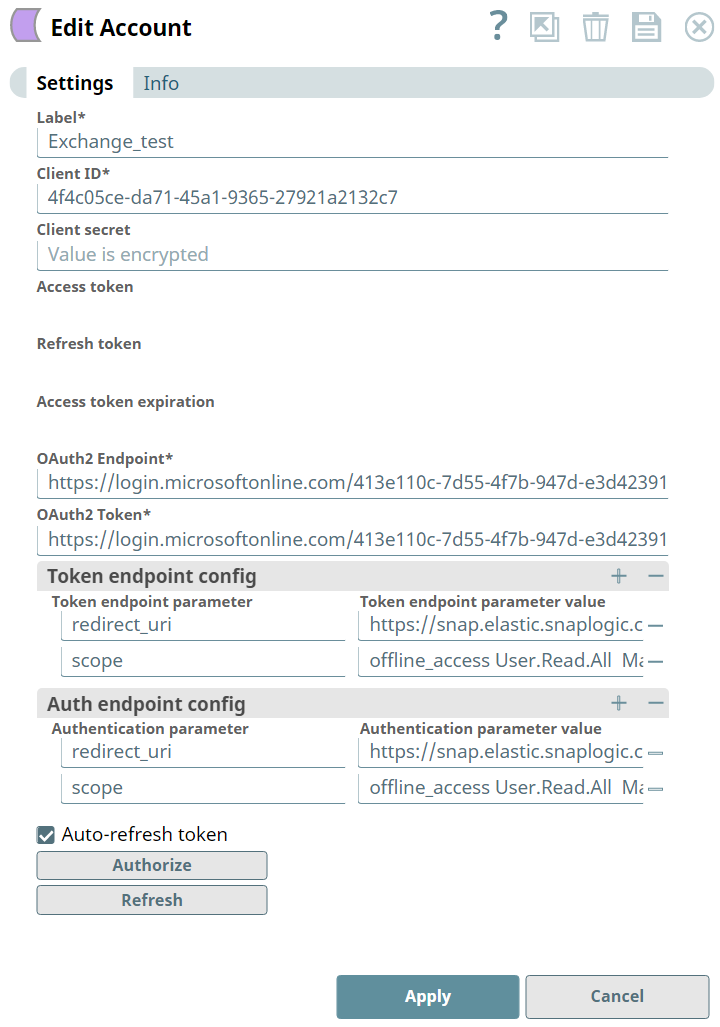In this article
| Table of Contents | ||||
|---|---|---|---|---|
|
Overview
Use this account type to connect Exchange Online Snaps with data sources that use Exchange Online OAuth2 User accounts. The Exchange Online OAuth2 User Account has limited user permissions as you do not require all the permissions in the Microsoft Azure Portal. The User Account is typically used when an individual user needs access to the Exchange Online mailbox. This method allows the application or service to interact with the user's Exchange Online mailbox on their behalf. Refer to this example to know when to use the Exchange Online OAuth2 User Account.
Prerequisites
Valid OAuth2 Azure application in Azure portal with all the required API permissions.
Limitations and Known Issues
None.
Known Issues
None.
Account Settings
...
Required. Unique user-provided label for the account.
...
Account Settings
...
| Info |
|---|
|
Field | Field Type | Description | |
|---|---|---|---|
Label*
| String | Specify a unique name for the account. | |
Client ID*
| String | Specify the client ID associated with your Azure application. You can create the client ID as advised by your application provider. | |
Learn more about how to generate Client ID: Application Configuration in Azure Portal for OAuth2 Account to use in Exchange Online | |
Client secret*
| |
Example: <Encrypted> | String | Specify the client secret associated with your account. You can create the client secret as advised by your application provider. | |
Learn more about how to generate Client Secret: Application Configuration in Azure Portal for OAuth2 Account to use in Exchange Online |
Access token
|
Example: <Encrypted> | String | Auto-generated after authorization. | |
|
the OAUth2 application is used to make API requests on behalf of the user associated with the client ID. |
Refresh token
|
Example:<Encrypted> | String | Auto- | |
generated after authorization. |
|
If the refresh token is stored, then the access token can be refreshed automatically before it expires. |
Access token expiration
|
Example: 4532291 | Integer | Auto- | |
generated after authorization. |
Specify the duration till which the access token |
remains active. |
OAuth2 Endpoint |
Required. Enter the authorization endpoint to authorize the application. Replace tenant id placeholder with the tenant id generated while creating OAuth2 application.
*
|
421e110c- |
7e44-4f7b- |
757d-e3d423916beb/oauth2/v2.0/ |
authorize |
String |
Specify the authorization endpoint to authorize the application. Replace tenant |
ID placeholder with the tenant |
ID generated while creating OAuth2 application. | |||
OAuth2 Token*
| String | Specify the token endpoint to get the access token. Replace tenant ID placeholder with the tenant ID generated while creating OAuth2 application. | |
Token endpoint config | Use this | ||
field set to provide custom properties for the OAuth2 token endpoint. |
This fieldset comprises the following fields:
Token endpoint parameter |
| String | Defines an optional token endpoint parameter value. |
Token endpoint parameter value |
|
Example: offline_access User. |
Read Mail. |
ReadWrite MailboxSettings.ReadWrite Calendars.ReadWrite Contacts.ReadWrite | String | Provides custom properties for the OAuth2 auth endpoint. | |
Auth endpoint config | Use this | ||
field set to provide custom properties for the OAuth2 auth endpoint. |
This fieldset comprises the following fields:
- Auth endpoint parameter
- Auth endpoint value
| ||
Auth endpoint parameter
| String | Specify the name of the endpoint authentication parameter. |
Auth endpoint value
|
access User. |
Read Mail.ReadWrite MailboxSettings.ReadWrite Calendars.ReadWrite Contacts.ReadWrite |
String | Specify the value corresponding to the endpoint authentication parameter. |
Troubleshooting
Error | Reason | Resolution |
|---|---|---|
Authentication failed. | You have entered an |
incorrect Client ID |
or Client secret. | Check and ensure that you have provided the correct and |
valid Client ID |
and Client secret |
for the account and allowed the required access privileges to the application. | |
Error in Authorization: Something went wrong when authorizing this app. Invalid client_id parameter. | You have entered an |
incorrect Client ID. | Check and correct |
the Client ID |
entered for the account and try authorizing the app again. |
See Also
...
Snap Pack History
| Expand | ||||||||||
|---|---|---|---|---|---|---|---|---|---|---|
|
...