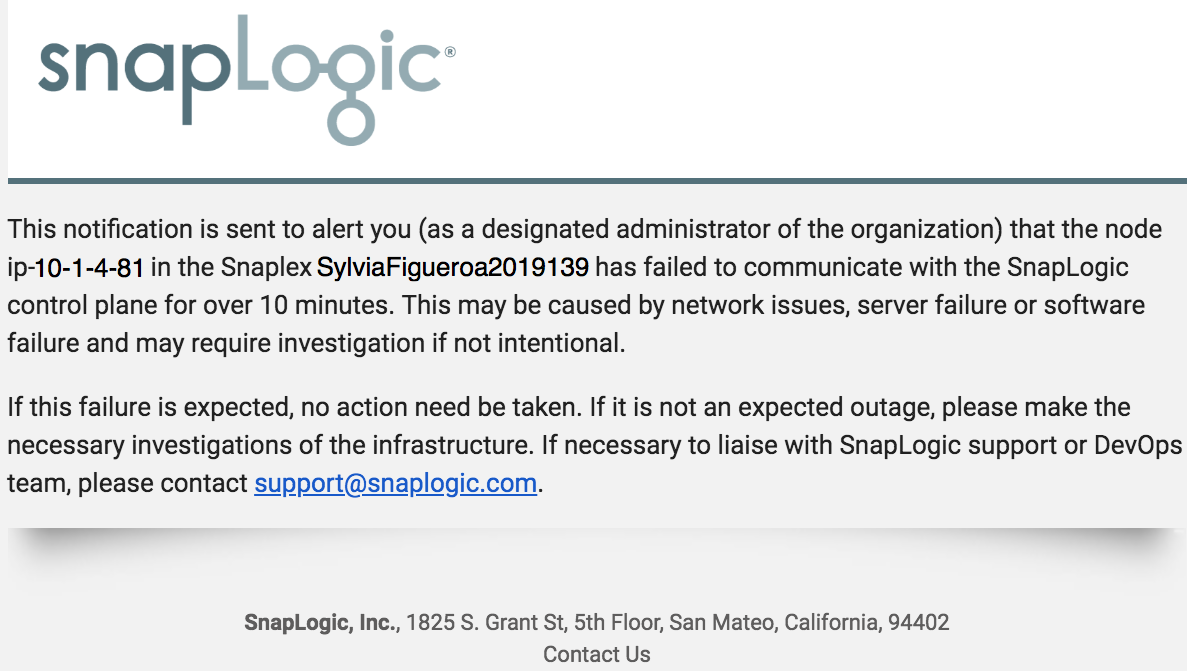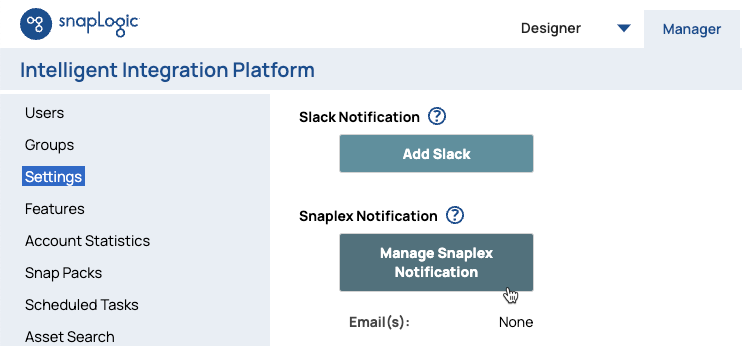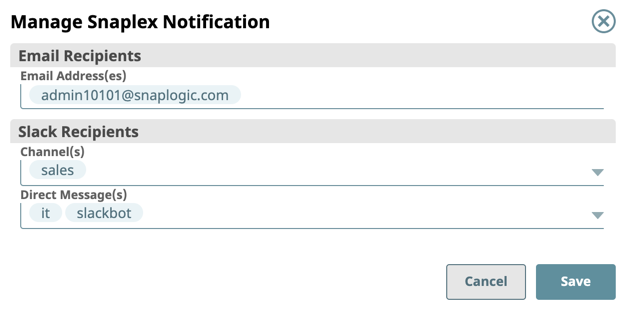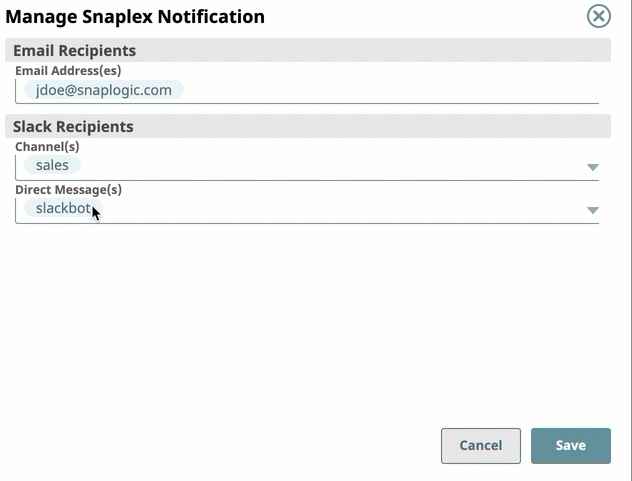Overview
As an Org admin, you can configure Org-wide notifications through Alert/Activity Log Notification add recipients when you create or update a Snaplex in Manager to communicate the status of a Snaplex to its users. If a Snaplex fails to communicate with a SnapLogic server control plane for more than 10 ten minutes, then it sends a notification is sent to the Org administrators per the following example.to specified recipients. These notifications can be useful to the users of that Snaplex as they develop and test Pipelines. As an Org admin, you can add recipients to receive notifications by email, or, if configured for your Org, Slack messages.
| Note |
|---|
Snaplex notifications are sent only for self-managed Snaplexes (also known as Groundplexes). SnapLogic-managed Snaplexes (also known as Cloudplexes) do not support Snaplex Notifications because their nodes rebuild and restart after a period of no communication. |
The following image shows an example Snaplex notification.
The users in your Org may might find these notifications useful as they develop and test Pipelines in SnapLogic Designer. You can forward these notifications by email or, if configured for your Org, through Slack.
Add Recipients
...
for Snaplex Notifications to Existing Snaplexes
As you add users to your Org, add them as Org-wide Snaplex notification recipients.To add recipients:
- Navigate to SnapLogic Manager > Settings, and click Manage Snaplex Notification.
- Enter the information for the following fields, then click Save:
- Email Address(es): Enter the email address for each recipient and then press Enter.
- Slack Channels: Select the Slack Channels from the drop-down list.
Direct Message(s): Select the Slack users from the drop-down list.
Note title Slack Notifications You must configure Slack for your Org to enter Slack channels and users as recipients.
- Click Save. The dialog closes.
- Verify that the recipients were added by viewing the list of users under Manage Snaplex Notification button.
You can also remove recipients by placing the cursor over the recipient's name and clicking X.
| Note | ||
|---|---|---|
| ||
When a version mismatch occurs across the nodes in a Snaplex, a notification is sent to the recipients listed in the Snaplex Notifications field, Although the mismatch might affect more than one node in the Snaplex, only one notification is sent per Snaplex. |