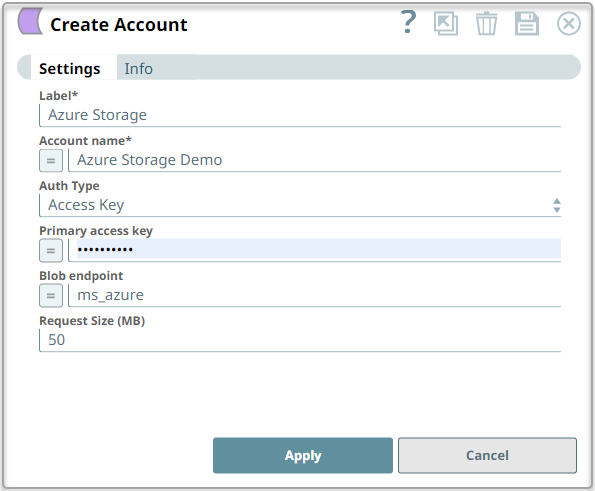In this article
| Table of Contents | ||||
|---|---|---|---|---|
|
You can create an account from Designer or Manager. In Designer, when working on pipelines, every Snap that needs an account prompts you to create a new account or use an existing account. The accounts can be created in or used from:
- Your private project folder: This folder contains the pipelines that will use the account.
- Your Project Space’s shared folder: This folder is accessible to all the users that belong to the Project Space.
- The global shared folder: This folder is accessible to all the users within an organization in the SnapLogic instance.
Account Configuration
In Manager, you can navigate to the required folder and create an account in it (see Accounts). To create an account for binary files:
- Click Create, then select Binary, then Azure Storage.
- Supply an account label.
Supply the necessary information.
- (Optional) Supply additional information on this account in the Notes field of the Info tab.
- Click Apply.
Account Settings
Overview
Use this account type to connect Binary Snaps with data sources that use the Azure Storage account.
Prerequisites
None.
Limitations and Known Issues
None.
Account Settings
Field Name | Field Type | Field Dependency | Description | Default Value | Example |
|---|---|---|---|---|---|
| Label | String | N/A | Unique name for the account. | N/A | Azure Account for Hadoop |
| Account name | String | N/A | Azure storage account name | N/A | azureaccountname |
| Auth Type |
| Dropdown list | N/A | Select the authorization type that you want to consider while setting up the account. Options available are:
|
| Primary access key | String | Appears when you select Access Key in the Auth Type. | Enter the primary access key is associated with the Azure storage account. | None | N/A |
| SAS URI | String | Appears when you select SAS URI in the Auth Type. | Specify the URI containing SAS token to perform read/write operations in the Azure Storage account. You can generate SAS URI |
either in the Azure portal or from |
the SAS Generator Snap.
| None | azureaccountname.blob.core.windows.net | ||
| Blob endpoint | String |
| N/A | The Azure storage blob endpoint. Leave this |
field empty to use the default endpoint ("https://<storage-account-name>.blob.core.windows.net"). | N/A | azureaccountname.blob.core.windows.net | |||||
| Request Size (MB) | Integer | N/A | Specify the buffer size (in MB) to be used by the corresponding Binary Snap before performing the required action in the Azure storage.
| 4 MB | 50 MB Maximum Size: 100 MB |
Account Encryption
| Standard Encryption | If you are using Standard Encryption, the High sensitivity settings under Enhanced Encryption are followed. | |
|---|---|---|
| Enhanced Encryption | If you have the Enhanced Account Encryption feature, the following describes which fields are encrypted for each sensitivity level selected per each account.
| |