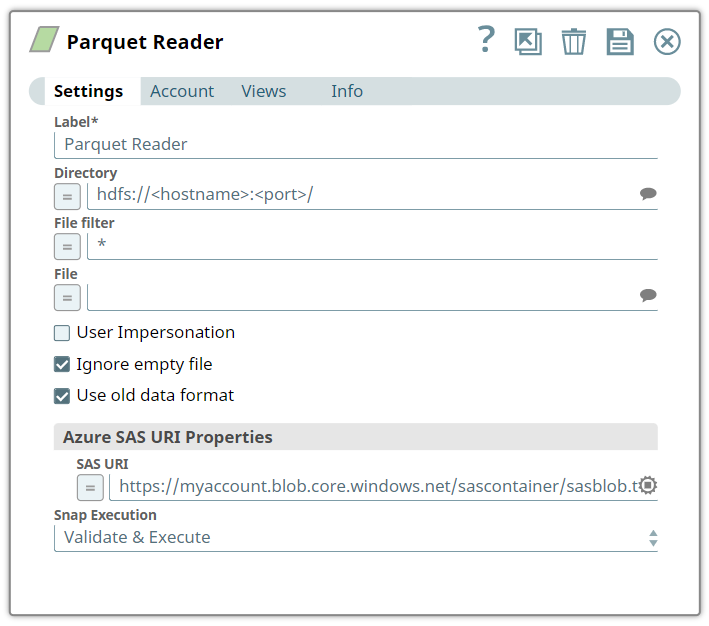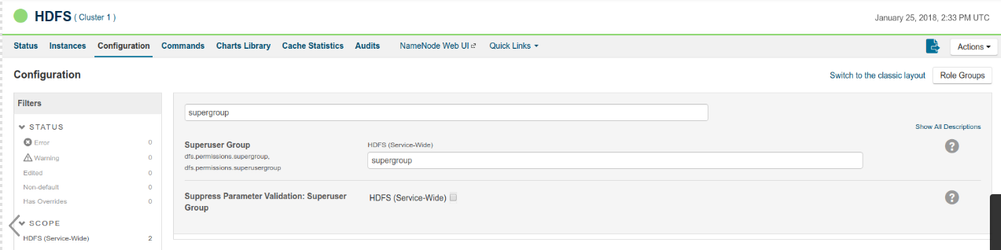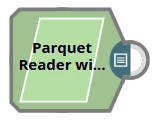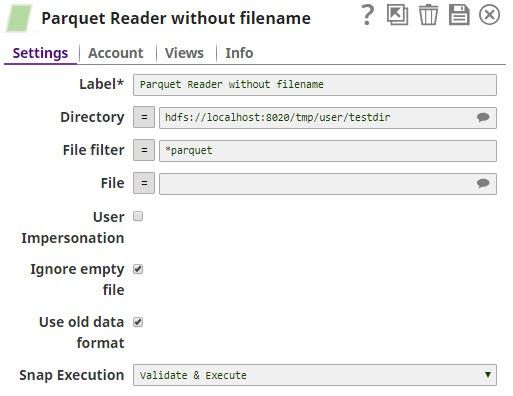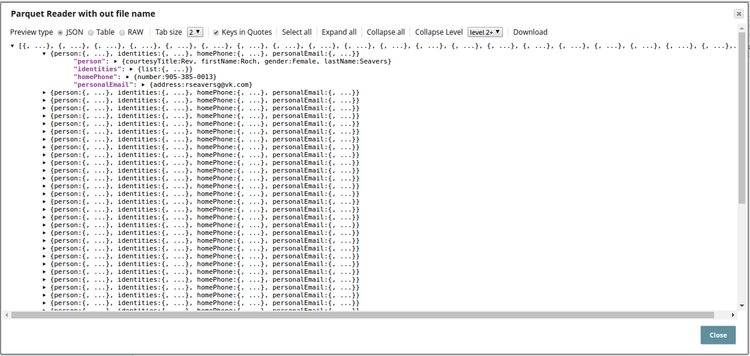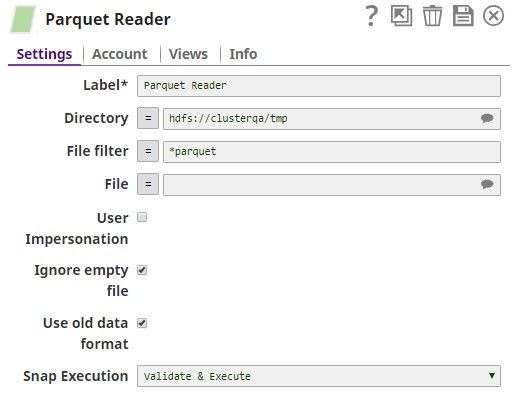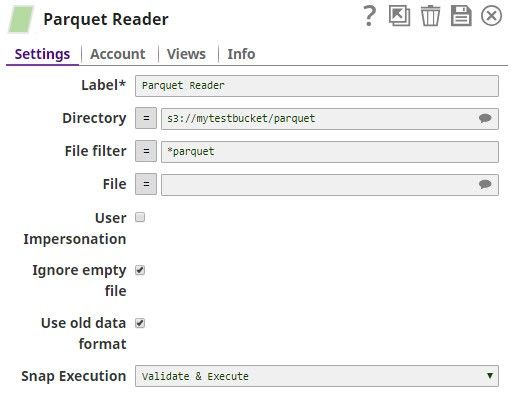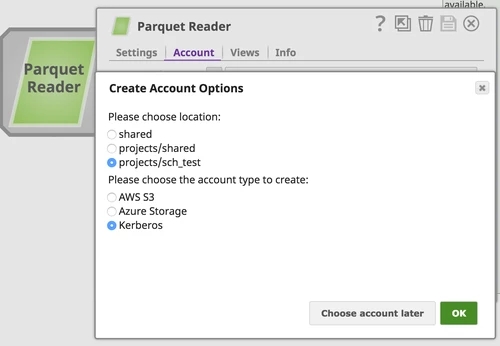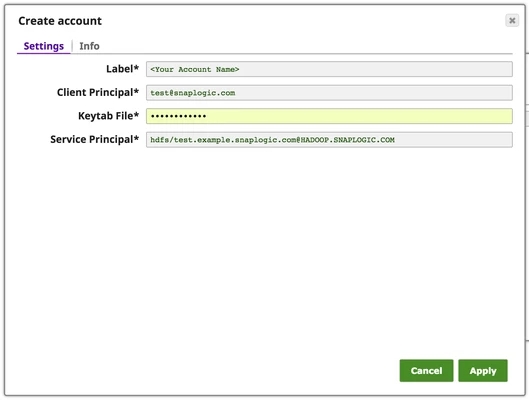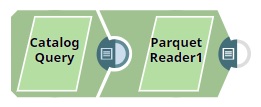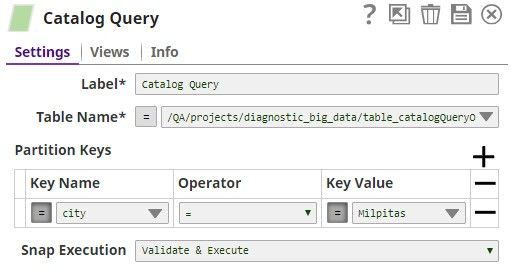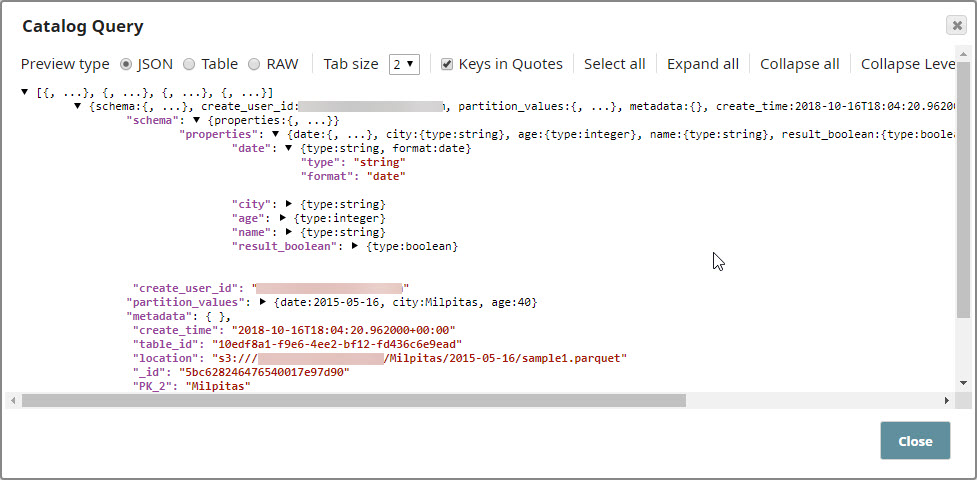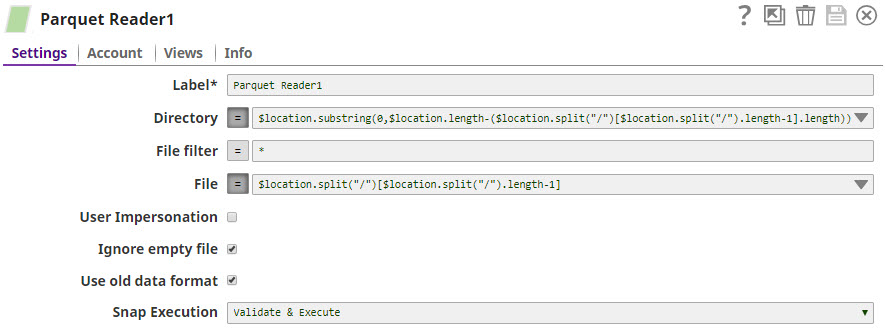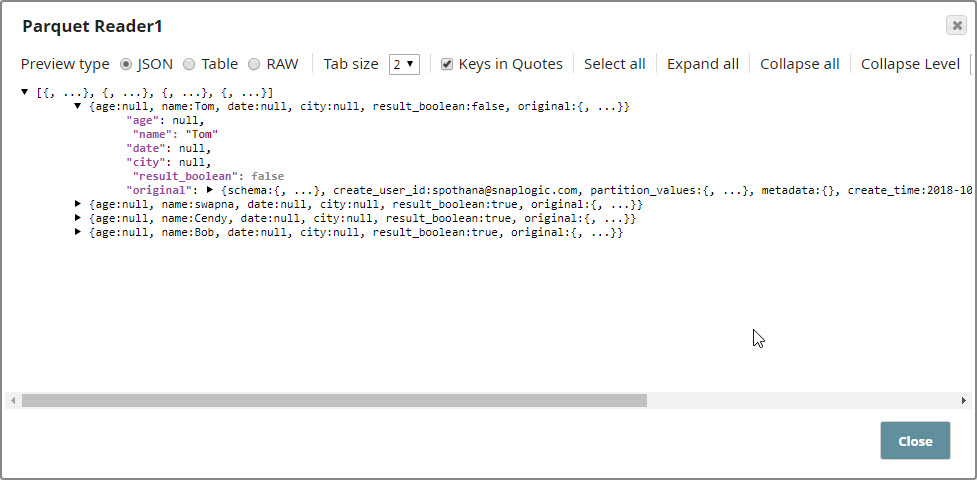In this article
| Table of Contents | ||||
|---|---|---|---|---|
|
Overview
Parquet Reader is a Read-type Snap that reads Parquet files from HDFS (Hadoop Distributed File System), ADL (Azure Data Lake), ABFS (Azure Data Lake Blob File Storage Gen 2), WASB (Windows Azure Storage Blob),or S3 and converts the data into documents. You can also use this Snap to read the structure of Parquet files in the SnapLogic metadata catalog.
| Note |
|---|
This Snap supports support HDFS (Hadoop Distributed File System), ADL (Azure Data Lake), ABFS (Azure Data Lake Blob File Storage Gen 2 ), WASB (Windows Azure Storage Blob), and S3 protocols. |
Behavior Change
When you select the Use datetime types checkbox in the Parquet Reader Snap, the Snap displays the LocalDate and DateTime in the output for INT32 (DATE) and INT64 (TIMESTAMP_MILLIS) columns. When you deselect this checkbox, the columns retain the previous datatypes and display string and integer values in the output.
Prerequisites
Access and permission to read from HDFS, ADL (Azure Data Lake), ABFS (Azure Data Lake Storage Gen 2), WASB (Azure storage),or AWS S3.
Support for Ultra Pipelines
Works in Ultra Task Pipelines.
Limitations and Known Issues
None.
Snap Input and Output
| Input/Output | Type of View | Number of Views | Examples of Upstream and Downstream Snaps | Description |
|---|---|---|---|---|
| Input | Document | Min: 0 Max: 1 |
| [None] |
| Output | Document | Min: 1 Max: 1 |
| A document with the columns and data of the Parquet file. |
Account
This Snap uses account references created on the Accounts page of SnapLogic Manager to handle access to this endpoint. This Snap supports several account types, as listed below.
| Protocol | Account Types | Documentation | Setting |
|---|---|---|---|
| S3 | Amazon AWS | AWS S3 | Access-key ID, Secret key |
| S3 | AWS IAM Role | AWS S3 | Enable IAM Role checkbox |
| HDFS | Kerberos | Kerberos | Client Principal, Keytab file, Service Principal |
| WASB | Azure Blob Storage | Azure Storage | Account name, Primary access key |
| WASBs | Azure Blob Storage | Azure Storage | Account name, Primary access key |
| ADL | Azure Data Lake | Azure Data Lake | Tenant ID, Access ID, Security Key |
| ADFS | Azure Data Lake | Azure Data Lake | Tenant ID, Access ID, Security Key |
| Note |
|---|
The security model configured for the Groundplex (SIMPLE or KERBEROS authentication) must match the security model of the remote server. Due to limitations of the Hadoop library we are only able to create the necessary internal credentials for the configuration of the Groundplex. |
Snap Settings
Field | Field Type | Description | ||||||||||||||||||||||||||||||||||||||
|---|---|---|---|---|---|---|---|---|---|---|---|---|---|---|---|---|---|---|---|---|---|---|---|---|---|---|---|---|---|---|---|---|---|---|---|---|---|---|---|---|
Label* | String | Specify a unique name for the Snap. You can modify this to be more specific, especially if you have more than one of the same Snap in your Pipeline. Default Value: Parquet Reader | ||||||||||||||||||||||||||||||||||||||
Directory | String/Expression | Specify a directory in HDFS to read data. All files within the directory must be Parquet formatted. We support file storage systems as below:
When you use the ABFS protocol to connect to an endpoint, the account name and endpoint details provided in the URL override the corresponding values in the Account Settings fields.
| ||||||||||||||||||||||||||||||||||||||
| File Filter | String/Expression | A glob to select only certain files or directories. The glob pattern is used to display a list of directories or files when the Suggest icon is pressed in the Directory or File property. The complete glob pattern is formed by combining the value of the Directory property and the Filter property. If the value of the Directory property does not end with "/", the Snap appends one so that the value of the Filter property is applied to the directory specified by the Directory property. The following rules are used to interpret glob patterns:
Default Value: * | ||||||||||||||||||||||||||||||||||||||
| File | String/Expression | Required for standard mode. Filename or a relative path to a file under the directory given in the Directory property. It should not start with a URL separator "/". The File property can be a JavaScript expression which will be evaluated with values from the input view document. When you press the Suggest icon, it will display a list of regular files under the directory in the Directory property. It generates the list by applying the value of the Filter property. Example:
| ||||||||||||||||||||||||||||||||||||||
User Impersonation | Checkbox | Hadoop allows you to configure proxy users to access HDFS on behalf of other users; this is called impersonation. When user impersonation is enabled on the Hadoop cluster, any jobs submitted using a proxy are executed with the impersonated user's existing privilege levels rather than those of a superuser.
The HDFS Writer Snap supports Azure storage account, Azure Data Lake account, Kerberos account, or no account. When an account is configured with the HDFS Writer Snap, User impersonation setting has no impact on the accounts except Kerberos Account. Default Value: Not selected
| ||||||||||||||||||||||||||||||||||||||
| Ignore empty file | Checkbox | Select this checkbox to ignore an empty file, that is the Snap does nothing.
Default Value: Selected | ||||||||||||||||||||||||||||||||||||||
| Use old data format | Checkbox | Deselect this checkbox to read complex data types or nested schema such as LIST, and MAP. Null values are skipped when doing so. Default Value: Selected | ||||||||||||||||||||||||||||||||||||||
| int96 As Timestamp | Enabled when you deselect Use old data format checkbox. Select this checkbox to enable the Snap to convert int96 values to timestamp strings of a specified format in Date Time Format field. If you deselect this checkbox, the Snap shows values for int96 data type as 12-byte BigInteger objects. Default Value: Deselected | |||||||||||||||||||||||||||||||||||||||
| Use datetime types | Select this checkbox to enable the Snap to display LOCALDATE type for int32(DATE) and DATETIME type for int64(TIMESTAMP_MILLIS) in the output. When deselected, the columns retain the previous datatypes. Default Value: Deselected | |||||||||||||||||||||||||||||||||||||||
| Date Time Format | Enabled when you select int96 As Timestamp checkbox. Enter a date-time format of your choice for int96 data-type fields (timestamp and time zone). For more information about valid date-time formats, see DateTimeFormatter.
Default Value: yyyy-MM-dd'T'HH:mm:ss.SSSX | |||||||||||||||||||||||||||||||||||||||
| Azure SAS URI Properties | Shared Access Signatures (SAS) properties of the Azure Storage account. | |||||||||||||||||||||||||||||||||||||||
| SAS URI | String/Expression | Specify the Shared Access Signatures (SAS) URI that you want to use to access the Azure storage blob folder specified in the Azure Storage Account. You can get a valid SAS URI either from the Shared access signature in the Azure Portal or by generating one from the SAS Generator Snap.
| ||||||||||||||||||||||||||||||||||||||
Snap Execution | Dropdown list |
Default Value: Validate & Execute Example: Execute Only | ||||||||||||||||||||||||||||||||||||||
Troubleshooting
| Insert excerpt | ||||||
|---|---|---|---|---|---|---|
|
Multiexcerpt include macro name Temporary Files page Join
Examples
| Expand | ||
|---|---|---|
| ||
Displaying Files in a Directory Using the Parquet ReaderIn the below pipeline, the Parquet Reader Snap reads the documents from a directory path with a filter *.parquet. Since the file name is not provided, the Snap displays all the files with the applied filter on that directory. Successful execution of the Pipeline displays the output preview as follows: |
| Expand | ||
|---|---|---|
| ||
Reading from HDFSA Parquet Reader configured to read from a local instance of HDFS. The path it reads from is /tmp/test.parquet. |
| Expand | ||
|---|---|---|
| ||
Reading from S3Reading a Parquet file from AWS S3 requires an S3 account.
|
| Expand | ||
|---|---|---|
| ||
Reading from KerberosRead from Kerberosize Cluster requires Kerberos account as below: |
| Expand | ||
|---|---|---|
| ||
Reading Schema Information from the Catalog Query SnapIn this example, we shall query a SnapLogic metadata catalog table partition to retrieve the schema used and then use the Parquet Reader Snap to read the retrieved schema. Download this pipeline
|
Downloads
| Multiexcerpt include macro | ||||
|---|---|---|---|---|
|
| Attachments | ||||||||
|---|---|---|---|---|---|---|---|---|
|
See Also
| Insert excerpt | ||||||
|---|---|---|---|---|---|---|
|