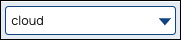| Info |
|---|
From September 2022 onward, use Manager to move and delete your Pipelines. |
Expand the The Designer toolbar to display all includes these buttons:
...
The following table describes the controls:
Icons | Description | |
|---|---|---|
Snaplex picker | Select the Snaplex in which to run the Pipeline. | |
Execute Pipeline | Execute the Pipeline.Check Pipeline Statistics | As a Pipeline executes, the statistics are updated periodically so that you can monitor its progress. |
Save Pipeline | Save the Pipeline. | |
Validate Pipeline | Validate the pipeline. Any unsaved changes will be saved before validation. Clicking the button while a validation is in process cancels that validation. Shift-clicking the button will clear the cache before validating. | |
Edit Pipeline Properties | You specify properties when creating a Pipeline. Click this button to modify the properties. | |
NotesCheck Pipeline Statistics | Add a note or delete an existing note. Notes are saved with the Pipelne. | |
Export Pipeline | This button has the following two options:
| |
Pipeline Versions | Create versions of the Pipeline. | |
Create Task | Create a Task for the current Pipeline. | |
Copy Pipeline | Copy As a Pipeline executes, the statistics are updated periodically so that you can monitor its progress. | |
Create Task | Create a Task for the current Pipeline. | |
Save Pipeline | Save the Pipeline. | |
Export Pipeline | Export the pipeline. | |
Copy Pipeline | Copy the Pipeline from one project to another. | |
Move Pipeline | Move the Pipeline from one project to another. | |
Delete Pipeline | ||
Pipeline Versions | Create versions of the Pipeline. | |
Compare Pipeline | Compare the current Pipeline with the target Pipeline. | |
Notes | Add a note or delete an existing note. Notes are saved with the Pipelne. | |
Print | Print the Pipeline. |