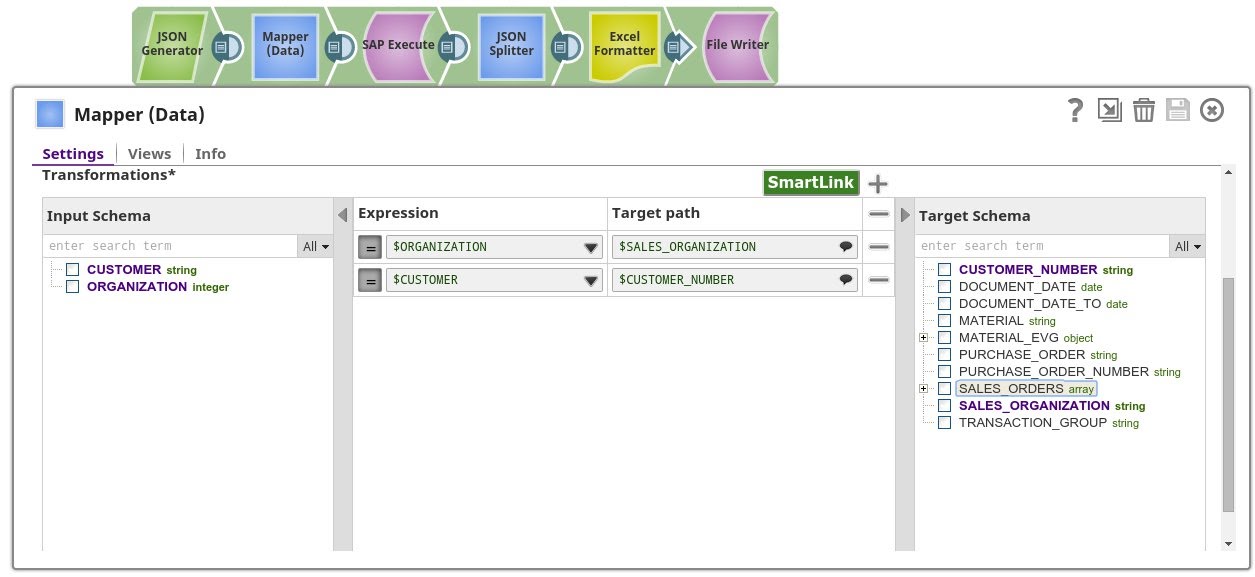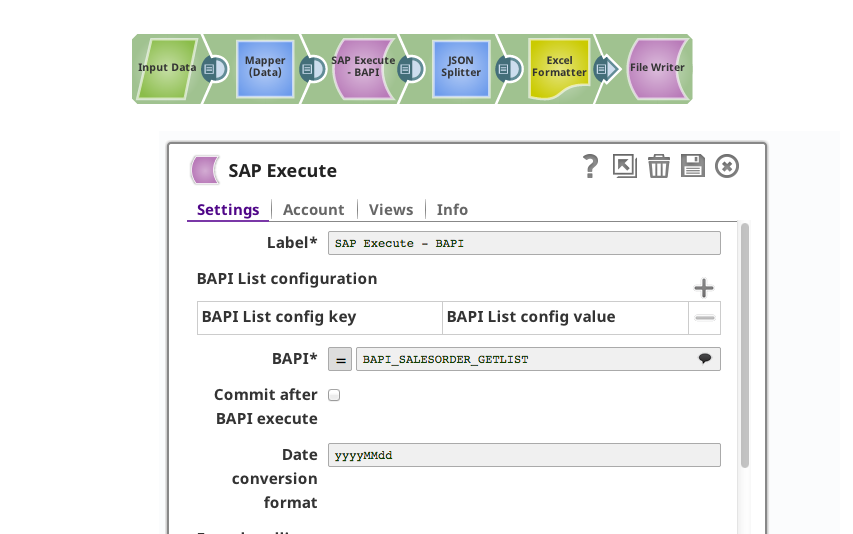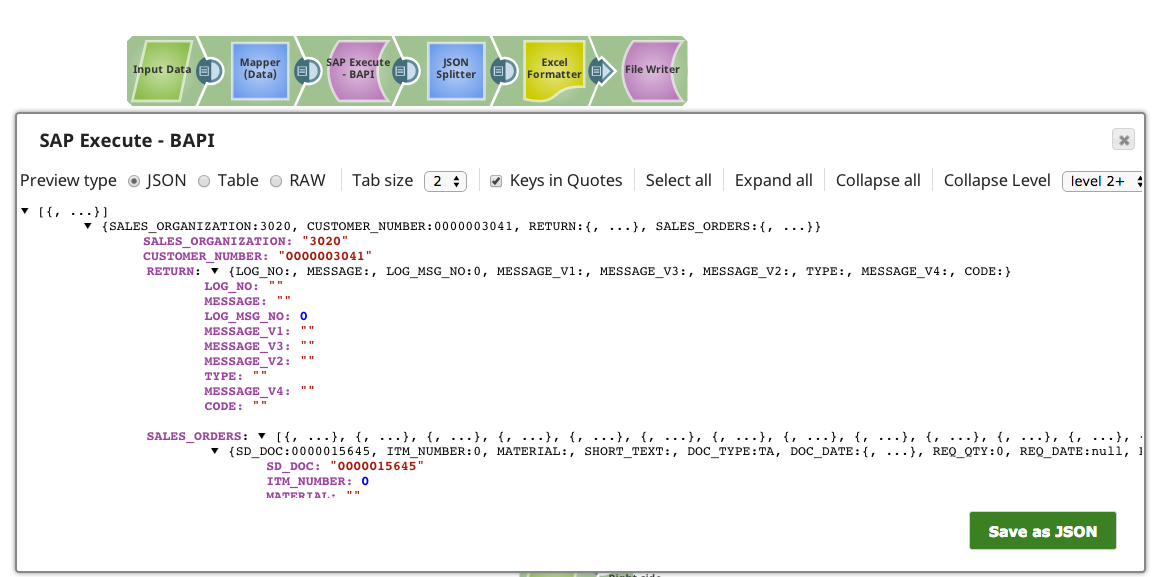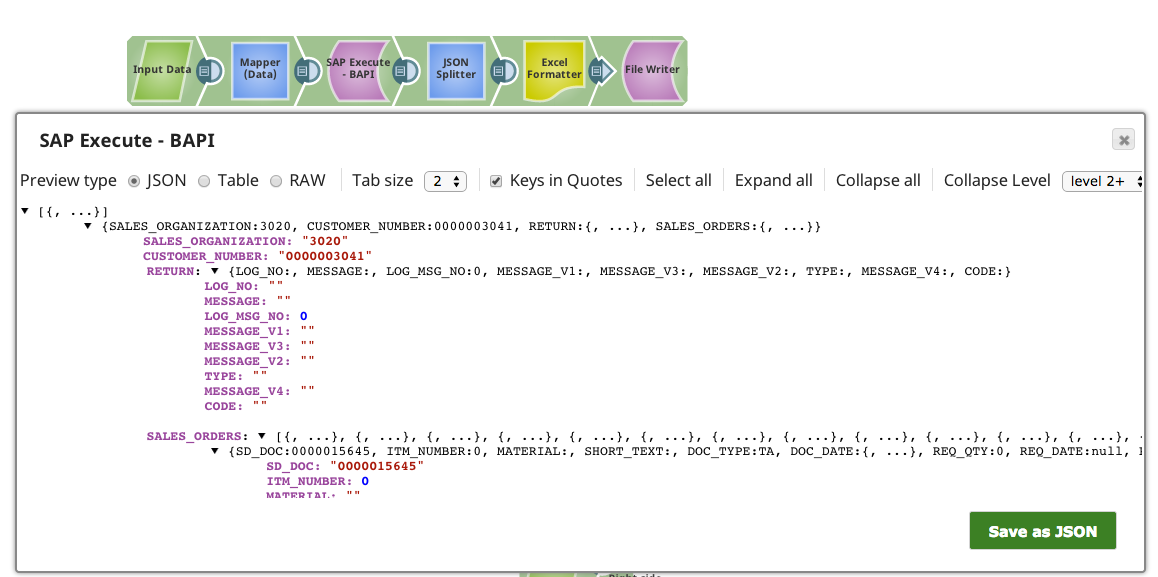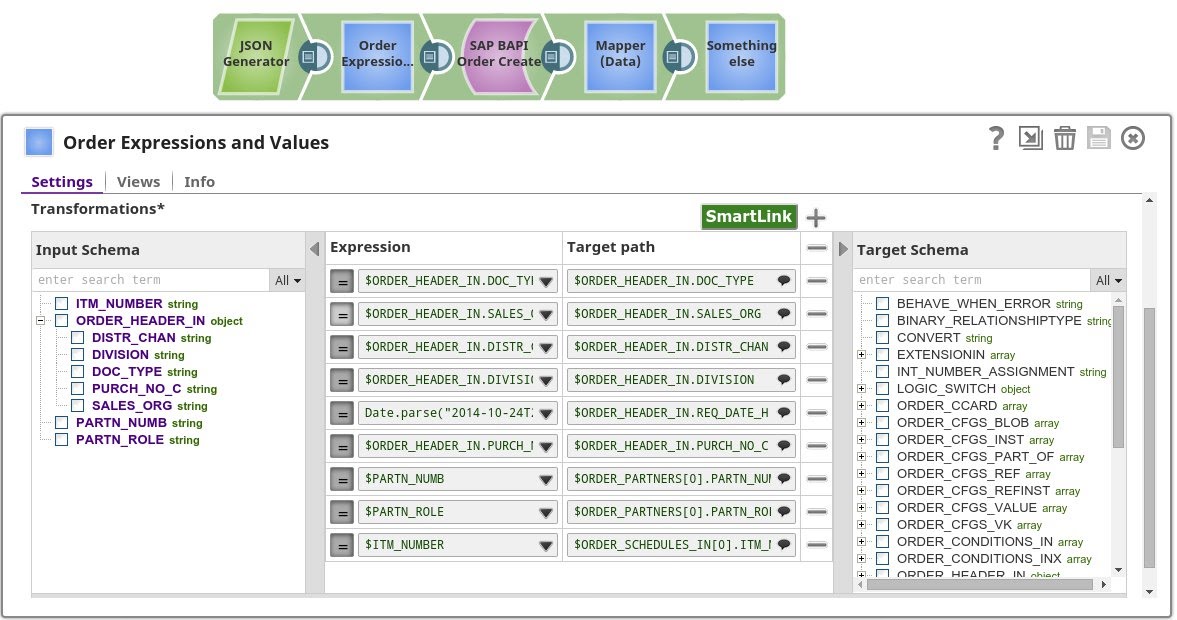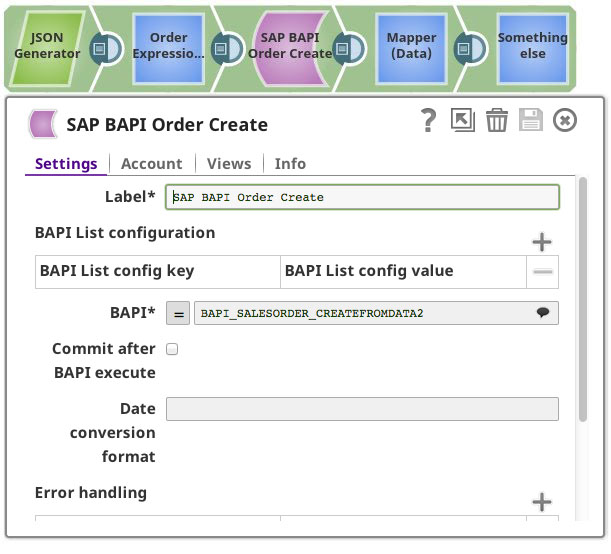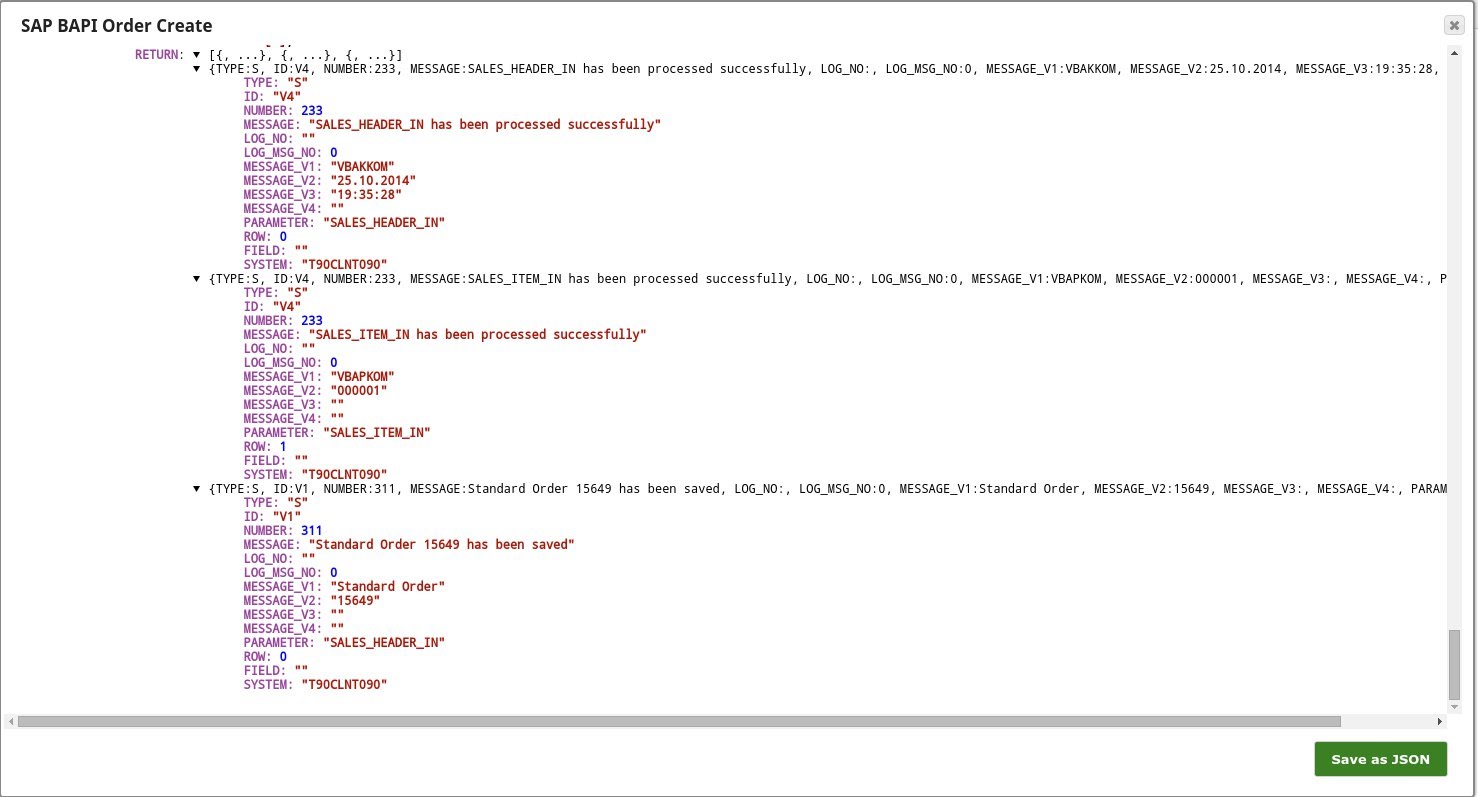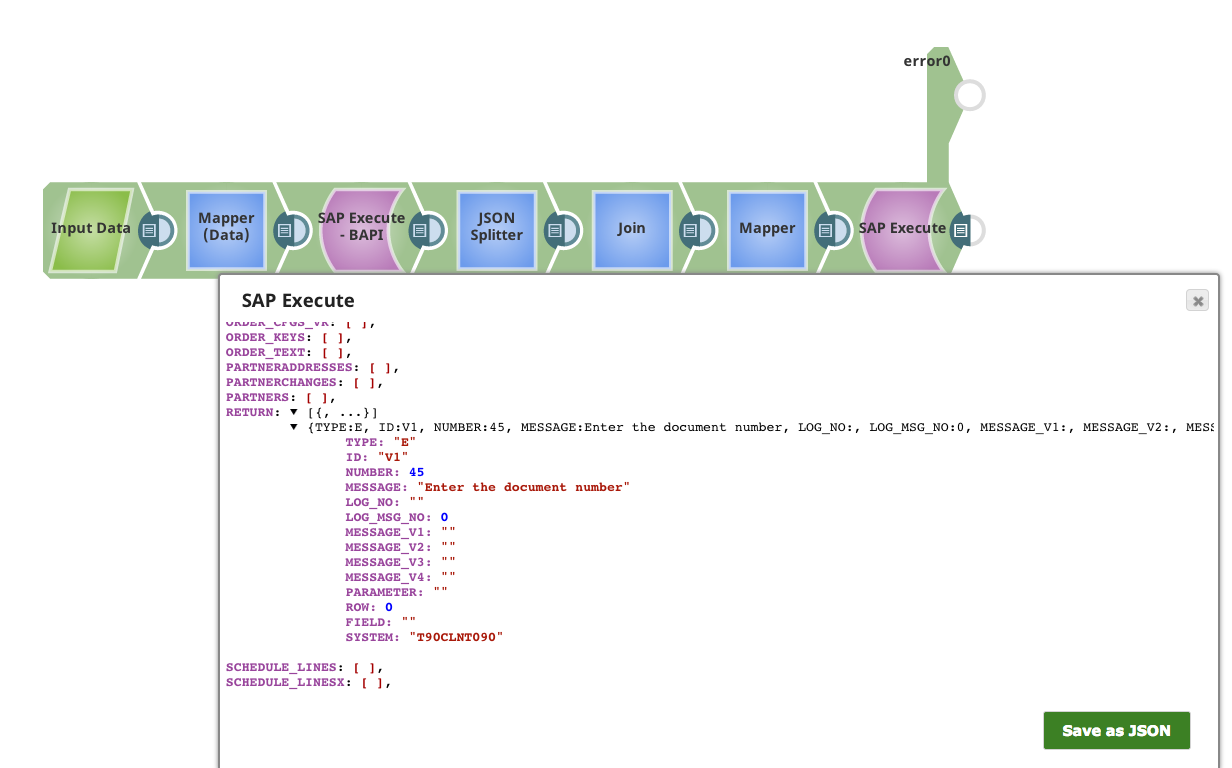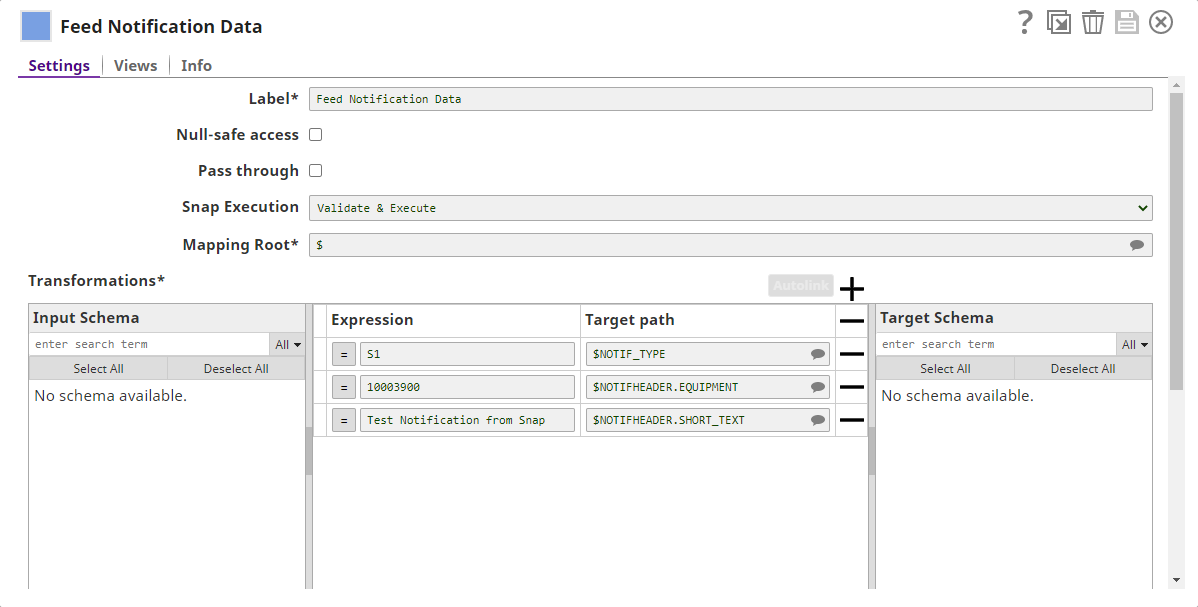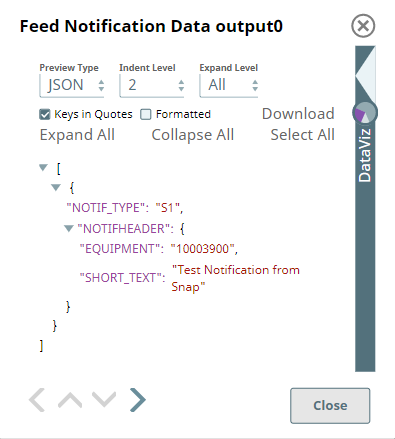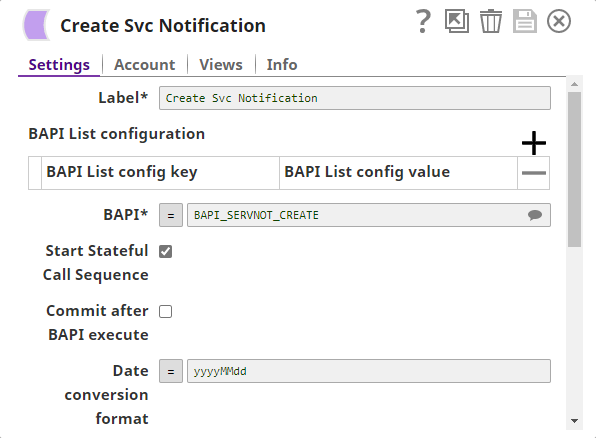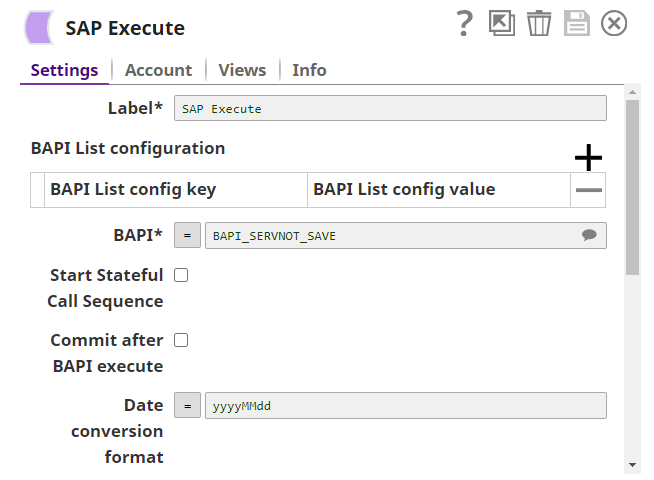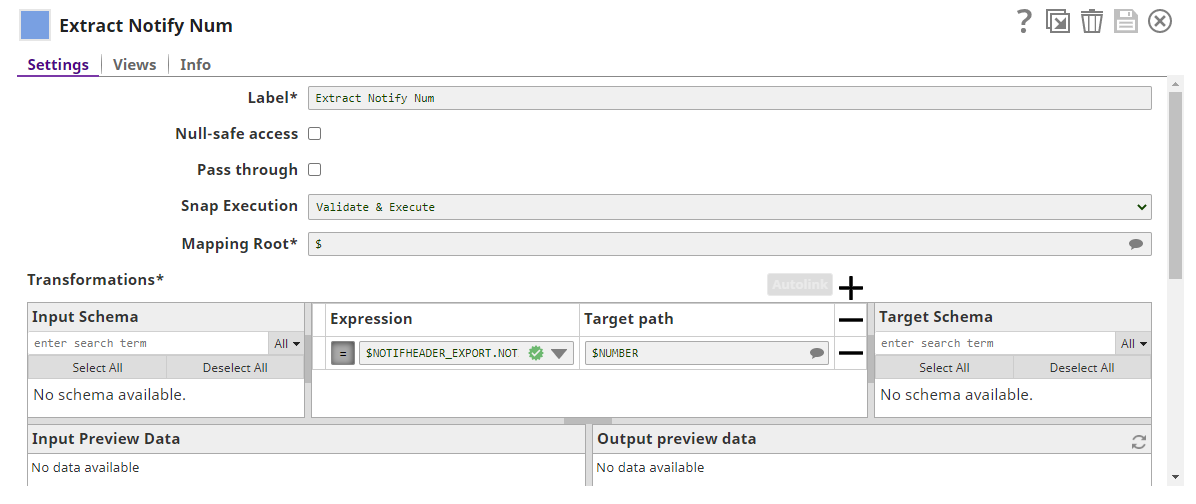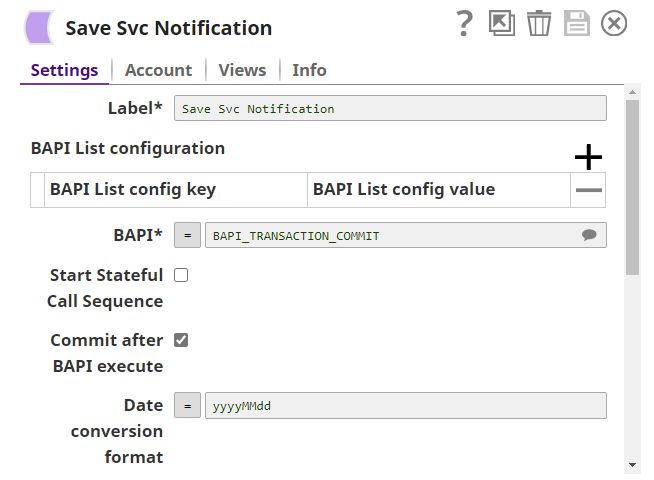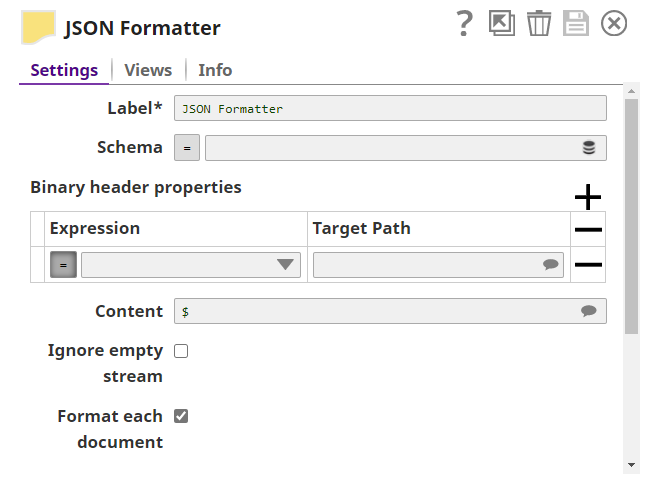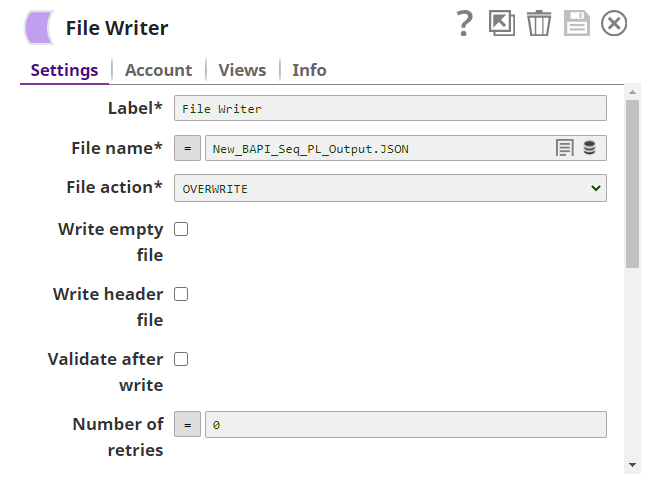On this Page
In this article
| Table of Contents | ||||
|---|---|---|---|---|
|
Overview
This Snap executes the configured SAP business API (BAPI) given input data, if any, and returns an output document that contains the results of the execution. The BAPI input schema and output schema are provided to correctly map data into the SAP BAPI.
Expected upstream Snaps: Field can be mapped using an upstream Mapper Snap, which will allow the mapping of fields or values to the field that are available on the selected service object.
Expected downstream Snaps: The Snap will output one document for every BAPI execution, hence any document processing Snap can be used down stream.
Expected input: Document that conforms to the input view schema of the Snap. The input view schema is provided to an upstream Mapper Snap based on the selected service object.
Expected output: Document which represents the record structure of the retrieved BAPI output definition. Each record is represented as one document on the output view.
| Note |
|---|
SAP BAPIs do not enforce standard error messaging, so error views of Snaps that immediately follow the SAP Execute Snap should be set to discard the error data and continue. Otherwise, your pipeline will not run. |
SAP BAPIs for Integration
| Note |
|---|
BAPI technology in SAP is based on import and export parameters that determine what must be provided (import) and what will be returned (export). BAPI's can be tested in the SAP client via transaction code SE37. |
Import parameters contain data to be transferred from SnapLogic to the BAPI. Specific values must be provided as import parameters in order for the BAPI to execute and return the desired data.This is the data stream which will be provided in the input view of the SAP Execute Snap.
Export parameters contain data to be transferred from the BAPI back to SnapLogic, which is returned back in the output view of the SAP Execute Snap. The data returned back can be of the following types:
- S = success message
- E = error message
- W = warning message
- I = information message
- A = termination message (abort)
The list of BAPI's in a particular SAP client will vary depending on the level of customization, however an exhaustive set is delivered as standardized BAPI's which provide basic functions and can be used to read and write or change data for most SAP Business Objects.
BAPIs for Reading Data
The following BAPIs provide you with read-only access to data in the associated business object:
- GetList - With the BAPI GetList, you can select a range of object key values, for example, company codes and material numbers.
- GetDetail - The BAPI GetDetail uses a key to retrieve details about an instance (one specific occurrence) of a business object and returns this data to the calling program. Then this information is reported back to the calling program.
- GetStatus - The BAPI GetStatus is used to query the status of an SAP Business Object, for example, the processing status of a sales order. This BAPI is used only for displaying the status of an object and does not retrieve full details like the BAPI GetDetail.
- ExistenceCheck - The BAPI ExistenceCheck checks whether an entry exists for an SAP Business Object, for example, whether the customer master has been created.
BAPIs for Creating or Changing Data
The following BAPIs can create, change or delete instances of a business object:
- Create or CreateFromData - The BAPI Create or CreateFromData creates an instance of an SAP Business Object, for example, a purchase order.
- Change - The BAPI Change changes an existing instance of a SAP Business Object, for example, a purchase order.
- Delete and Undelete - The BAPI Delete deletes an instance of an SAP Business Object from the database, for example, a purchase order. The BAPI Undelete removes a deletion flag.
- Add<sub-object> and Remove<sub-object> - The BAPI Add<sub-object> adds a sub-object to an existing object instance and the BAPI and Remove<sub-object> removes a sub-object from an object instance.
Have the SAP BASIS administrator setup the user to be used in the appropriate SAP clients with certain set of authorizations. To execute a BAPI as part of your application program, you must have the appropriate authorizations set up in respective master records. The documentation provided with the BAPI contains information about the required authorizations.
Any attempts to execute a BAPI that fail as a result of insufficient authorization are reported back to the calling application.
This Snap uses account references created on the Accounts page of SnapLogic Manager to handle access to this endpoint. See Configuring SAP Accounts for information on setting up this type of account.
This Snap has at most one input view. A provided input view lets you pass data as input to the BAPI call. The document attributes will be matched to the SAP BAPI metadata, any matching attribute will be provided to the BAPI program at execution, any non-matching attribute will be ignored. The attributes can be tabular and structured or scalar. An SAP Execute API call is made for each document. If SAP Execute has no input document, SAP Execute calls the BAPI with no input data.
| Note |
|---|
| Only some BAPIs may be able to process without input - see your BAPI documentation as to whether or not your BAPI will correctly process with no input data. |
This Snap has exactly one document output view. The documents are being populated using the result data of each BAPI call for each document passed into SAP Execute. If SAP Execute has no input document, only one output document result will be created.
Settings
Label*
You can use this Snap to execute the SAP Business API (BAPI) with the given input data. The BAPI input schema and output schema must correctly map data into the SAP BAPI.
| Info | ||||
|---|---|---|---|---|
| ||||
BAPI technology in SAP is based on import and export parameters that determine the parameters that must be provided (import) and parameters to be returned (export). You can test the BAPI's in the SAP client through transaction code Import parameters contain data to be transferred from SnapLogic to the BAPI. Specific values must be provided as import parameters for the BAPI to execute and return the desired data.
The list of BAPI's in a particular SAP client varies depending on the level of customization. However, an exhaustive set is delivered as standardized BAPI's which provide basic functions and can be used to read and write or change data for most SAP Business Objects. BAPIs for Reading DataThe following BAPIs provide you with read-only access to data in the associated business object:
BAPIs for Creating or Changing DataThe following BAPIs can create, change or delete instances of a business object:
|
Snap Type
SAP Execute Snap is a Write-type Snap.
Prerequisites
Have the SAP BASIS administrator setup the user to be used in the appropriate SAP clients with certain set of authorizations. To execute a BAPI as part of your application program, you must have the appropriate authorizations set up in respective master records. The documentation provided with the BAPI contains information about the required authorizations. Any attempts to execute a BAPI that fail as a result of insufficient authorization are reported back to the calling application.
Limitations and Known Issues
None.
Support for Ultra Pipelines
Works in Ultra Pipelines.
Snap Views
| Type | Format | Number of Views | Examples of Upstream and Downstream Snaps | Description | ||
|---|---|---|---|---|---|---|
| Input | Document | Min: 0 Max: 1 |
| Document that conforms to the input view schema of the Snap. The document attributes are matched to the SAP BAPI metadata, and the matching attributes are provided to the BAPI program at execution, and any non-matching attributes are ignored.
| ||
| Output | Document | Min: 1 Max: 1 |
| Document which represents the record structure of the retrieved BAPI output definition. The documents are populated using the result data of each BAPI call for each document passed into this Snap. If the Snap has no input document, only one output document result is created. | ||
| Error | Error handling is a generic way to handle errors without losing data or failing the Snap execution. You can handle the errors that the Snap might encounter while running the Pipeline by choosing one of the following options from the When errors occur list under the Views tab. Learn more about Error handling in Pipelines.
| |||||
Snap Settings
Field Name | Field Type | Description | |
|---|---|---|---|
Label* Default Value: SAP Execute | String | Specify a unique and meaningful name for the Snap. | |
BAPI List configuration | Use this field set to configure the list of BAPIs to return. This field set contains the following fields. | ||
BAPI List config key | |||
Default Value:OBJECTTYPE | Dropdown list | Select a key to configure the BAPI list that is being |
returned. The available options are:
| ||
| BAPI List config value | String | Define a value to configure the BAPI list that is being returned |
See object types at http://wiki.scn.sap.com/wiki/display/ABAP/List+of+BAPI's
BAPI*
Specify the business application interface (BAPI). Learn more about object types. | |||
BAPI* Default Value: N/A | String/Expression/Suggestion | Specify the BAPI on the SAP server to be executed. This is the ABAP name. | |
Default value: None
Example: BAPI_MONITOR_GETLIST
| |||
Start Stateful Call Sequence Default Value: Deselected | Checkbox | Select this checkbox to create a stateful session for calling one (or more) BAPIs | |
.
|
|
Default value: Not selected
Commit after BAPI execute
Select this checkbox in any downstream Snap to mark the end of the stateful session, started upstream of this Snap using Start stateful call sequence checkbox, and commit when no exception is raised; otherwise, the BAPI controls the commits.
| Info |
|---|
Ensure to select this checkbox for the Snap where you define your last BAPI call in the Pipeline. Do not select the Start stateful call sequence checkbox for this Snap. Do not select both Start stateful call sequence and Commit after BAPI execute checkboxes for all other BAPI calls between the first and the last calls in the sequence. For example, Second BAPI call in a 3-call sequence; Second, Third, and Fourth BAPI calls in a 5-call sequence. |
Default value: Not selected
| |||||
Commit after BAPI execute Default Value: Deselected | Checkbox | Select this checkbox to end the stateful session and commit when no exception is raised; else, the BAPI controls the commits.
| |||
Session ID Default Value: [None] | String/Expression | Specify the string to identify a specific session. All Snaps in a specific stateful call sequence must be in the same session ID, and there should be only call sequence running in a session at a time. If you do not provide any session ID, the Snap runs in its own session. | |||
Date conversion format Default Value: yyyyMMdd | String/Expression | Specify the format to convert string input values into SAP date/datetime fields | |||
in SimpleDateFormat. |
done and |
the SAP client displays an error when an input view string is mapped to SAP date/datetime field. | |
Output date time as Text Default | |
Value: |
Example: yyyyMMdd
Output DateTime as Text
Deselected | Checkbox | Select to output date and time as a String data type instead of a DateTime object. | |
| Error handling | Use this field set to define error path and values for handling errors. If any error paths and their error values match a corresponding value in the output document, then the document is routed to the error view (if enabled), | ||
or the Snap fails (if error view is disabled). If you do not define the error handling, the Snap will not by default fail or route anything to the error view if the RETURN[*].TYPE value is 'E'. | ||
Error path | ||
Default Value: $RETURN[*].TYPE |
Any newly created SAP Execute Snaps will add the default value above to provide a default for error handling.
Any existing SAP Execute Snaps can be modified if needed to add default error handling.
The Snap will not by default fail/route anything to the error view if the RETURN[*].TYPE value is 'E' in case the error handling is undefined
Example: $RETURN[*].TYPE | String/Expression | Specify the error path to which the errors should route. | |
Error value Default Value: E | String/Expression | Specify the value for the error. | |
Max request attempts* Default Value: 3 | Integer | Specify the maximum number of SAP connection attempts to make in case of a failure. | |
When you specify 0, the Snap makes infinite connection attempts. | |
Request retry interval Default value: 5 | |
5 |
| Integer | Specify the time in seconds to wait before retrying the request. |
Route errors Default value: | |
Deselected |
| Checkbox | Select this checkbox to write configuration errors to the error view. If the error is non-recoverable, the errors (especially connection errors such as exception handling |
) are routed to the error view with relevant information. | |
Reload Function Metadata Default value: | |
Deselected | Checkbox | Select this checkbox to reload the metadata (latest schema) for the current BAPI function before executing the BAPI function.
| |||
|
Snap Execution | |
Default value: Execute only | Dropdown list |
| |||||||
Examples
The following examples include: one demonstrate how to retrieve data successfully, one to insert data successfully in SAP using the applicable BAPI, one and how to show display an error.
| Expand | ||
|---|---|---|
| ||
In the first example we will read a list of all sales orders in SAP by Sales Organization and Customer using BAPI_SALESORDER_GETLIST and then split the data by Sales Order # (SD_DOC), format the data to Excel and ultimately write the data to SLDB. We will start with a JSON Generator Snap which provides Customer and Organization ID which is input for the Mapper Snap where we map the relevant details such as CUSTOMER_NUMBER and SALES_ORGANIZATION to prepare as your input data. The SAP Execute Snap is configured to use BAPI_SALESORDER_GETLIST. I have renamed the Snap "SAP Execute - BAPI" for the purposes of this example. The results are returned from SAP, which match the input criteria (Sales Organization and Customer). Next, we split the data by Sales Order using a JSON Splitter. The JSON Splitter can use the SALES_ORDERS path to split the incoming document into individual output documents for each sales order and then write the results to an Excel file using Excel Formatter. |
| Expand | ||
|---|---|---|
| ||
We create an actual sales order in the second example. We use the following JSON as the input to the BAPI_SALESORDER_CREATEFROMDAT2 BAPI.
Then we map the input into the schema for the BAPI_SALESORDER_CREATEFROMDAT2 BAPI . The image below shows the SAP Execute Snap configuration: The execution returns the RETURN attribute (and others) which shows the status. TYPE: 'S' indicates a success and provides additional messages. |
| Expand | ||
|---|---|---|
| ||
Errors are identified in a BAPI as type "E" in the RETURN message. If the BAPI is not able to process the data provided in the input, the message returned should indicate the corrective action required as in the following example from BAPI_SALESORDER_CHANGE. |
| Expand | ||||||||||||||||||||||
|---|---|---|---|---|---|---|---|---|---|---|---|---|---|---|---|---|---|---|---|---|---|---|
| ||||||||||||||||||||||
The following Pipeline demonstrates a sequence of 3 BAPI calls on service notifications using an SAP instance. In this example Pipeline, a Mapper (Feed Notification Data) is used to prepare the sample attributes for the notification. The output displays the notification attributes.
| ||||||||||||||||||||||
| ||||
Downloads
| Note |
|---|
Important Steps to Successfully Reuse Pipelines
|
| Attachments | ||||||
|---|---|---|---|---|---|---|
|
- http://help.sap.com/saphelp_46c/helpdata/en/a5/3ec8464ac011d1894e0000e829fbbd/content.htm for a description of BAPI.