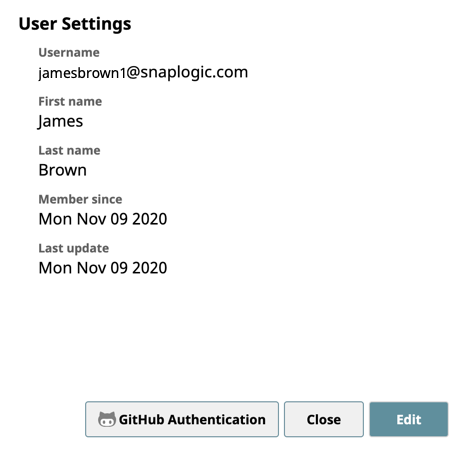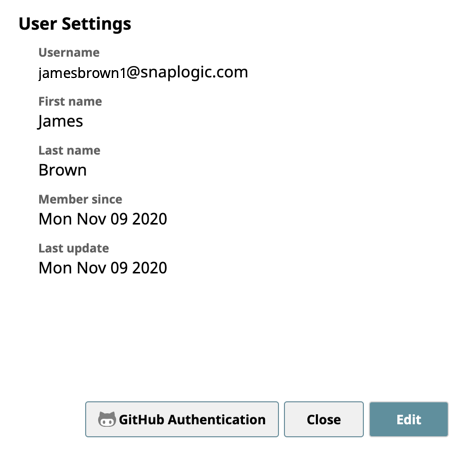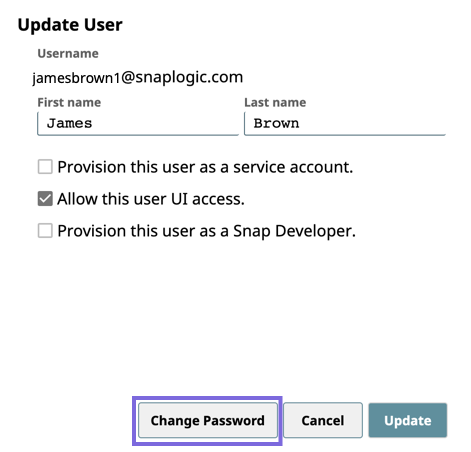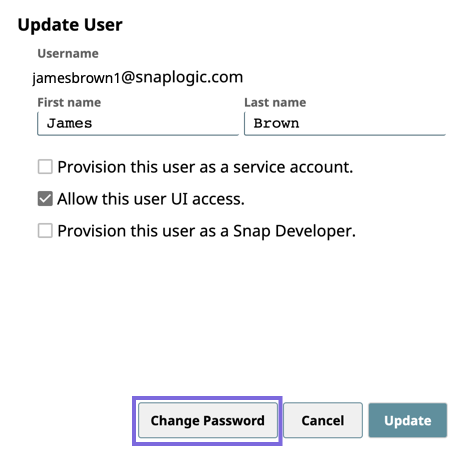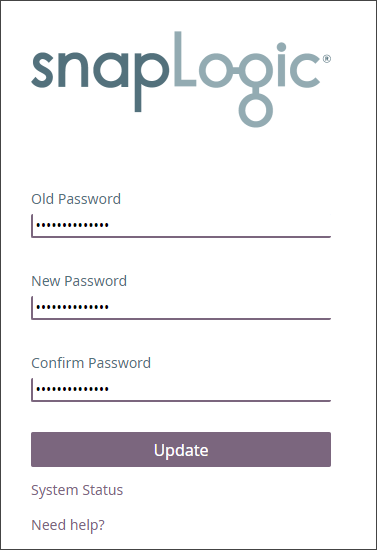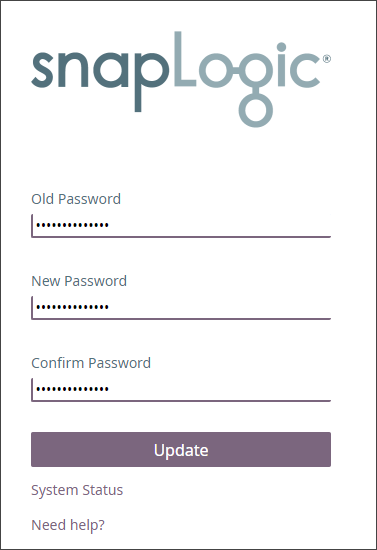You can modify your To modify a user's name and password information from using the SnapLogic UI.:
- Log into In SnapLogic, and click click your username in the upper-right corner. The User Settings dialog appears.
- Click Edit to display the Update User dialog.
- Click Change Password.
Enter your existing and new passwords in the given fields.
- Click Update to complete changing your password.
...
- If you forget your SnapLogic password, click the Forgot password? link on the login screen.
- The submit user name prompt appears. Enter your email address (user name) to send you an email with instructions on how to reset your password.
| Note |
|---|
The link sent in the email to reset your password is only valid for 24 hours and can only be used once. Once your password is reset, you cannot reset your password again for one hour. |
...
- Minimum nine characters.
- Must contain at least one of each of the following:
- An uppercase alphabetic character.
- A lowercase alphabetic character.
- A number.
- One of the following supported special characters: *&^%$#@!~`|]}[{";:/?.,<>
...