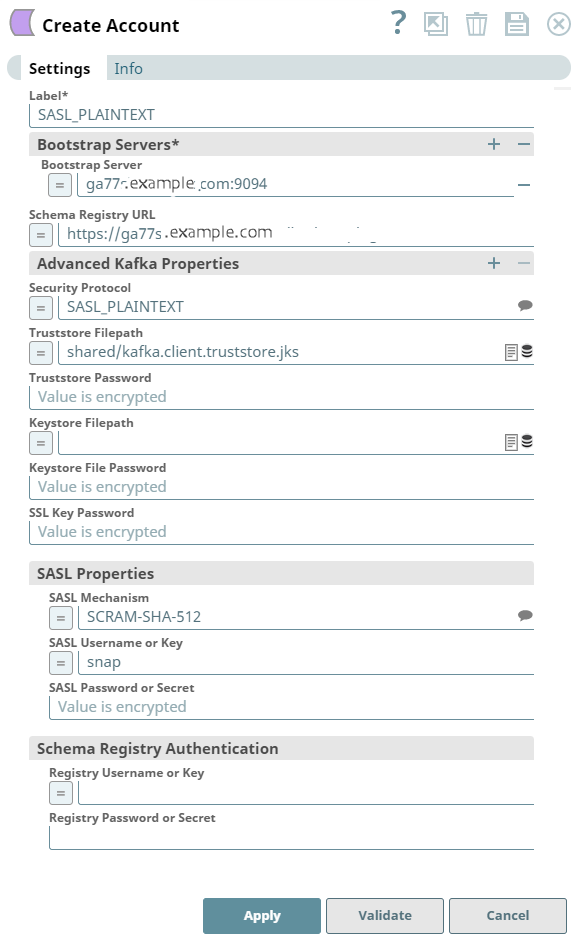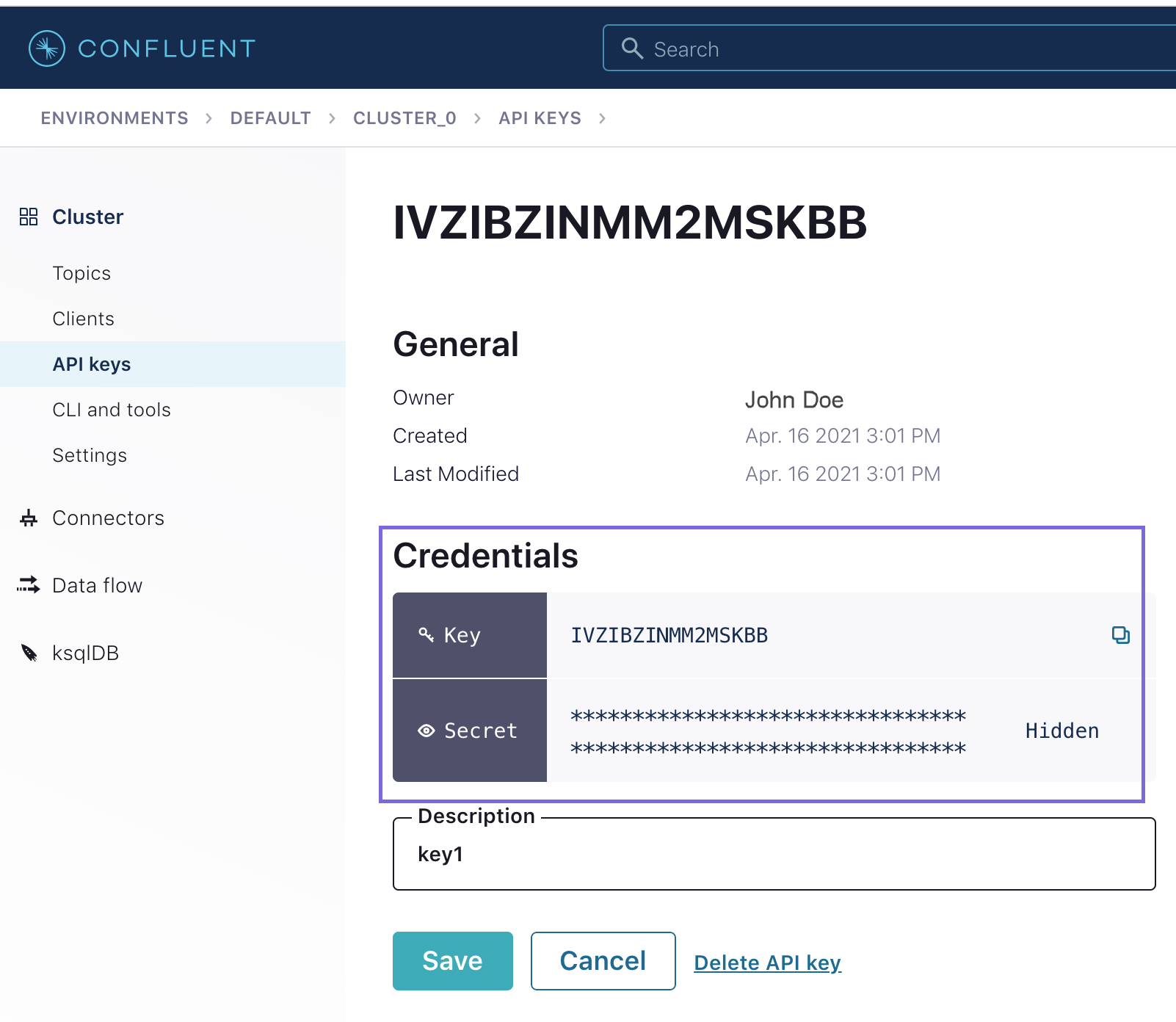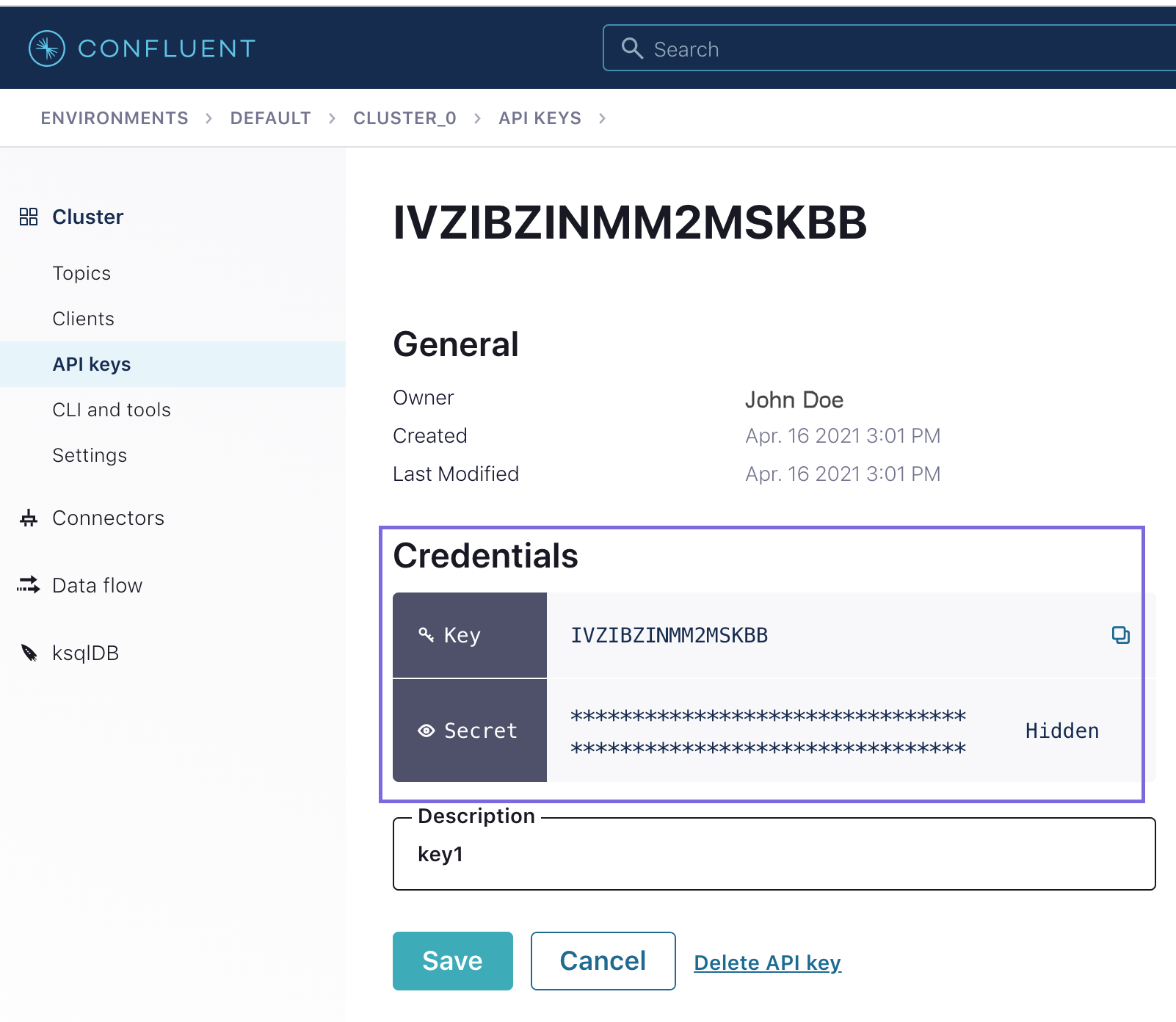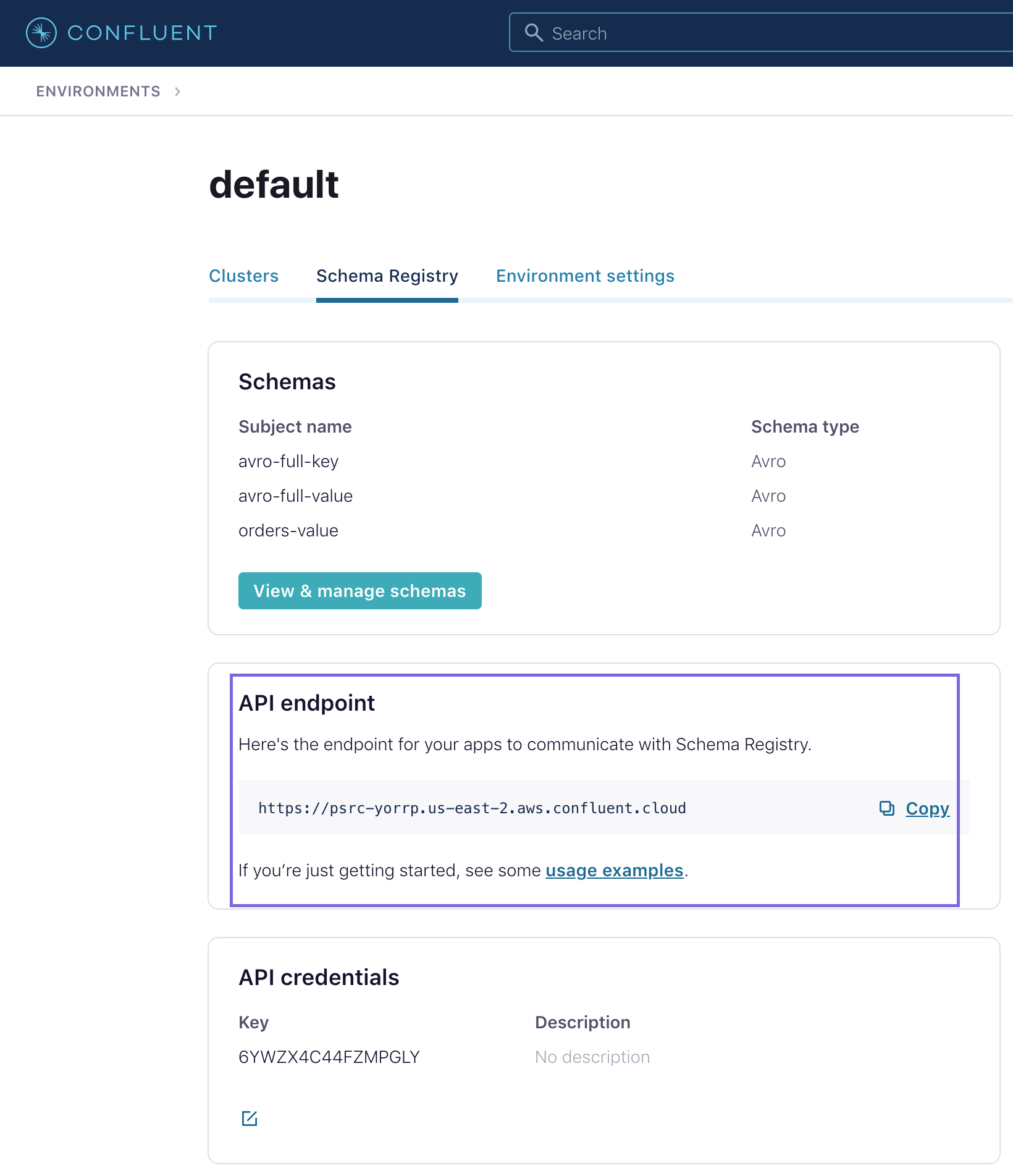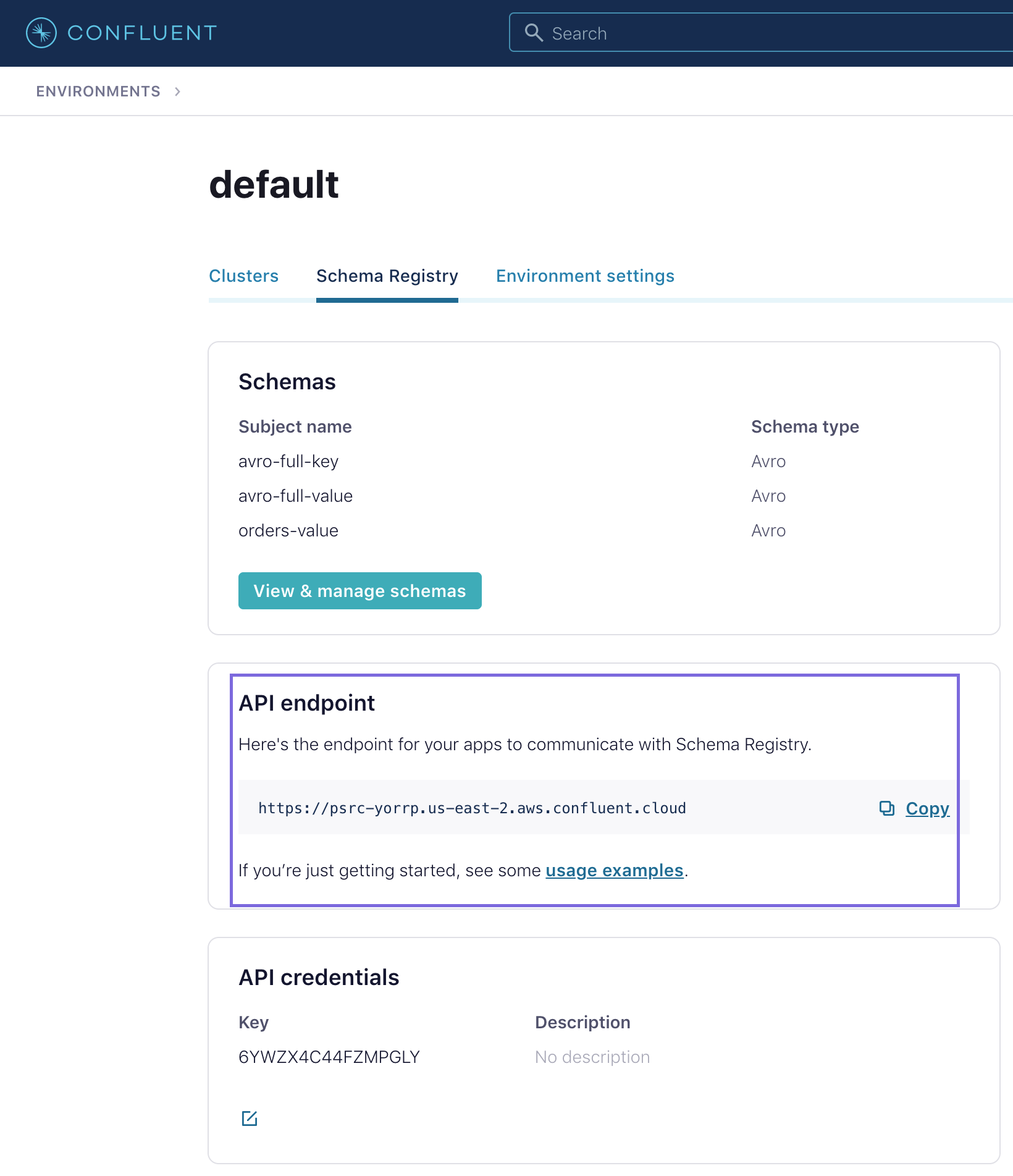In this article
| Table of Contents | ||||
|---|---|---|---|---|
|
Overview
You can use the Kafka account type to connect Confluent Kafka Snaps with data sources that use Kafka SSL accounts.
Prerequisites
None.
Limitations
...
None.
and Known Issues
None.
Account Settings
...
| Info |
|---|
|
Field Name | Field Type | Description | |
|---|---|---|---|
Label*
| String | Specify a unique label for the account. | |
Bootstrap Servers | Use this field set to configure a list of Bootstrap | ||
servers. |
This field set contains the Bootstrap Server field.
Bootstrap Server Default Value: N/A | String/Expression | Specify the host:port pairs to be used for establishing the initial connection to the Kafka cluster. |
Schema Registry URL
| ||
String/Expression |
Specify the schema registry server URL |
. |
Advanced Kafka Properties | Use this field set to specify any additional Kafka properties for connecting to the Kafka server that are not explicitly provided in the Confluent Kafka Snaps.
| ||||
This field set contains the following fields:
- Key
- Value
| |||
Key Default Value: N/A | String/Expression | Specify the key for any Kafka parameters that are not explicitly supported by the Snaps. | |
Value Default Value: N/A | |||
Example: 600 | String/Expression/Integer | Specify the value for the corresponding key that |
is not explicitly supported by the Snaps. |
Security Protocol
| String/Expression/Suggestion | Select the security protocol from the drop-down list. The available options are:
| |
Truststore Filepath
| String/Expression | Select the location of the Truststore file that is used to authenticate the server. | |
Truststore Password
| |||
Example: test1234 | String/Expression | Specify the password for the Truststore file. | |
Keystore Filepath |
| String/Expression | Select the location of Keystore filepath of the client. | |
Keystore File Password
| String/Expression | Specify the Keystore password to access the Keystore file that is used for client authentication. | |
SSL Key Password
The keystore file contains the private key of the certificate; hence, it needs to be secure. | |
SSL Key Password
| |
d$ra0W$$#p!9
Example: password3 | String/Expression | Specify the SSL password of the private key in the SSL key store file. | |
SASL Properties | Use this field set to specify the account properties that are used for the security protocols. | ||
This field set contains the following fields:
SASL Mechanism |
Default Value: PLAIN | String/Expression/Suggestion | Select the SASL authentication mechanism for the account from the list. The available options are:
|
SASL Username or Key Default Value: N/A | String/Expression | Activates when you select SASL_SSL or SASL_PLAINTEXT for SecurityProtocol. Specify the username for the SASL security protocol. To set up an account for Confluent Cloud:
|
SASL Password or Secret Default Value: N/A |
Example: password4 | String/Expression | Activates when you |
select SASL_SSL or SASL_PLAINTEXT |
for Security Protocol. Specify the password for the SASL security protocol. |
Schema Registry Authentication | Use this field set to specify the Registry Username and Password in case the Schema Registry requires authentication. | ||
- Registry Username or Key
- Registry Password or Secret
If you are using Avro data type, the Schema Registry URL and Schema Registry Authentication values must be provided as advised by the Confluent Control Center. |
Registry Username or Key Default Value: N/A | String/Expression | Specify the username or key for schema registry authentication. |
Registry Password or Secret Default Value: N/A | ||
Example: tr@nS@xt- |
001 |
String/Expression | Specify the password or secret for schema registry authentication. |
| Insert excerpt | ||||||
|---|---|---|---|---|---|---|
|
...